Invoice Ninja trigger#
Invoice Ninja is a free "source available" online invoicing app for freelancers & businesses. It offers invoicing, payments, expense tracking & time-tasks.
Credentials
You can find authentication information for this node here.
Available Events#
- Client
- was created
- was updated
- was archived
- was restored
- was deleted
- Vendor
- was created
- was updated
- was archived
- was restored
- was deleted
- Invoice
- was created
- was updated
- was sent
- was delayed
- was reminded
- was archived
- was restored
- was deleted
- Quote
- was created
- was updated
- was send
- was accepted
- was expired
- was archived
- was restored
- was deleted
- Payment
- was created
- was updated
- was archived
- was restored
- was deleted
- Expense
- was created
- was updated
- was archived
- was restored
- was deleted
- Project
- was created
- was updated
- was archived
- was restored
- was deleted
- Task
- was created
- was updated
- was archived
- was restored
- was deleted
- Product
- was created
- was updated
- was archived
- was restored
- was deleted
- Purchase Order
- was created
- was updated
- was sent
- was archived
- was restored
- was deleted
- Credit
- was created
- was updated
- was sent
- was archived
- was restored
- was deleted
Example Usage#
This workflow allows you to receive updates from Invoice Ninja for specific resources. You can also find the workflow on the website. This example usage workflow would use the following node.
The final workflow should look like the following image.
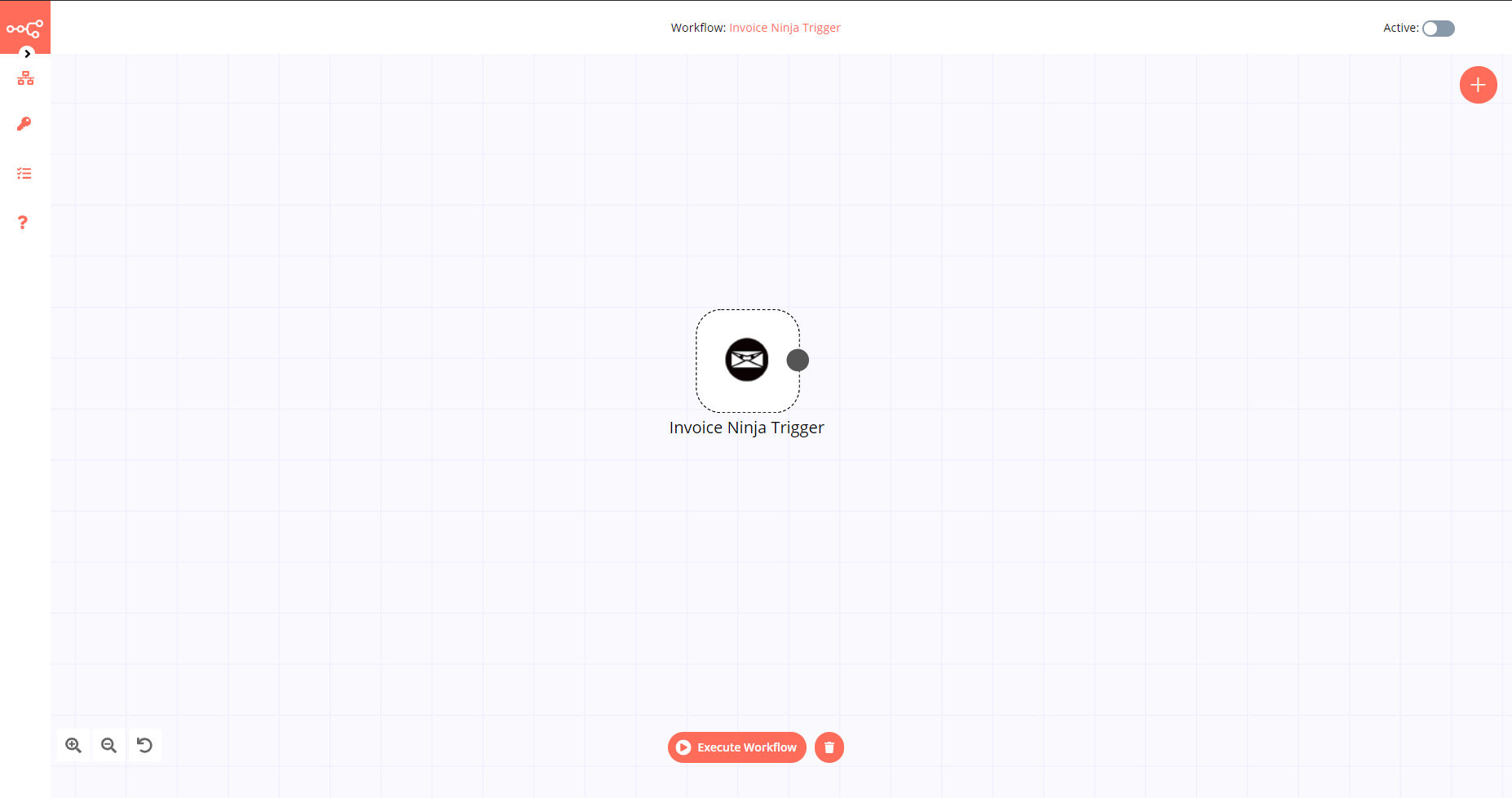
1. Invoice Ninja Trigger node#
- First of all, you'll have to enter credentials for the Invoice Ninja Trigger node. You can find out how to do that here.
- Select the 'Invoice Created' option from the Event dropdown list to receive updates when a new invoice is created.
- Click on Execute Node to run the workflow.
Activate workflow for production
You'll need to save the workflow and then click on the Activate toggle on the top right of the screen to activate the workflow. Your workflow will then be triggered as specified by the settings in the Invoice Ninja Trigger node.