Salesforce credentials#
You can use these credentials to authenticate the following nodes with Salesforce.
Prerequisites#
Create a Salesforce account.
Using OAuth#
Note for n8n Cloud users
You'll only need to enter the Credentials Name, Access Token URL, and click on the circle button in the OAuth section to connect your Salesforce account to n8n. You can find details on how to obtain the Access Token URL in the instructions below.
- Access your Salesforce Dashboard.
- Click on the gear icon in the top right and select Setup from the dropdown list.
- In the Platform Tools category of the sidebar, select App Manager under the Apps section.
- Click on the New Connected App button.
- Enter any necessary information and click on the Enable OAuth Settings checkbox.
- Copy the OAuth Callback URL provided in the 'Salesforce OAuth2 API' credentials in n8n.
- On the Salesforce app creation page, paste the URL in the Callback URL field.
- Add the "Perform requests on your behalf at any time (refresh_token, offline_access)" scope in the Selected OAuth Scopes section.
- Add any other scopes you plan to use in the Selected OAuth Scopes section.
- Click on the Save button at the bottom of the page.
- On the New Connected App page, click on the Continue button.
- In the 'API (Enable OAuth Settings)' section of the page, click on the Click to reveal button to reveal the consumer secret.
- Copy the displayed Consumer Key and the Consumer Secret and use these with your Salesforce OAuth2 API credentials in n8n.
- In the n8n credentials window select your Environment Type, where Production or Sandbox.
- Click on the circle button in the OAuth section to connect a Salesforce account to n8n.
- Click on the Save button to save your credentials.
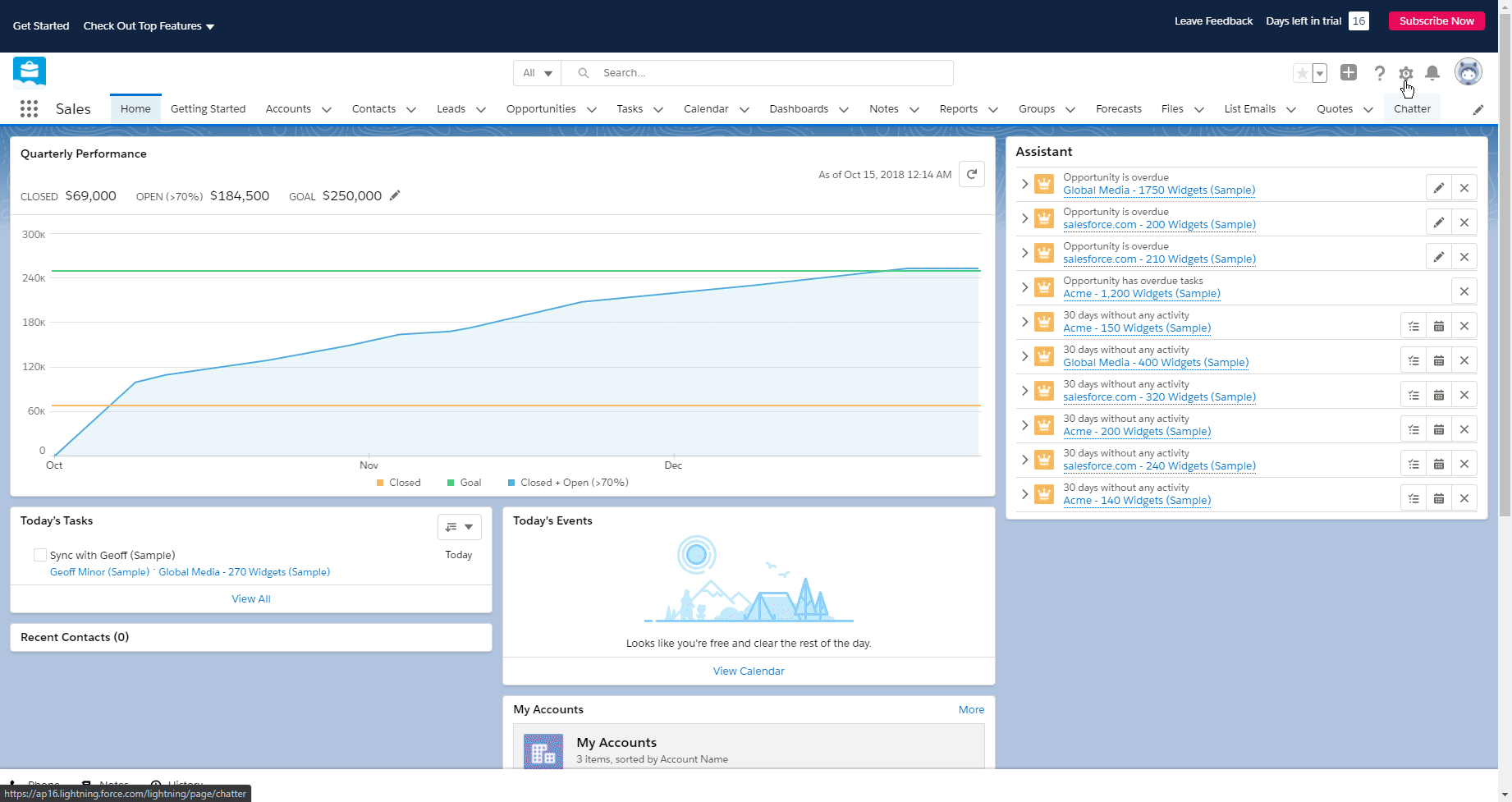
Using OAuth JWT#
To use the OAuth JWT authentication method with the Salesforce node you need to create a private key. Follow the instructions mentioned in the documentation here to create a private key.
- Access your Salesforce Dashboard.
- Click on the gear icon in the top right and select Setup from the dropdown list.
- In the Platform Tools category of the sidebar, select App Manager under the Apps section.
- Click on the New Connected App button.
- Enter any necessary information and click on the Enable OAuth Settings checkbox.
- Copy the OAuth Callback URL provided in the 'Salesforce OAuth2 API' credentials in n8n.
- On the Salesforce app creation page, paste the URL in the Callback URL field.
- Click on the Use digital signatures checkbox.
- Upload the private key that you created earlier.
- Add the "Perform requests on your behalf at any time (refresh_token, offline_access)" scope in the Selected OAuth Scopes section.
- Add any other scopes you plan to use in the Selected OAuth Scopes section.
- Click on the Save button at the bottom of the page.
- On the New Connected App page, click on the Continue button.
- Copy the displayed Consumer Key and paste it in the Client ID field in your Salesforce JWT API credentials in n8n.
- Use your Salesforce username in the Username field.
- Copy the private key that you created earlier and paste it in the Private Key field in your Salesforce JWT API credentials in n8n.
- Click on the Save button to save your credentials.