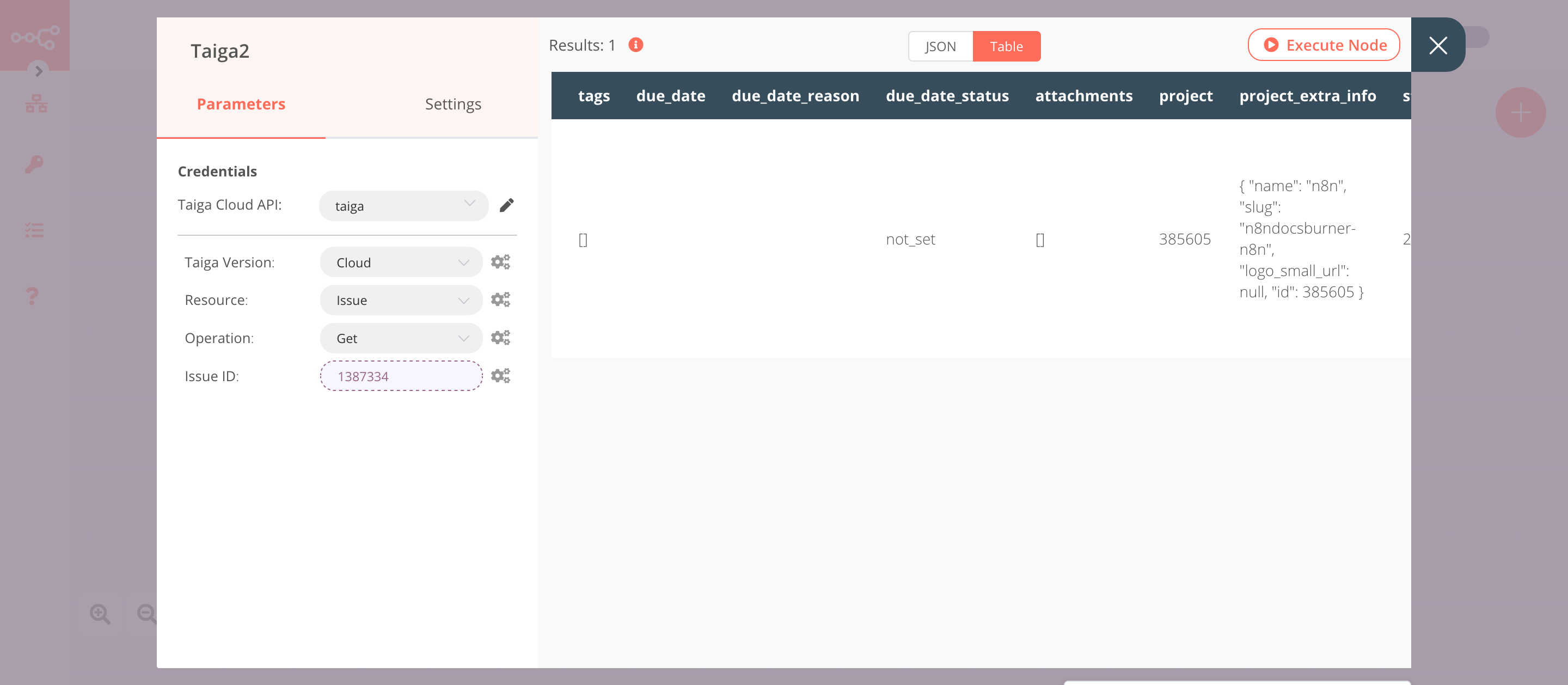Taiga#
The Taiga node allows you to automate work in Taiga, and integrate Taiga with other applications. n8n has built-in support for a wide range of Taiga features, including creating, updating, deleting, and getting issues.
On this page, you'll find a list of operations the Taiga node supports and links to more resources.
Credentials
Refer to Taiga credentials for guidance on setting up authentication.
Examples and templates
For usage examples and templates to help you get started, take a look at n8n's Taiga integrations list.
Basic Operations#
Issue - Create an issue - Delete an issue - Get an issue - Get all issues - Update an issue
Example Usage#
This workflow allows you to create, update, and get an issue on Taiga. You can also find the workflow on n8n.io. This example usage workflow would use the following nodes. - Start - Taiga
The final workflow should look like the following image.
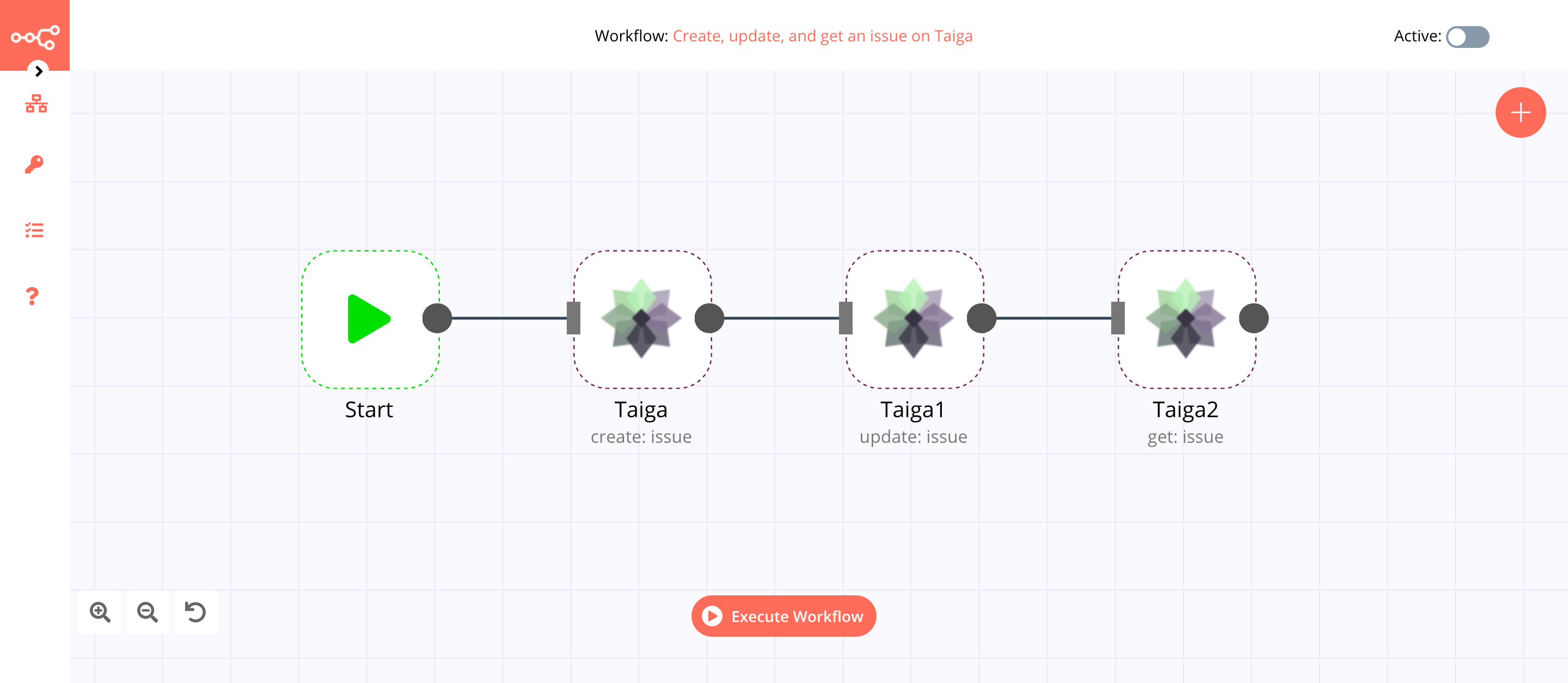
1. Start node#
The start node exists by default when you create a new workflow.
2. Taiga node (create: issue)#
- First of all, you'll have to enter credentials for the Taiga node. You can find out how to do that here.
- Select the project ID from the Project ID dropdown list.
- Enter the subject of the issue in the Subject field.
- Click on Execute Node to run the node.
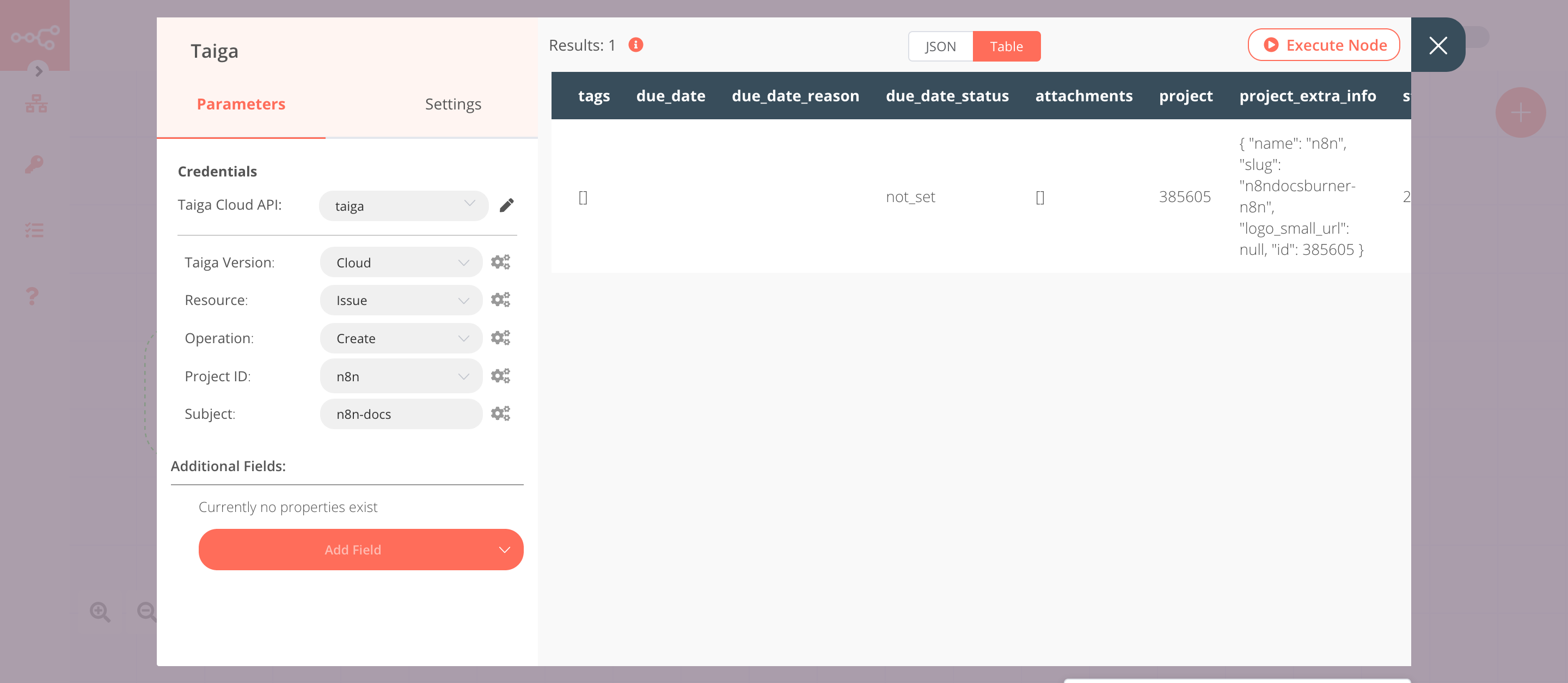
3. Taiga1 node (update: issue)#
- Select the credentials that you entered in the previous node.
- Select 'Update' from the Operation dropdown list.
- Click on the gears icon next to the Project ID field and click on Add Expression.
- Select the following in the Variable Selector section: Nodes > Taiga > Output Data > JSON > project. You can also add the following expression:
{{$node["Taiga"].json["project"]}}. - Click on the gears icon next to the Issue ID field and click on Add Expression.
- Select the following in the Variable Selector section: Nodes > Taiga > Output Data > JSON > id. You can also add the following expression:
{{$node["Taiga"].json["id"]}}. - Click on the Add Field button and select 'Description' from the dropdown list.
- Enter the description of the issue in the Description field.
- Click on Execute Node to run the node.
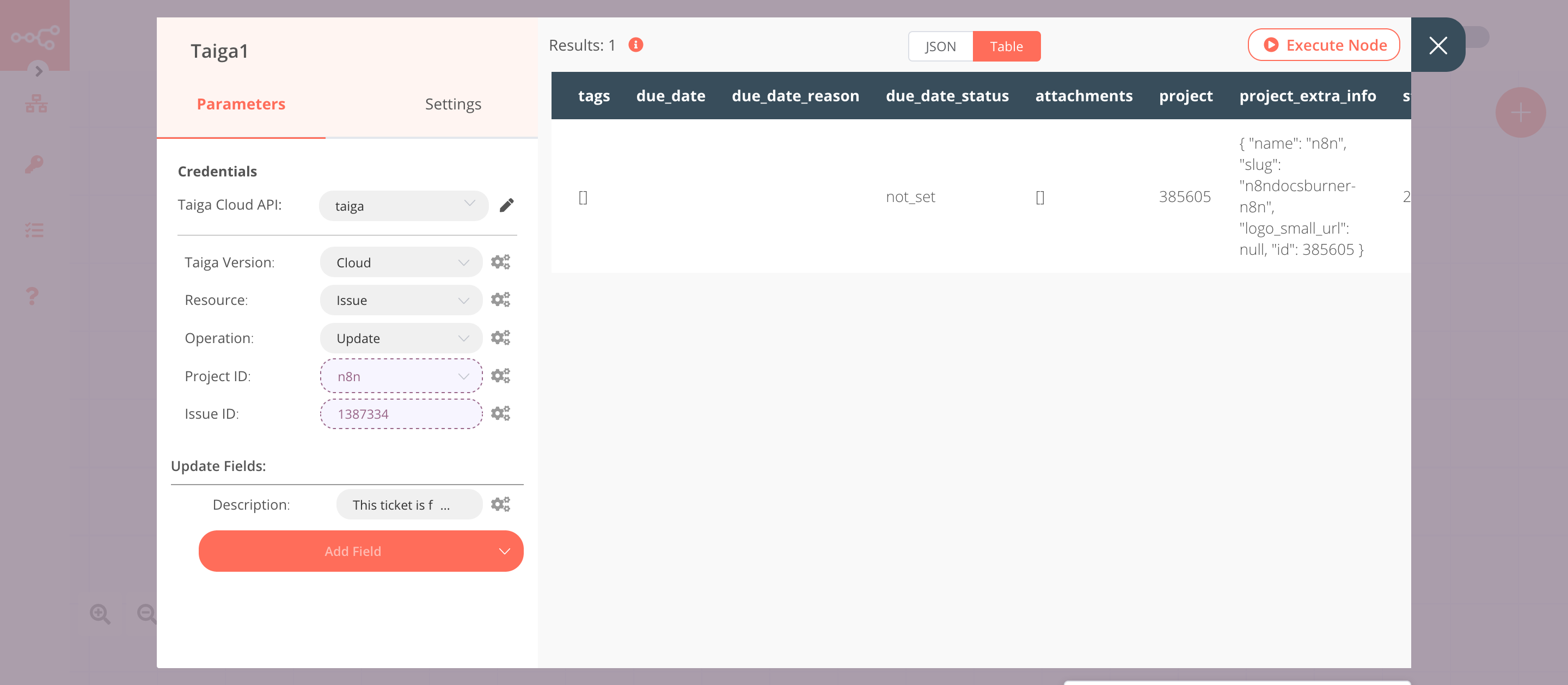
4. Taiga2 node (get: issue)#
- Select the credentials that you entered in the previous node.
- Select 'Get' from the Operation dropdown list.
- Click on the gears icon next to the Issue ID field and click on Add Expression.
- Select the following in the Variable Selector section: Nodes > Taiga > Output Data > JSON > id. You can also add the following expression:
{{$node["Taiga"].json["id"]}}. - Click on Execute Node to run the node.