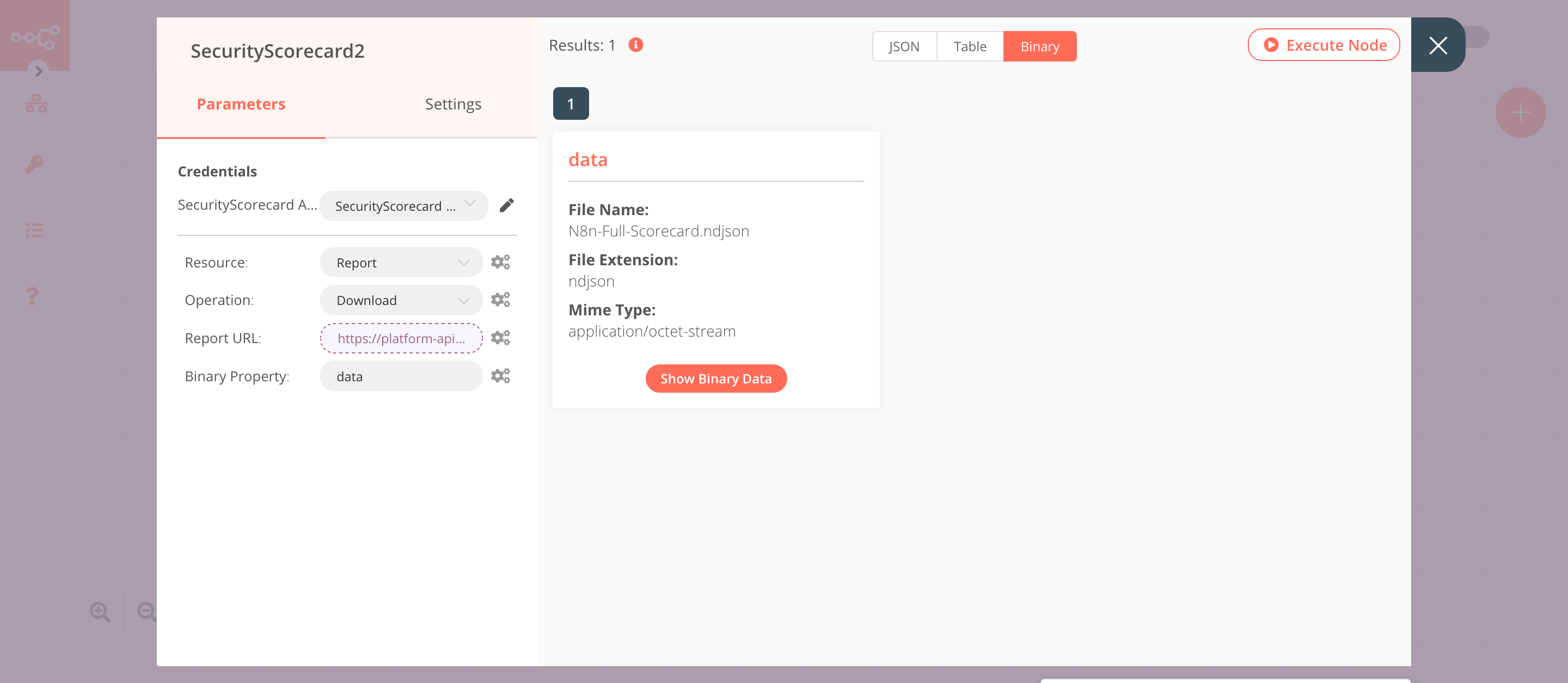SecurityScorecard#
The SecurityScorecard node allows you to automate work in SecurityScorecard, and integrate SecurityScorecard with other applications. n8n has built-in support for a wide range of SecurityScorecard features, including creating, updating, deleting, and getting portfolio, as well as getting a company's data.
On this page, you'll find a list of operations the SecurityScorecard node supports and links to more resources.
Credentials
Refer to SecurityScorecard credentials for guidance on setting up authentication.
Examples and templates
For usage examples and templates to help you get started, take a look at n8n's SecurityScorecard integrations list.
Basic Operations#
- Company
- Get company factor scores and issue counts
- Get company's historical factor scores
- Get company's historical scores
- Get company information and summary of their scorecard
- Get company's score improvement plan
- Industry
- Get Factor Scores
- Get Historical Factor Scores
- Get Score
- Invite
- Create an invite for a company/user
- Portfolio
- Create a portfolio
- Delete a portfolio
- Get all portfolios
- Update a portfolio
- Portfolio Company
- Add a company to portfolio
- Get all companies in a portfolio
- Remove a company from portfolio
- Report
- Download a generated report
- Generate a report
- Get list of recently generated report
Example Usage#
This workflow allows you to generate, retrieve, and download a report using the SecurityScorecard node. You can also find the workflow on n8n.io. This example usage workflow uses the following nodes. - Start - SecurityScorecard
The final workflow should look like the following image.
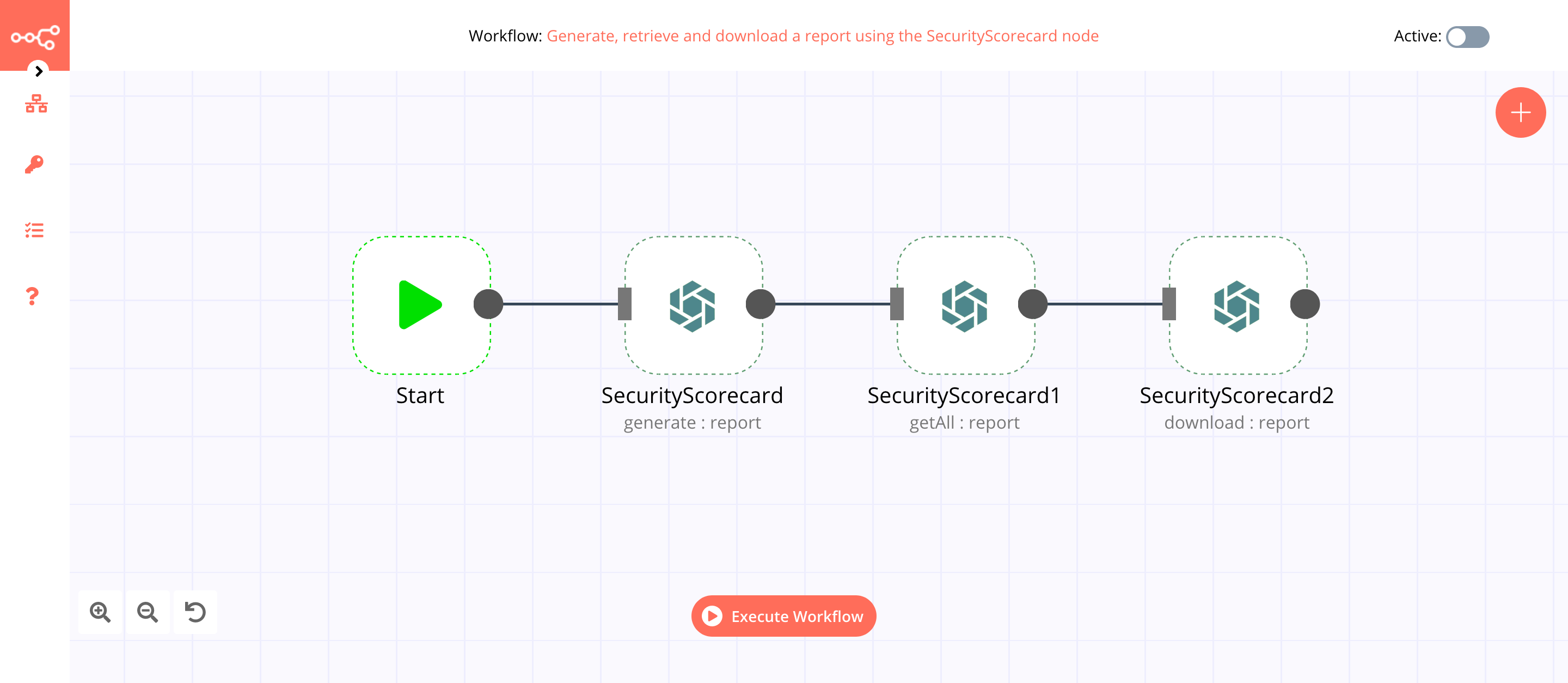
1. Start node#
The Start node exists by default when you create a new workflow.
2. SecurityScorecard node (generate: report)#
This node will generate a full scorecard report for a company that we specify.
- First of all, you'll have to enter credentials for the SecurityScorecard node. You can find out how to do that here.
- Select 'Report' from the Resource dropdown list.
- Select 'Generate' from the Operation dropdown list.
- Select 'Full Scorecard' from the Report dropdown list.
- Enter the domain of the company in the Scorecard Identifier field.
- Click on Execute Node to run the node.
In the screenshot below, you will notice that the node generates a full scorecard report of n8n.io.
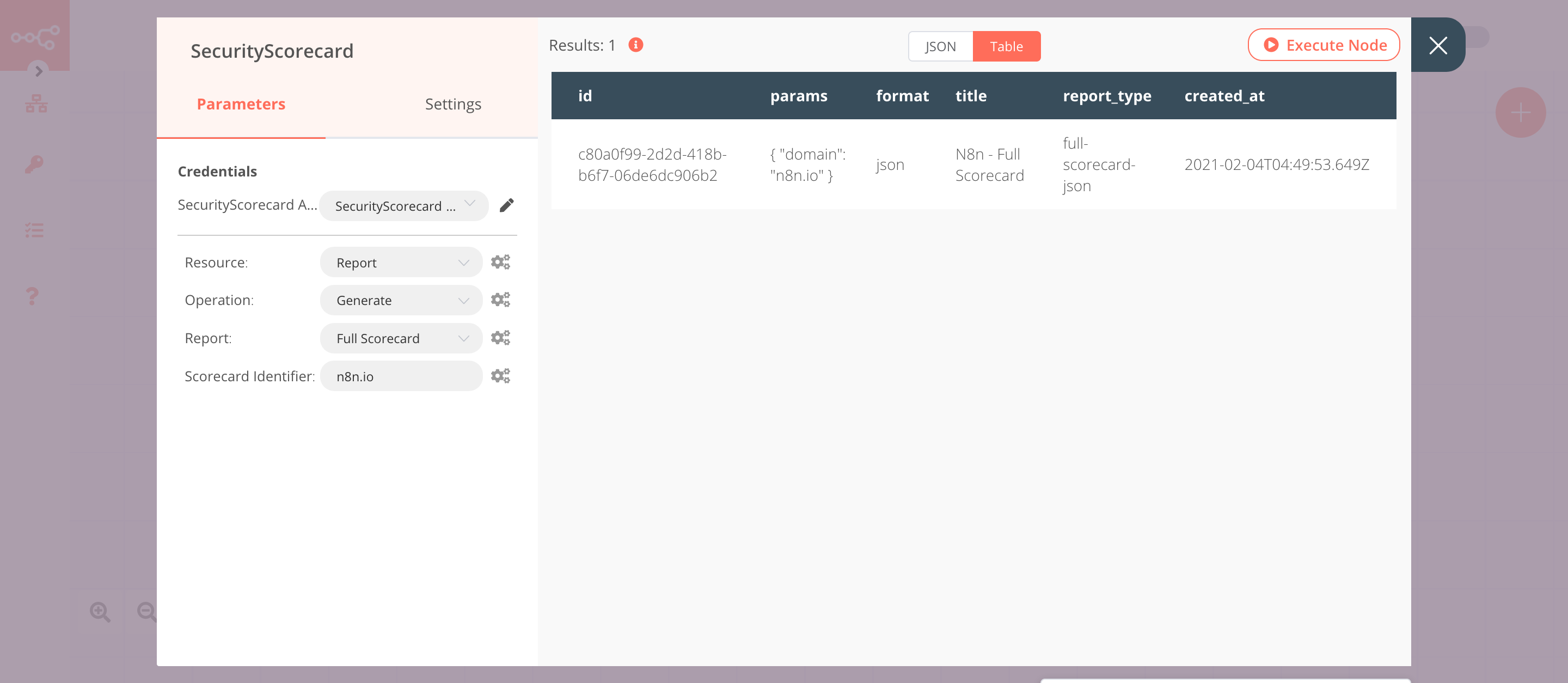
3. SecurityScorecard1 node (getAll: report)#
This node will return a report from SecurityScorecard.
- Select the credentials that you entered in the previous node.
- Select 'Report' from the Resource dropdown list.
- Select 'Get All' from the Operation dropdown list.
- Enter
1in the Limit field. By setting it to one, the node will return a single report. - Click on Execute Node to run the node.
In the screenshot below, you will notice that the node returns a report from SecurityScroecard.
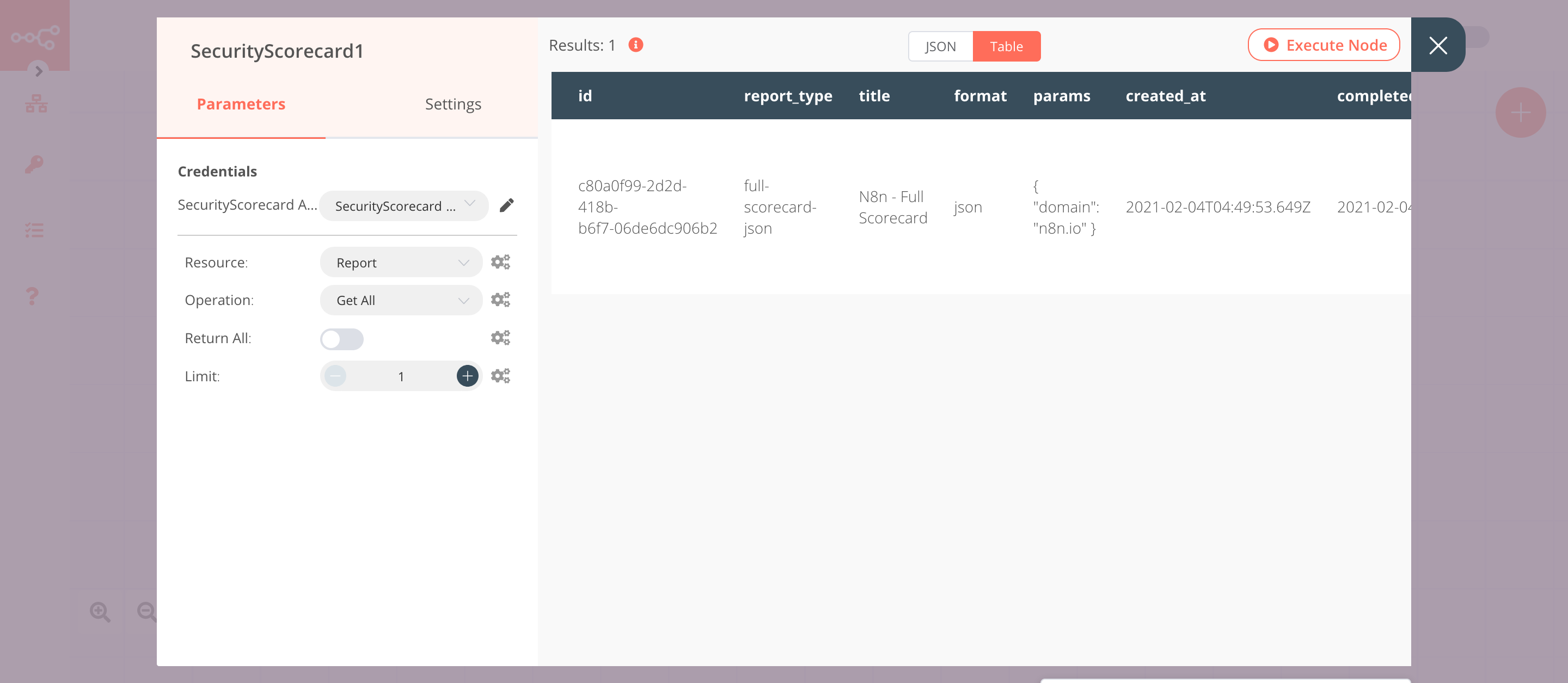
4. SecurityScorecard2 node (download: report)#
This node will download the report that got returned by the previous node.
- Select the credentials that you entered in the previous node.
- Select 'Report' from the Resource dropdown list.
- Select 'Download' from the Operation dropdown list.
- Click on the gears icon next to the Report URL field and click on Add Expression.
- Select the following in the Variable Selector section: Current Node > Input Data > JSON > download_url. You can also add the following expression:
{{$json["download_url"]}}. - Click on Execute Node to run the node.
In the screenshot below, you will notice that the node downloads the report that was returned by the previous node.