Rundeck#
The Rundeck node allows you to automate work in Rundeck, and integrate Rundeck with other applications. n8n has built-in support for executing jobs and getting metadata.
On this page, you'll find a list of operations the Rundeck node supports and links to more resources.
Credentials
Refer to Rundeck credentials for guidance on setting up authentication.
Examples and templates
For usage examples and templates to help you get started, take a look at n8n's Rundeck integrations list.
Basic Operations#
Job - Execute a job - Get metadata of a job
Example Usage#
This workflow allows you to execute a job on Rundeck. You can also find the workflow on this website. This example usage workflow uses the following two nodes.
The final workflow should look like the following image.
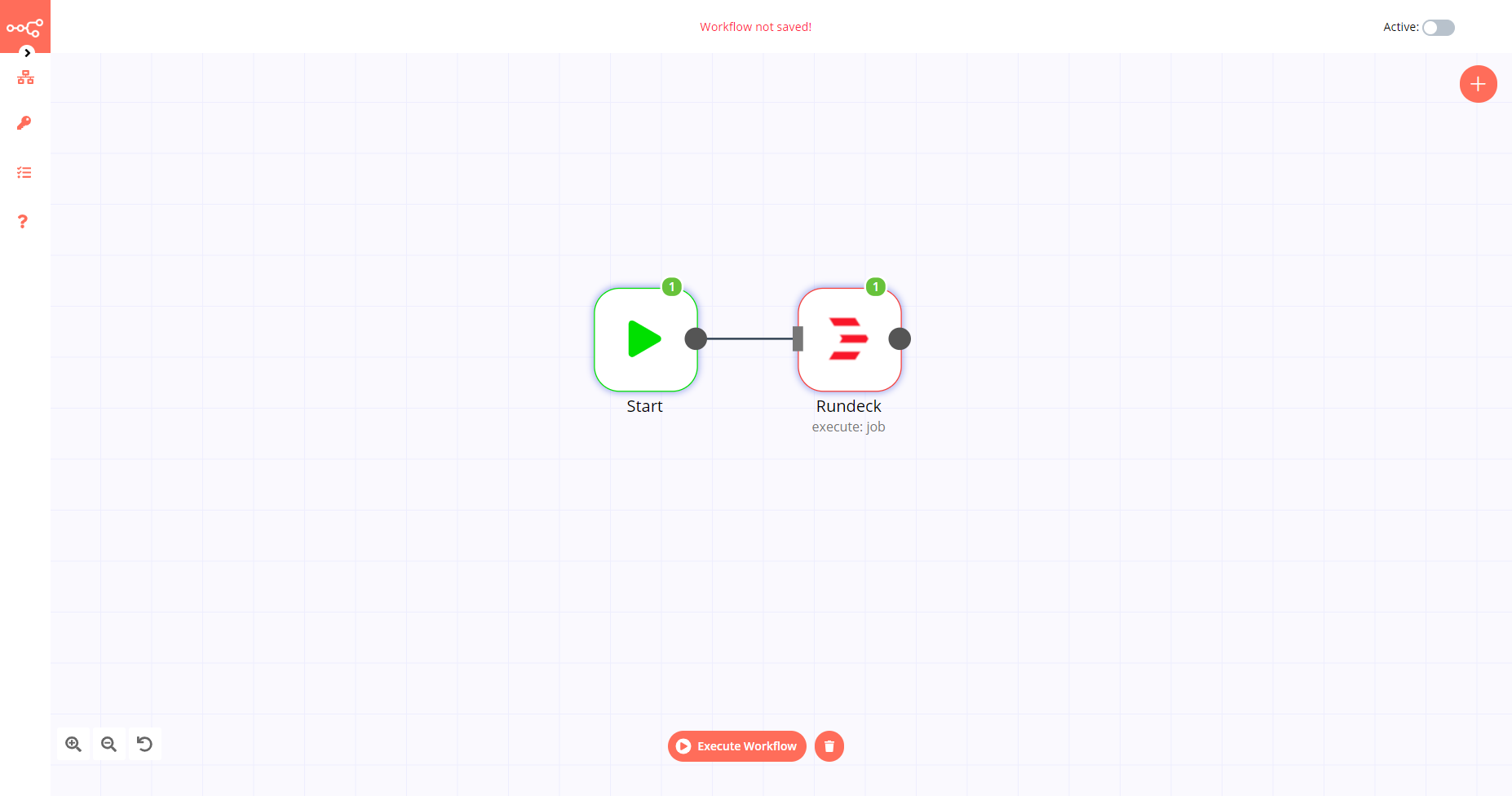
1. Start node#
The start node exists by default when you create a new workflow.
2. Rundeck node#
- First of all, you'll have to enter credentials for the Rundeck node. You can find out how to do that here.
- Enter your Rundeck job ID in the Job Id field. You can find instructions on how to obtain the job ID in the FAQs below.
- Click on Execute Node to run the workflow.
FAQs#
How do I find the Job ID?#
- Access your Rundeck dashboard.
- Open the project that contains the job you want to use with n8n.
- In the sidebar, click on 'JOBS'.
- Under 'All Jobs', click on the name of the job you want to use with n8n.
- In the top left corner, under the name of the job, copy the string that is displayed in smaller font below the job name. This is your job ID.
- Paste this job ID in the
Job Idfield in n8n.