QuestDB#
The QuestDB node allows you to automate work in QuestDB, and integrate QuestDB with other applications. n8n supports executing an SQL query and inserting rows in a database with QuestDB.
On this page, you'll find a list of operations the QuestDB node supports and links to more resources.
Credentials
Refer to QuestDB credentials for guidance on setting up authentication.
Examples and templates
For usage examples and templates to help you get started, take a look at n8n's QuestDB integrations list.
Basic Operations#
- Executes a SQL query.
- Insert rows in database.
Example Usage#
This workflow allows you to create a table and insert data into it in QuestDB. You can also find the workflow on n8n.io. This example usage workflow would use the following nodes. - Start - Set - QuestDB
The final workflow should look like the following image.
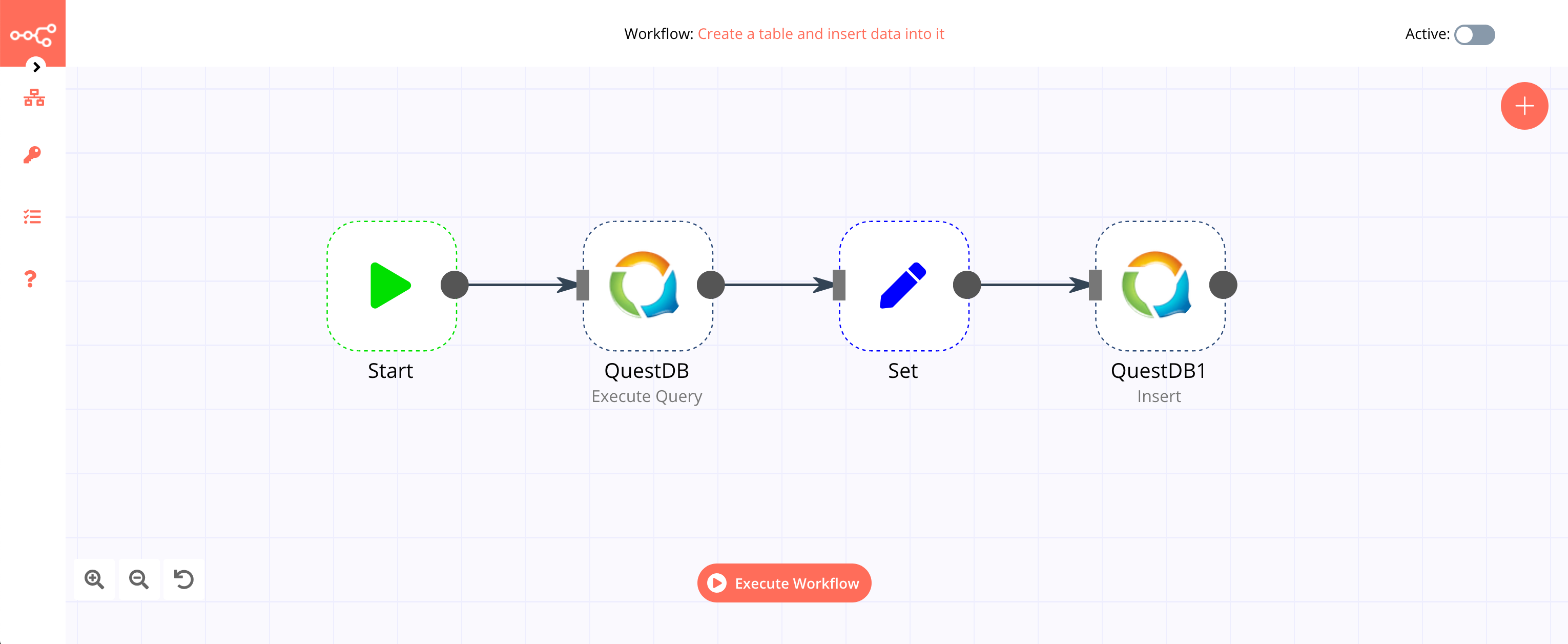
1. Start node#
The start node exists by default when you create a new workflow.
2. QuestDB node (Execute Query)#
- First of all, you'll have to enter credentials for the QuestDB node. You can find out how to do that here.
- Select 'Execute Query' from the Operation dropdown list.
- Enter the following SQL query in the Query field:
CREATE TABLE test (id INT, name STRING);. - Click on the Node tab and toggle Always Output Data to true.
- Click on Execute Node to run the node.
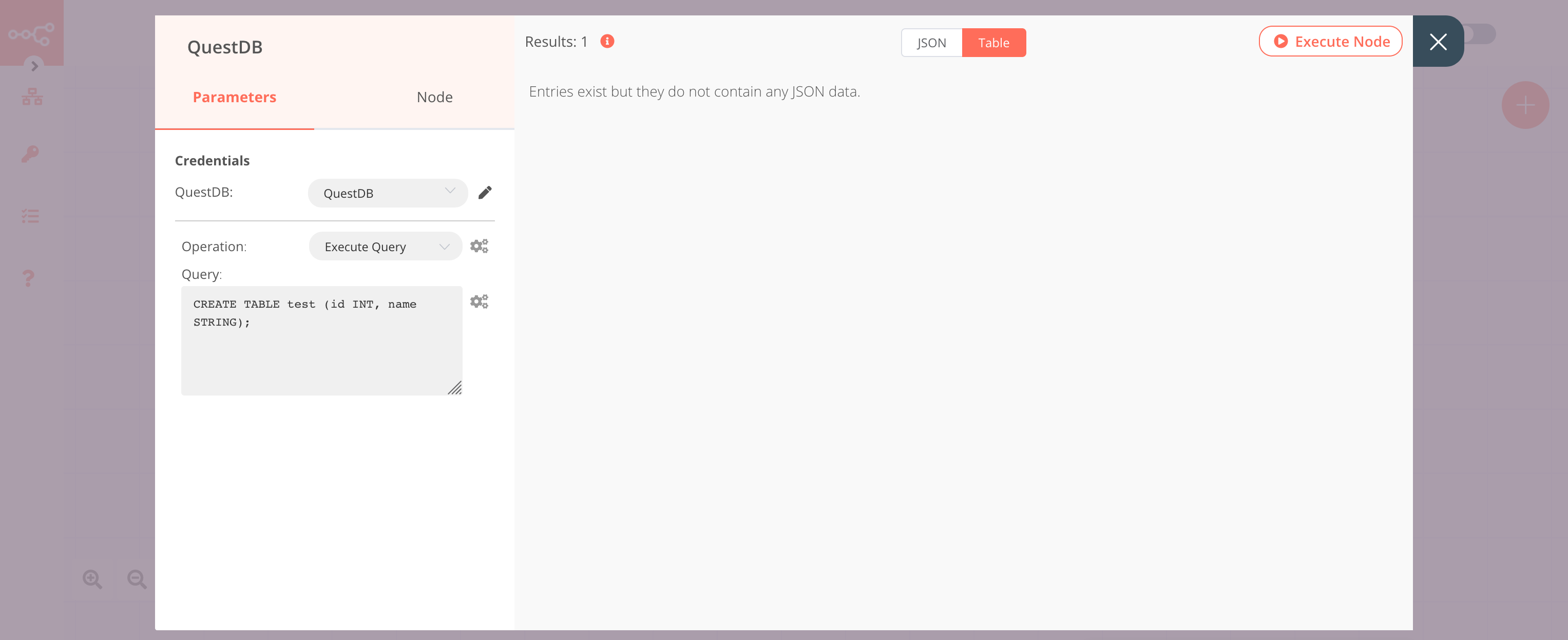
3. Set node#
- Click on the Add Value button and select 'Number' from the dropdown list.
- Enter
idin the Name field. - Click on the Add Value button and select 'String' from the dropdown list.
- Enter
namein the Name field. - Enter the value for the name in the Value field.
- Click on Execute Node to run the node.
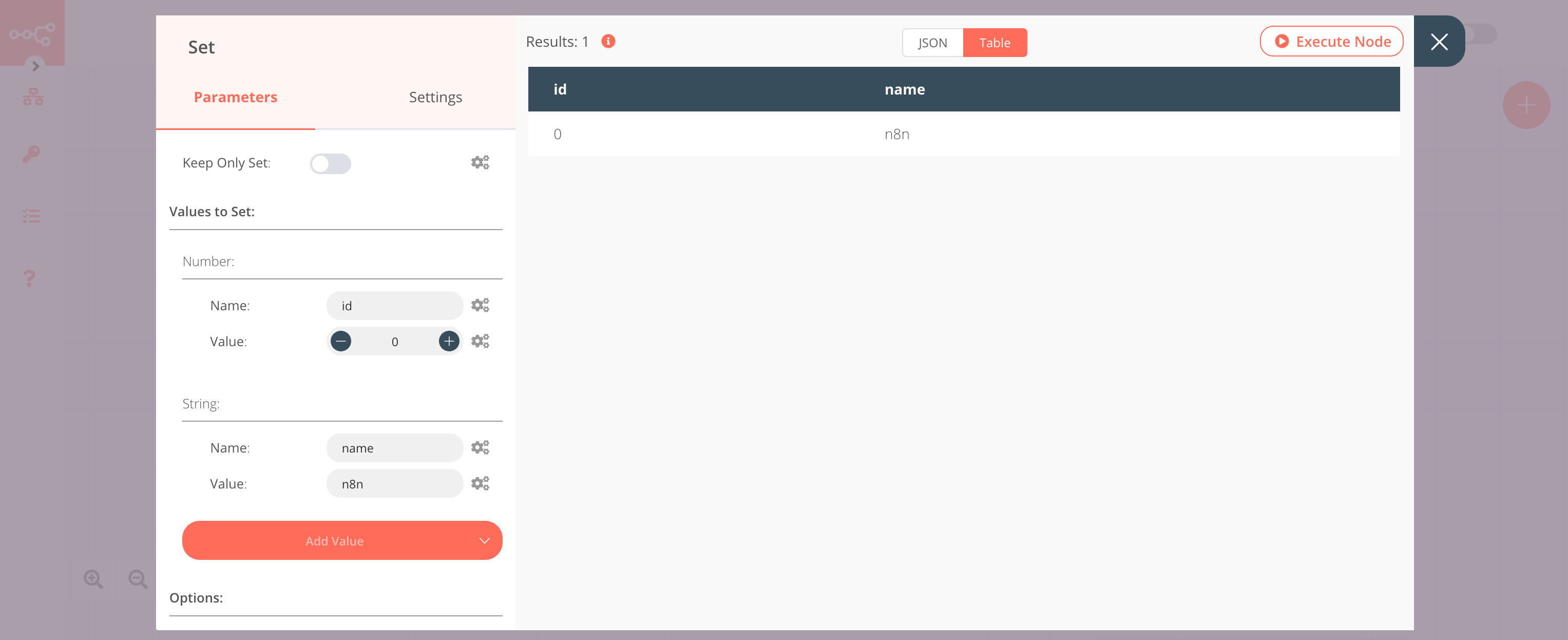
4. QuestDB1 node (Insert)#
- Select the credentials that you entered in the previous QuestDB node.
- Enter
testin the Table field. - Enter
id, namein the Columns field. - Click on Execute Node to run the node.
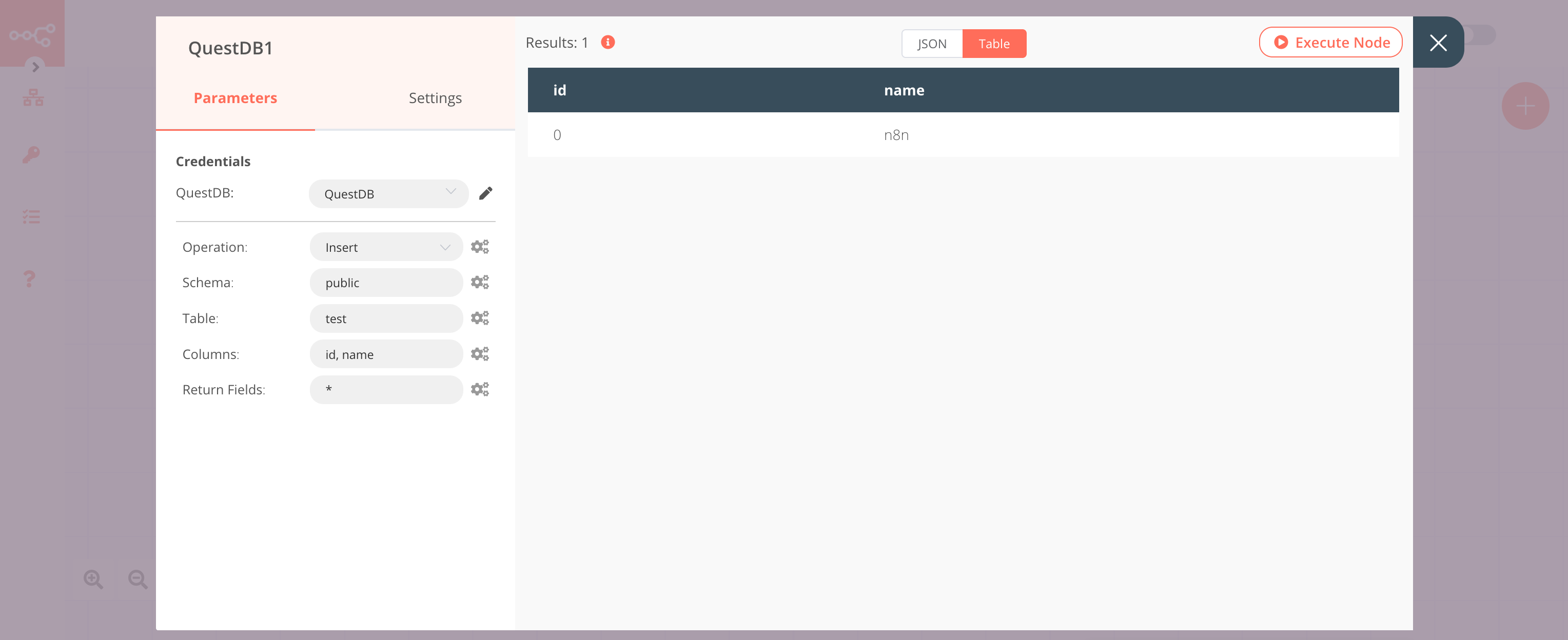
FAQs#
How to specify the data type of a column?#
To specify the data type of a column, append the column name with :type, where type is the data type of that column. For example, if you want to specify the type int for the column id and type text for the column name, you can use the following snippet in the Columns field: id:init,name:text.