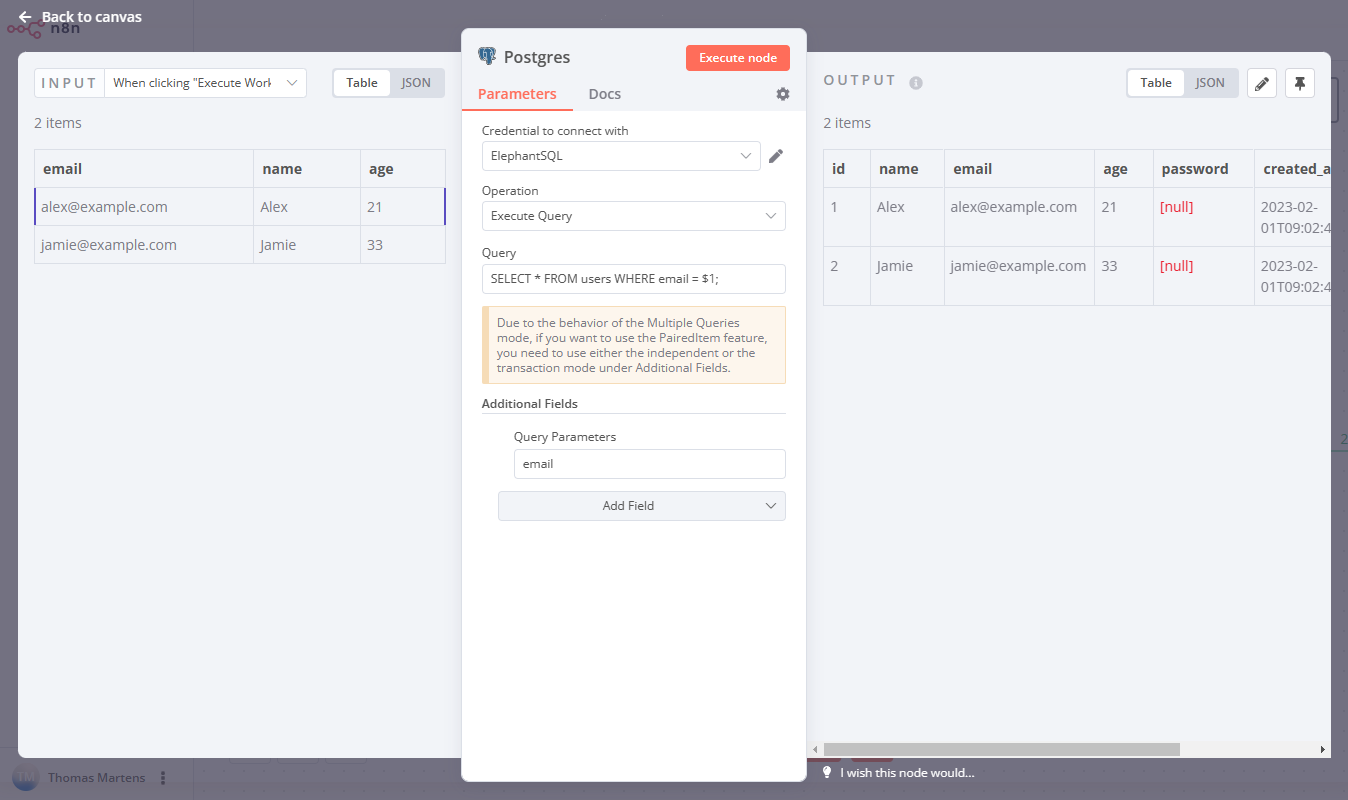Postgres#
The Postgres node allows you to automate work in Postgres, and integrate Postgres with other applications. n8n has built-in support for a wide range of Postgres features, including executing queries, as well as inserting and updating rows in a database.
On this page, you'll find a list of operations the Postgres node supports and links to more resources.
Credentials
Refer to Postgres credentials for guidance on setting up authentication.
Examples and templates
For usage examples and templates to help you get started, take a look at n8n's Postgres integrations list.
Basic Operations#
- Execute an SQL query
- Insert rows in database
- Update rows in database
Example Usage#
This workflow allows you to run an SQL query on a Postgres instance. You can also find the workflow on n8n.io. This example usage workflow would use the following nodes.
The final workflow should look like the following image.
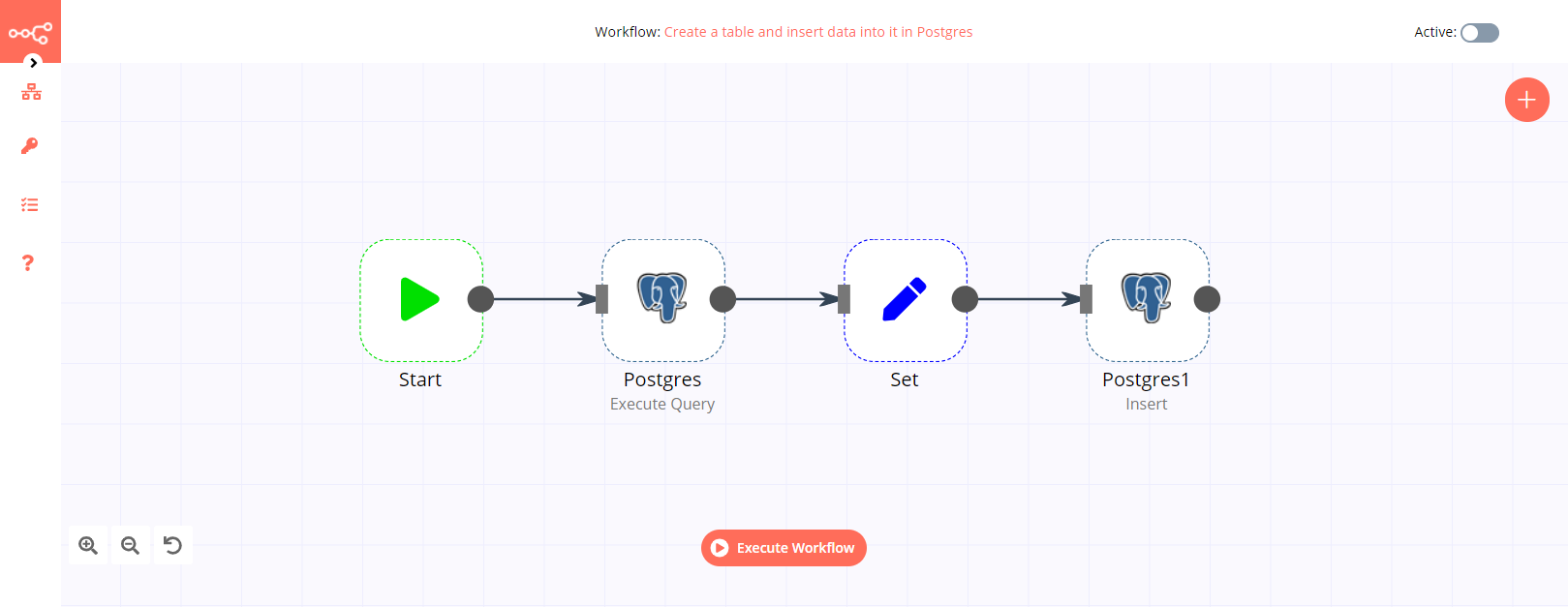
1. Start node#
The start node exists by default when you create a new workflow.
2. Postgres node (Execute Query)#
- Enter credentials for the Postgres node. You can find out how to do that here.
- Select Execute Query from the Operation dropdown list.
- Enter the following SQL query in the Query field:
CREATE TABLE test (id INT, name VARCHAR(255), PRIMARY KEY (id));. - Click on the Node tab and toggle Always Output Data to true.
- Click on Execute Node to run the node.
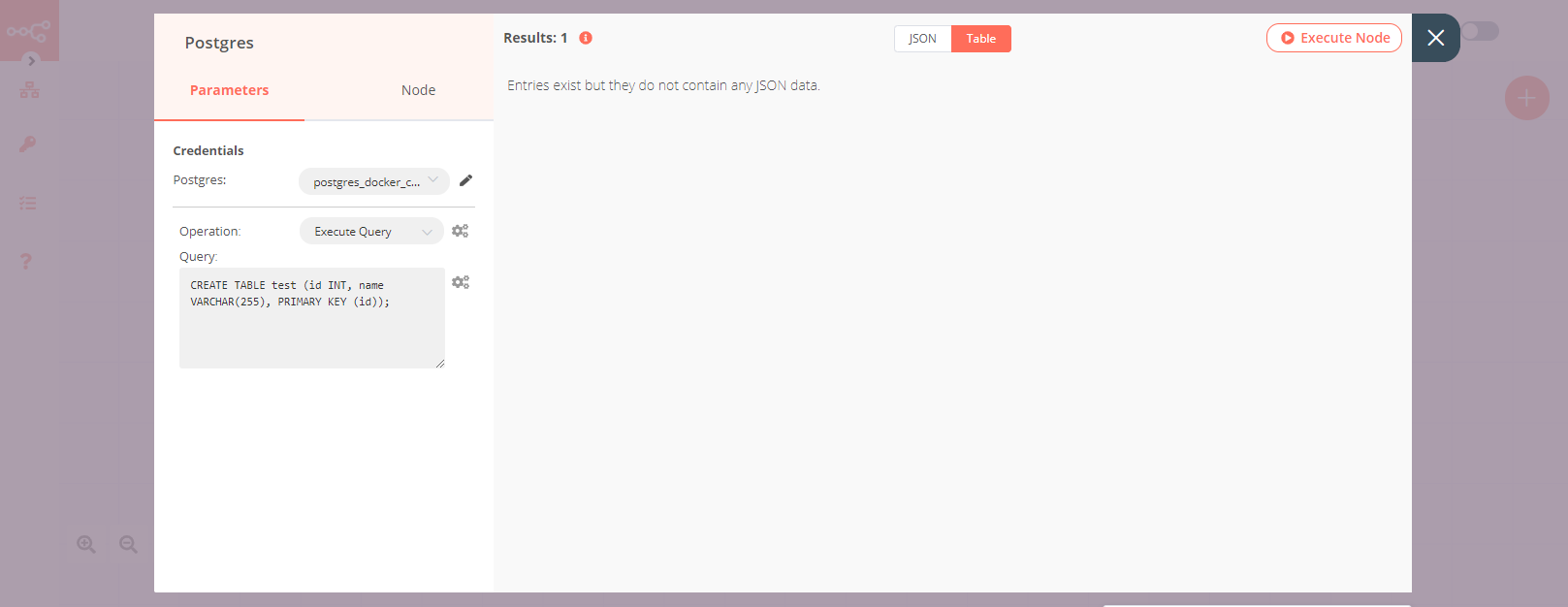
3. Set node#
- Click on the Add Value button and select Number from the dropdown list.
- Enter
idin the Name field. - Click on the Add Value button and select String from the dropdown list.
- Enter
namein the Name field. - Enter the value for the name in the Value field.
- Click on Execute Node to run the node.
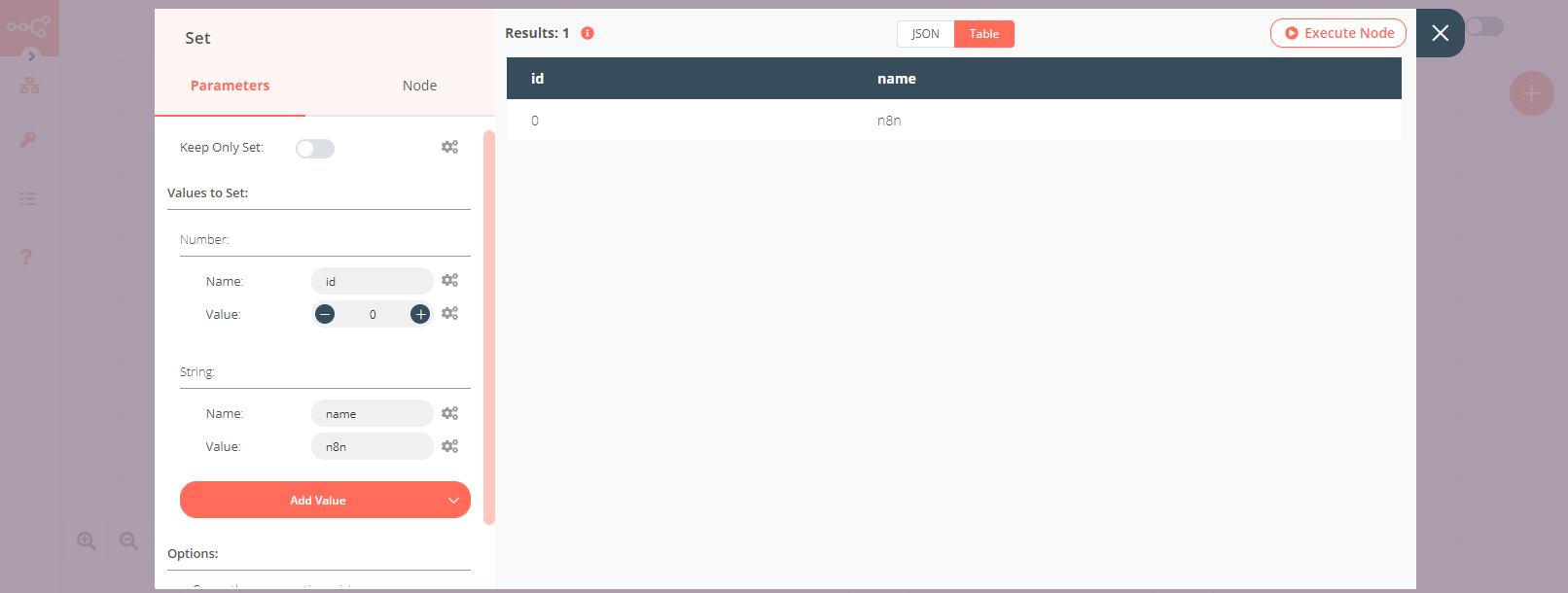
4. Postgres1 node (Insert)#
- Select the credentials that you entered in the previous Postgres node.
- Enter
testin the Table field. - Enter
id, namein the Columns field. - Click on Execute Node to run the node.
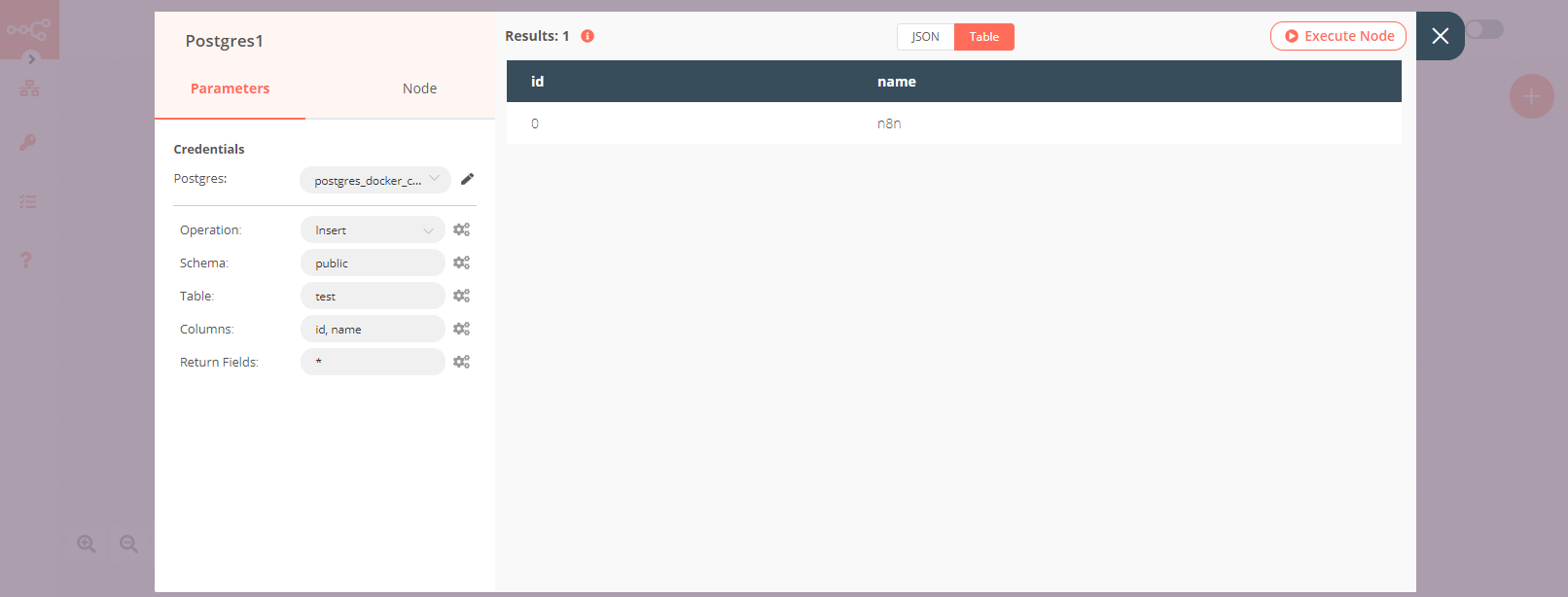
Specify the data type of a column#
To specify the data type of a column, append the column name with :type, where type is the data type of that column. For example, if you want to specify the type int for the column id and type text for the column name, you can use the following snippet in the Columns field: id:init,name:text.
Use query parameters#
When creating a query to run on a Postgres database, you can use the Query Parameters field in the Additional Fields section to load data into the query. n8n sanitizes data in query parameters, which prevents SQL injection.
For example, you want to find a person by their email address. Given the following input data:
1 2 3 4 5 6 7 8 9 10 11 12 | |
You can write a query like:
1 | |
Then in Query Parameters, provide the field name email to use in place of $1: