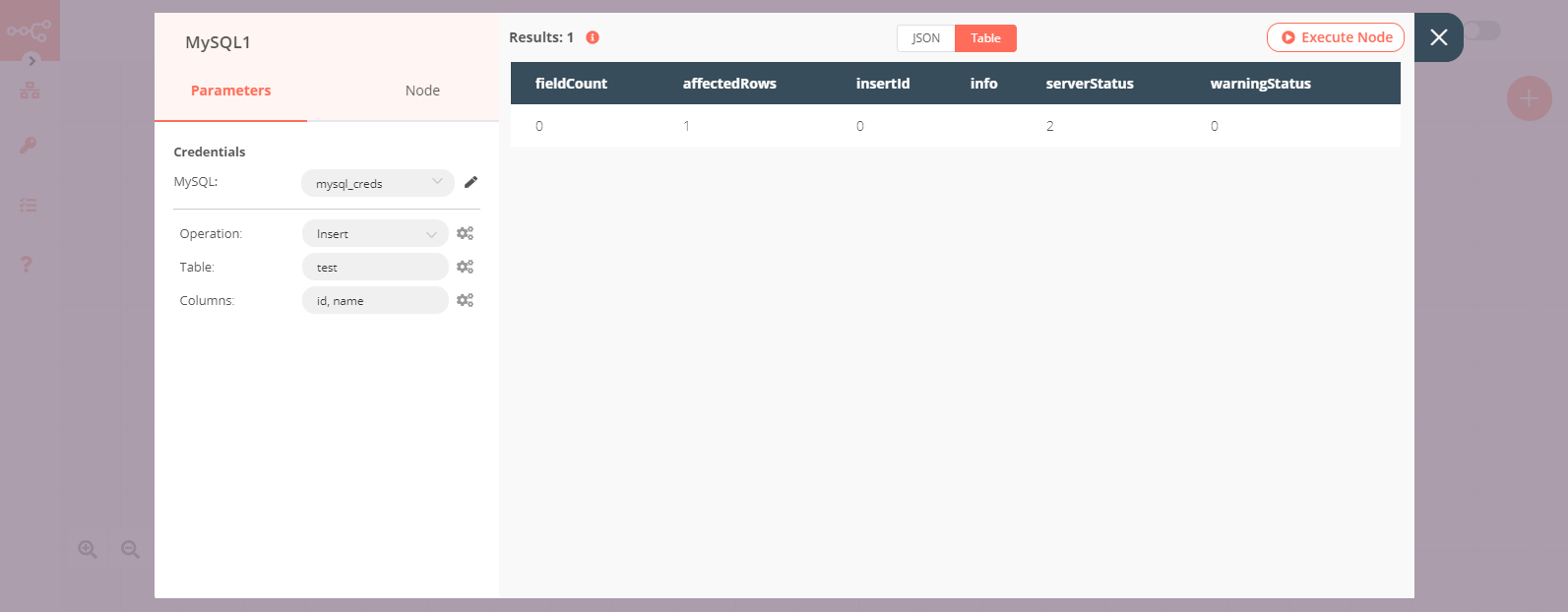MySQL#
The MySQL node allows you to automate work in MySQL, and integrate MySQL with other applications. n8n has built-in support for a wide range of MySQL features, including executing an SQL query, as well as inserting, and updating rows in a database.
On this page, you'll find a list of operations the MySQL node supports and links to more resources.
Credentials
Refer to MySQL credentials for guidance on setting up authentication.
Examples and templates
For usage examples and templates to help you get started, take a look at n8n's MySQL integrations list.
Basic Operations#
- Execute an SQL query.
- Insert rows in database.
- Update rows in database
Example Usage#
This workflow allows you to create a table and insert data in it on a MySQL database. You can also find the workflow on n8n.io. This example usage workflow would use the following nodes. - Start - Set - MySQL
The final workflow should look like the following image.
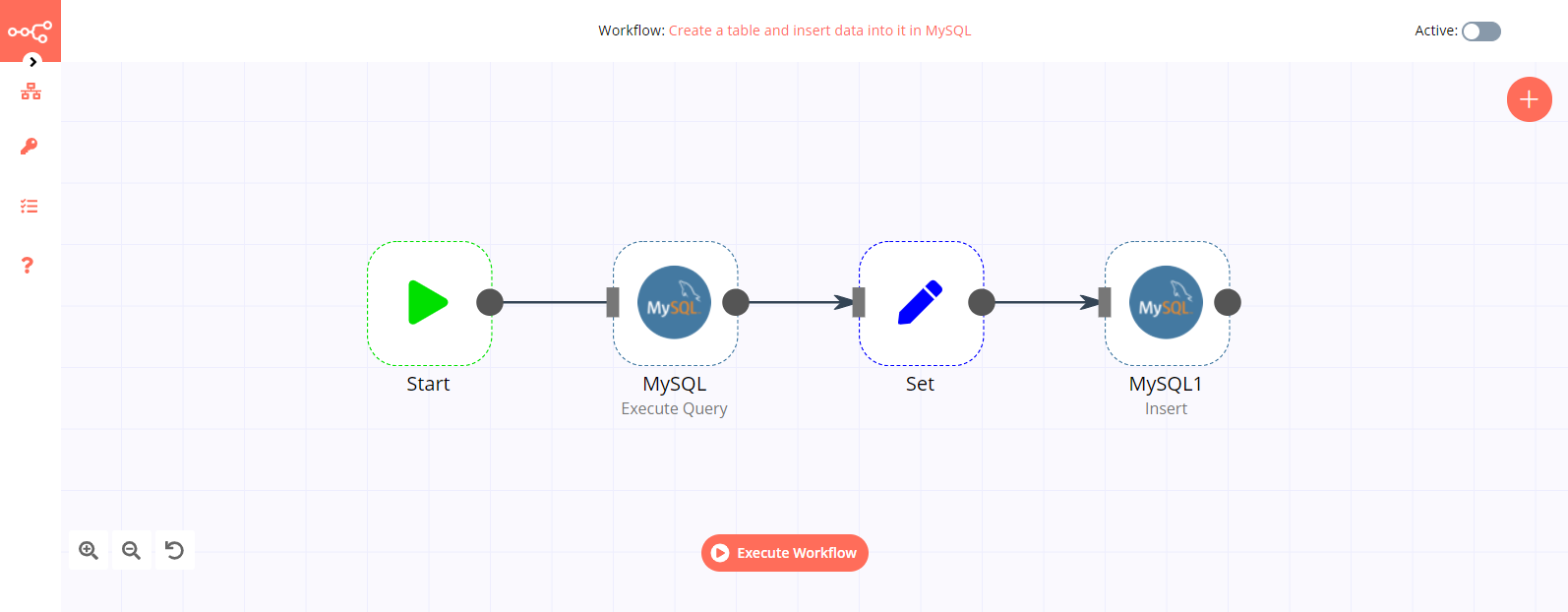
1. Start node#
The start node exists by default when you create a new workflow.
2. MySQL node (Execute Query)#
- First of all, you'll have to enter credentials for the MySQL node. You can find out how to do that here.
- Select 'Execute Query' from the Operation dropdown list.
- Enter the following SQL query in the Query field:
CREATE TABLE test (id INT, name VARCHAR(255), PRIMARY KEY (id));. - Click on Execute Node to run the node.
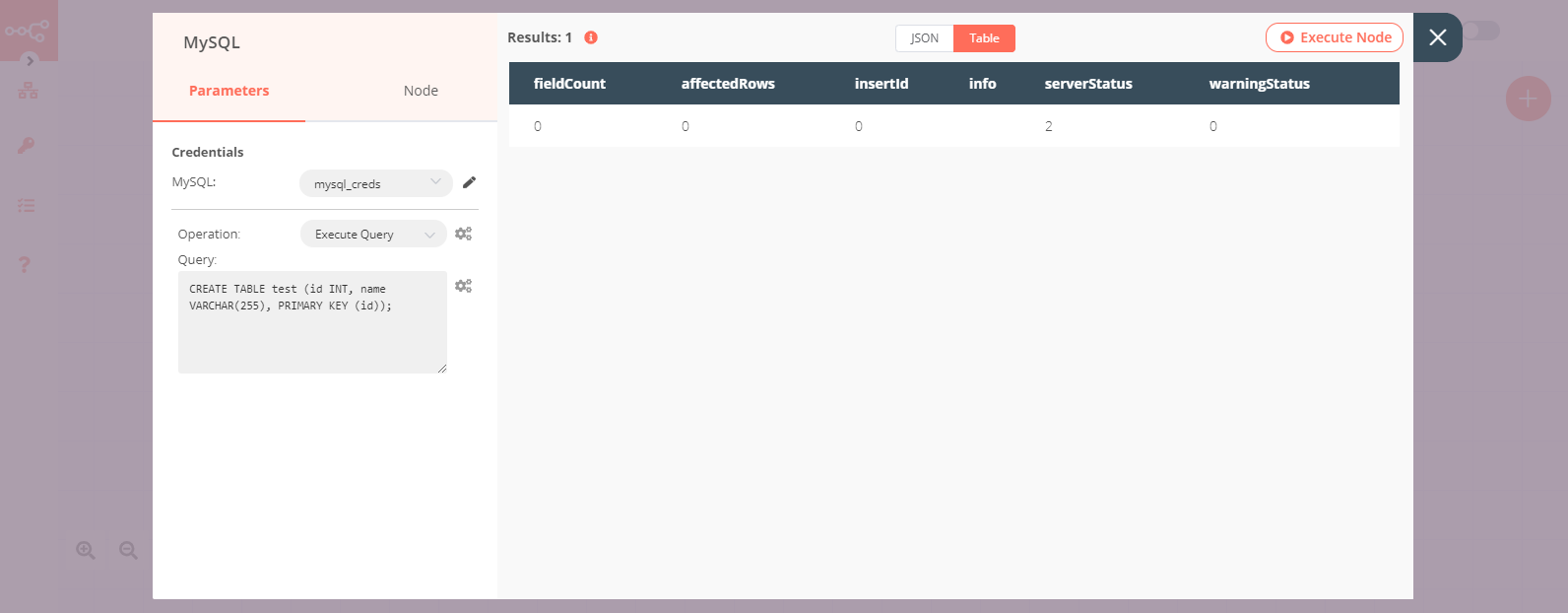
3. Set node#
- Set the Keep Only Set toggle to true.
- Click on the Add Value button and select 'Number' from the dropdown list.
- Enter
idin the Name field. - Click on the Add Value button and select 'String' from the dropdown list.
- Enter
namein the Name field. - Enter the value for the name in the Value field.
- Click on Execute Node to run the node.
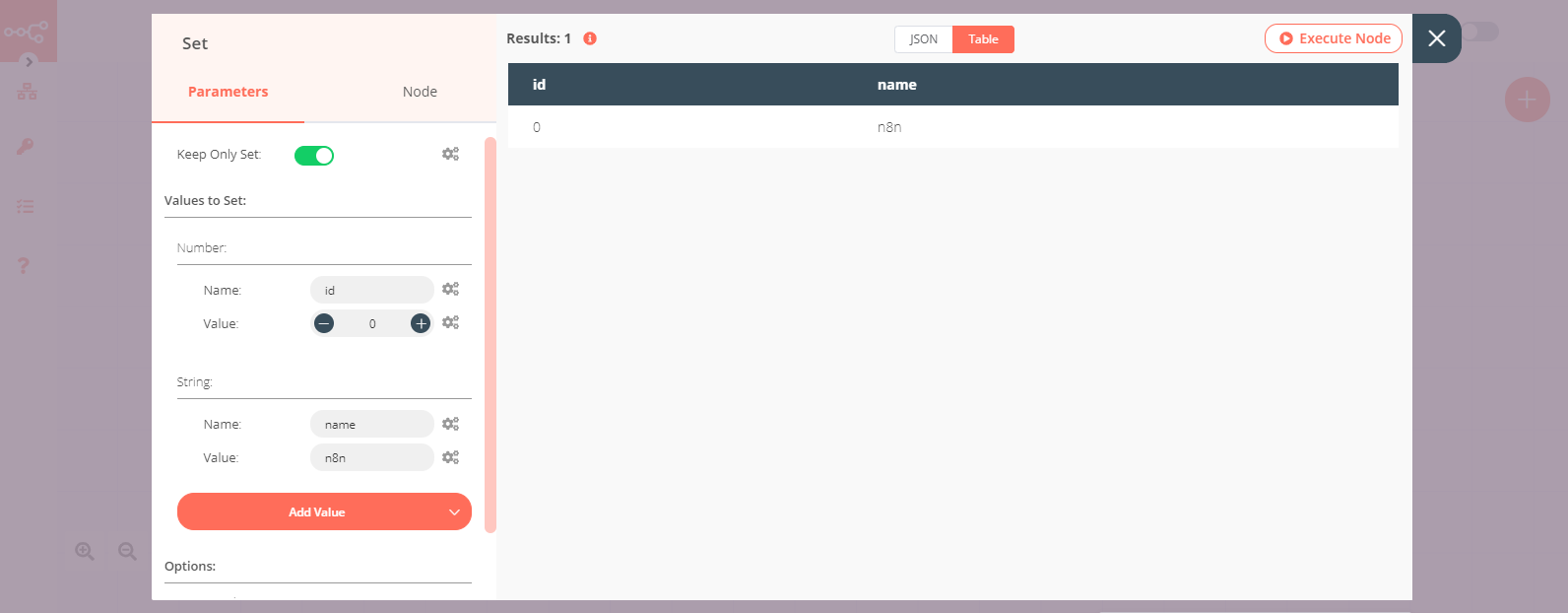
4. MySQL1 node (Insert)#
- Select the credentials that you entered in the previous MySQL node.
- Enter
testin the Table field. - Enter
id, namein the Columns field. - Click on Execute Node to run the node.