monday.com#
The monday.com node allows you to automate work in monday.com, and integrate monday.com with other applications. n8n has built-in support for a wide range of monday.com features, including creating a new board, and adding, deleting, and getting items on the board.
On this page, you'll find a list of operations the monday.com node supports and links to more resources.
Credentials
Refer to monday.com credentials for guidance on setting up authentication.
Examples and templates
For usage examples and templates to help you get started, take a look at n8n's monday.com integrations list.
Basic Operations#
- Board
- Archive a board
- Create a new board
- Get a board
- Get all boards
- Board Column
- Create a new column
- Get all columns
- Board Group
- Delete a group in a board
- Create a group in a board
- Get list of groups in a board
- Board Item
- Add an update to an item.
- Change a column value for a board item
- Change multiple column values for a board item
- Create an item in a board's group
- Delete an item
- Get an item
- Get all items
- Get items by column value
- Move item to group
Example Usage#
This workflow allows you to get a board from monday.com. You can also find the workflow on the website. This example usage workflow would use the following two nodes. - Start - monday.com
The final workflow should look like the following image.
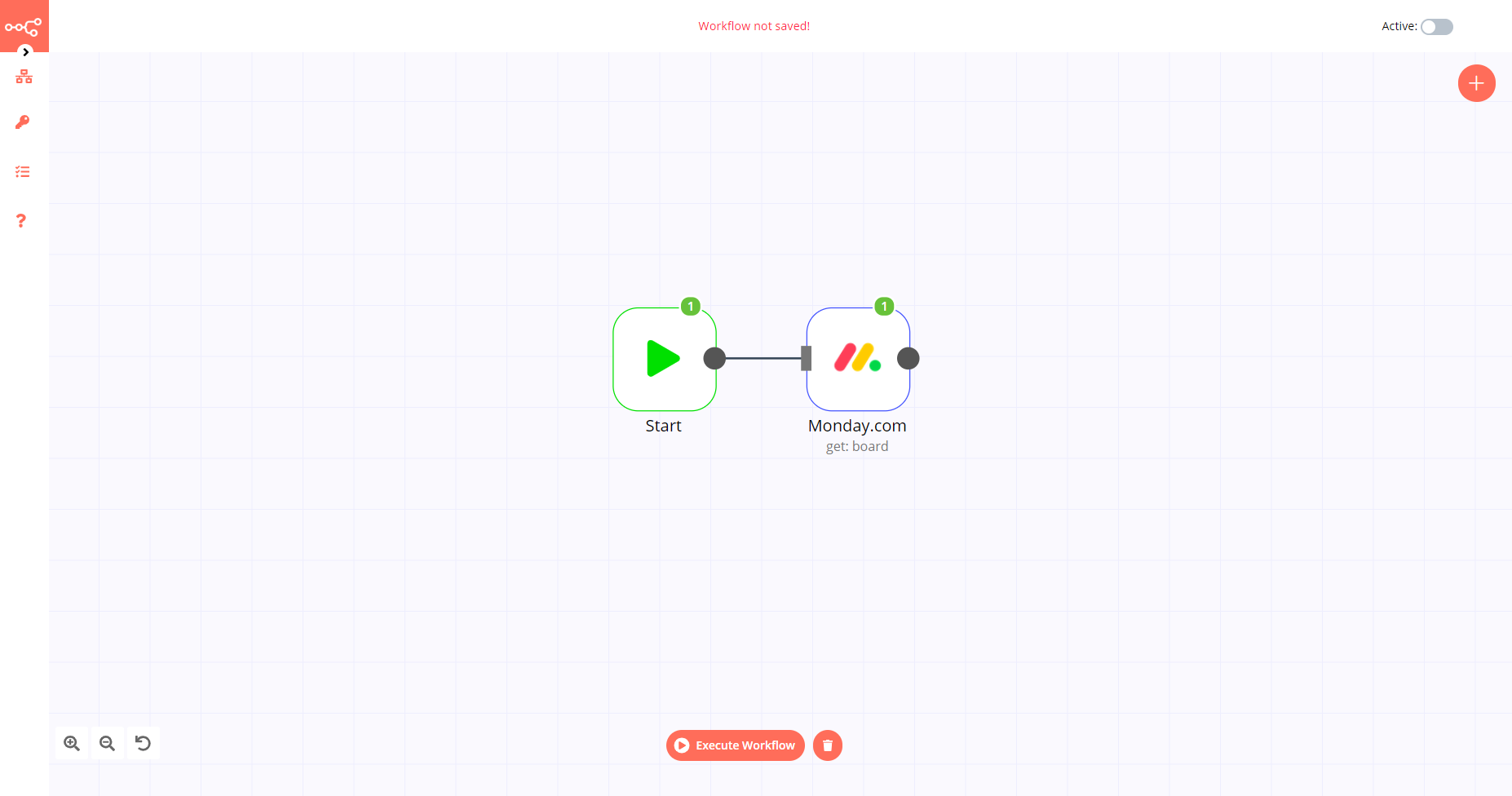
1. Start node#
The start node exists by default when you create a new workflow.
2. monday.com node#
- First of all, you'll have to enter credentials for the monday.com node. You can find out how to do that here.
- Select the 'Get' option from the Operation dropdown list.
- Select the board you want to get from the Board ID dropdown list.
- Click on Execute Node to run the workflow.