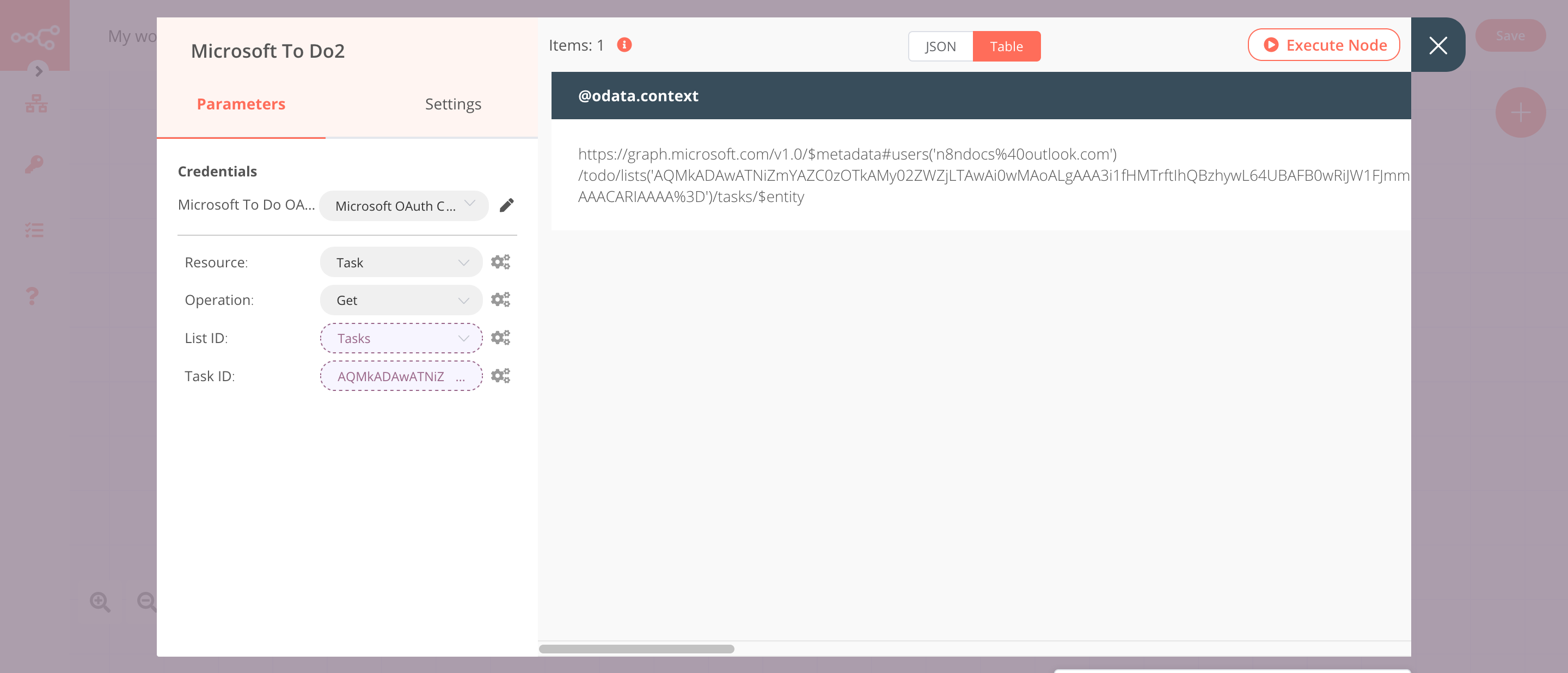Microsoft To Do#
The Microsoft To Do node allows you to automate work in Microsoft To Do, and integrate Microsoft To Do with other applications. n8n has built-in support for a wide range of Microsoft To Do features, including creating, updating, deleting, and getting linked resources, lists, and tasks.
On this page, you'll find a list of operations the Microsoft To Do node supports and links to more resources.
Credentials
Refer to Microsoft To Do credentials for guidance on setting up authentication.
Examples and templates
For usage examples and templates to help you get started, take a look at n8n's Microsoft To Do integrations list.
Basic Operations#
- Linked Resource
- Create
- Delete
- Get
- Get All
- Update
- List
- Create
- Delete
- Get
- Get All
- Update
- Task
- Create
- Delete
- Get
- Get All
- Update
Example Usage#
This workflow allows you to create, update and get a task in Microsoft To Do. You can also find the workflow on n8n.io. This example usage workflow would use the following nodes. - Start - Microsoft To Do
The final workflow should look like the following image.
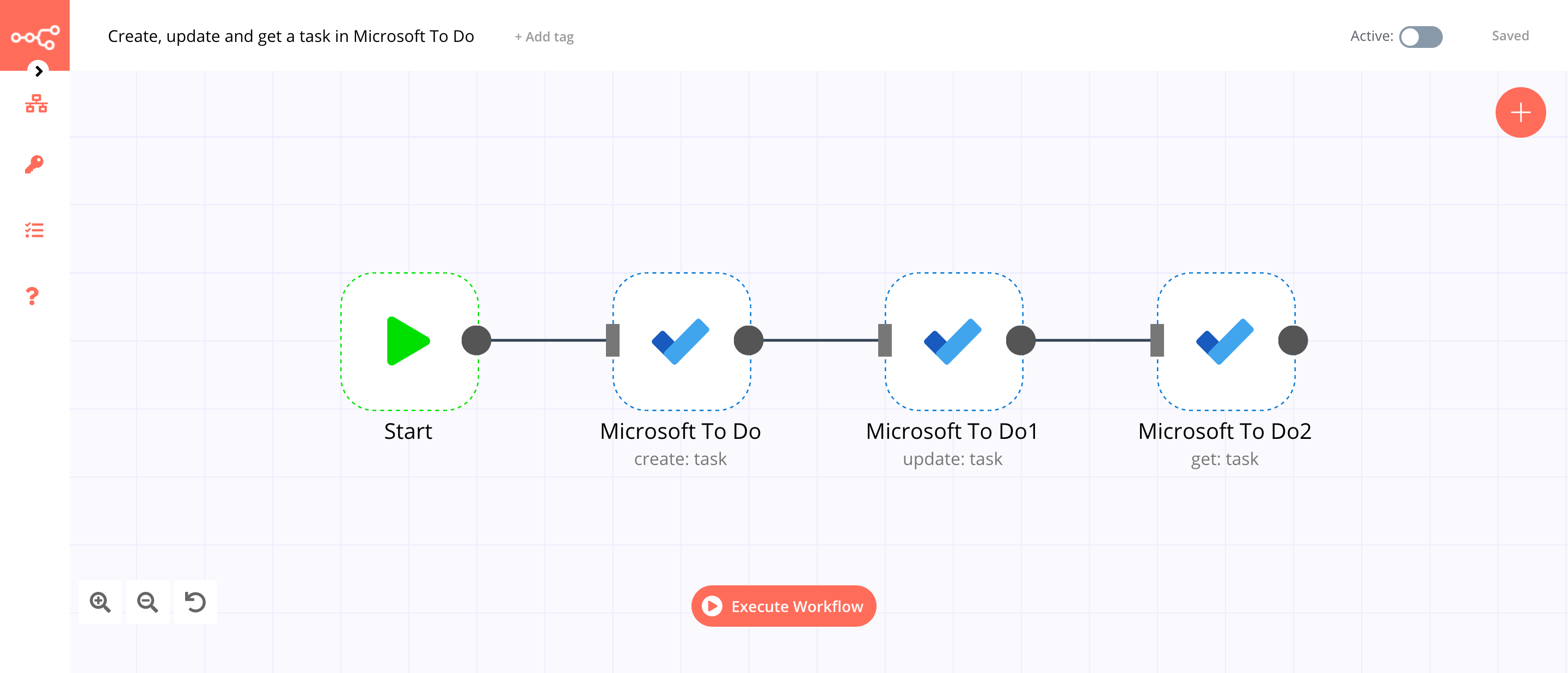
1. Start node#
The start node exists by default when you create a new workflow.
2. Microsoft To Do node (create: task)#
This node will create a task with the importance level High in the Tasks list. You can select a different list and the importance level.
- First of all, you'll have to enter credentials for the Microsoft To Do node. You can find out how to do that here.
- Select 'Create' from the Operation dropdown list.
- Select a list from the List ID dropdown list.
- Enter a subject in the Subject field.
- Click on Add Field and select 'Importance' from the dropdown list.
- Select 'High' from the Importance dropdown list.
- Click on Execute Node to run the node.
In the screenshot below, you will notice that the node creates a new task in Microsoft To Do.
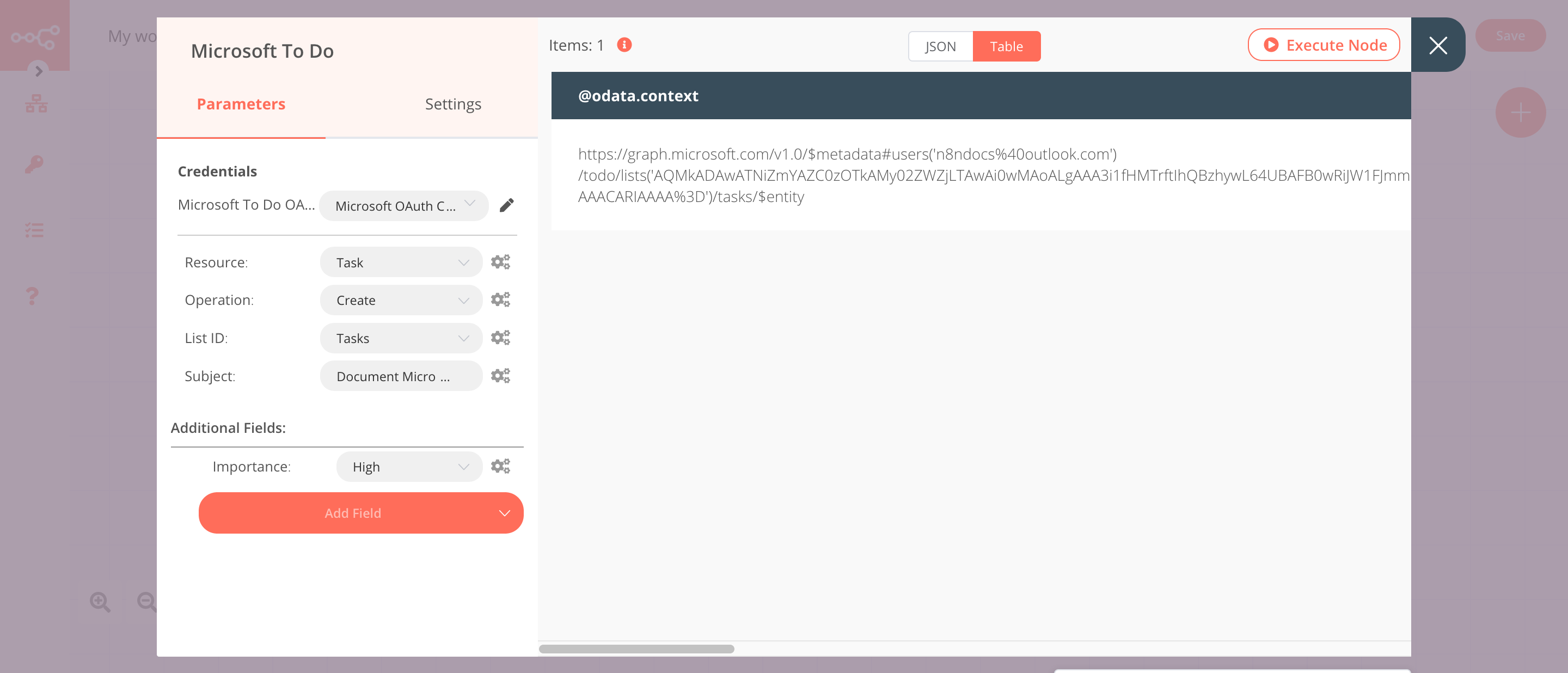
3. Microsoft To Do1 node (update: task)#
This node will update the status of the task that we created in the previous node.
- Select the credentials that you entered in the previous node.
- Select 'Update' from the Operation dropdown list.
- Click on the gears icon next to the List ID field and click on Add Expression.
- Select the following in the Variable Selector section: Nodes > Microsoft To Do > Parameters > taskListId. You can also add the following expression:
{{$node["Microsoft To Do"].parameter["taskListId"]}}. - Click on the gears icon next to the Task ID field and click on Add Expression.
- Select the following in the Variable Selector section: Current Node > Input > JSON > id. You can also add the following expression:
{{$json["id"]}}. - Click on the Add Field button and select 'Status' from the dropdown list.
- Select 'In progress' from the Status dropdown list.
- Click on Execute Node to run the node.
In the screenshot below, you will notice that the node updates the status of the task that we created in the previous node.
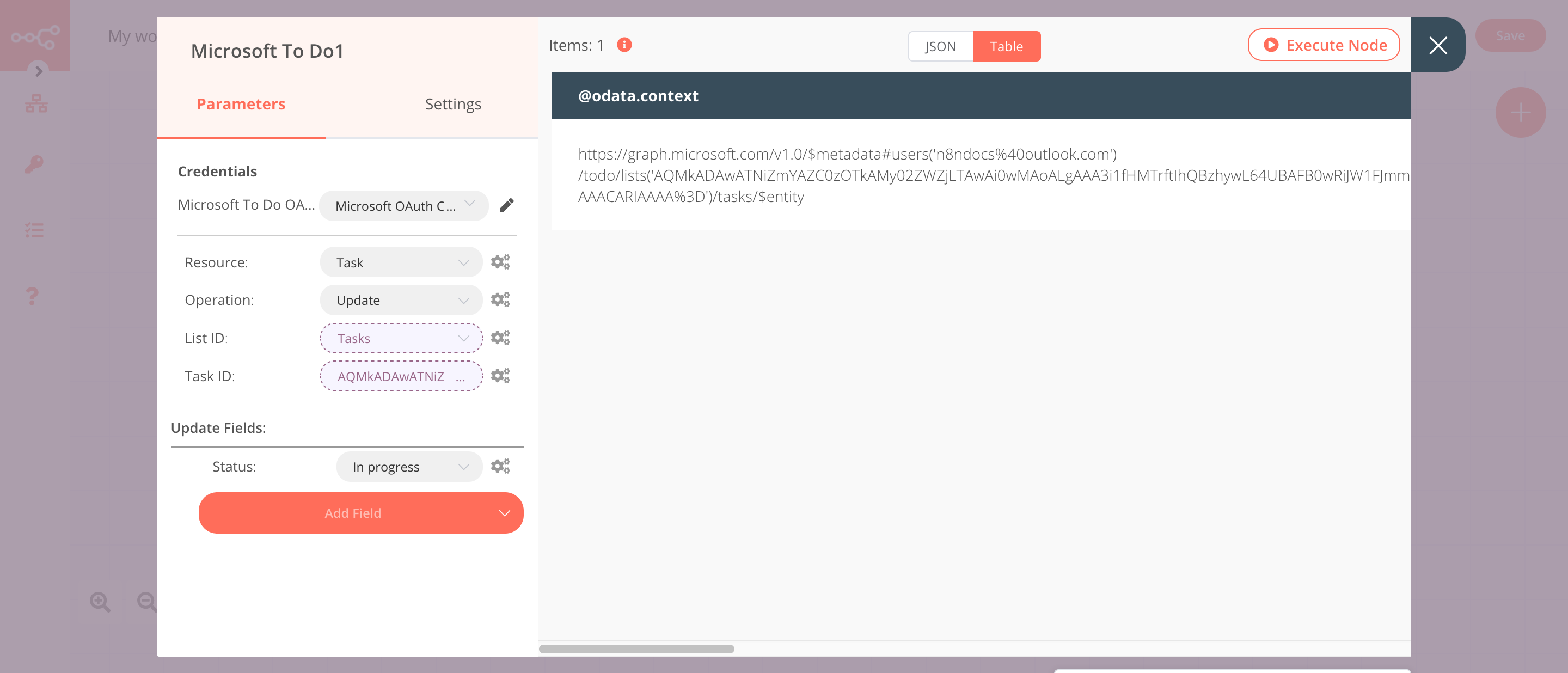
4. Microsoft To Do2 node (get: task)#
This node will get the task that we created earlier.
- Select the credentials that you entered in the previous node.
- Click on the gears icon next to the List ID field and click on Add Expression.
- Select the following in the Variable Selector section: Nodes > Microsoft To Do > Parameters > taskListId. You can also add the following expression:
{{$node["Microsoft To Do"].parameter["taskListId"]}}. - Click on the gears icon next to the Task ID field and click on Add Expression.
- Select the following in the Variable Selector section: Current Node > Input > JSON > id. You can also add the following expression:
{{$json["id"]}}. - Click on Execute Node to run the node.
In the screenshot below, you will notice that the node fetches the information of the task that we created earlier.