Mautic#
The Mautic node allows you to automate work in Mautic, and integrate Mautic with other applications. n8n has built-in support for a wide range of Mautic features, including creating, updating, deleting, and getting companies, and contacts, as well as adding and removing campagin contacts.
On this page, you'll find a list of operations the Mautic node supports and links to more resources.
Credentials
Refer to Mautic credentials for guidance on setting up authentication.
Examples and templates
For usage examples and templates to help you get started, take a look at n8n's Mautic integrations list.
Basic Operations#
- Campaign Contact
- Add contact to a campaign
- Remove contact from a campaign
- Company
- Create a new company
- Delete a company
- Get data of a company
- Get data of all companies
- Update a company
- Company Contact
- Add contact to a company
- Remove a contact from a company
- Contact
- Create a new contact
- Delete a contact
- Edit contact's points
- Add/remove contacts from/to the do not contact list
- Get data of a contact
- Get data of all contacts
- Send email to contact
- Update a contact
- Contact Segment
- Add contact to a segment
- Remove contact from a segment
- Segment Email
- Send
Example Usage#
This workflow allows you to get all contacts from Mautic. You can also find the workflow on the website. This example usage workflow uses the following two nodes.
The final workflow should look like the following image.
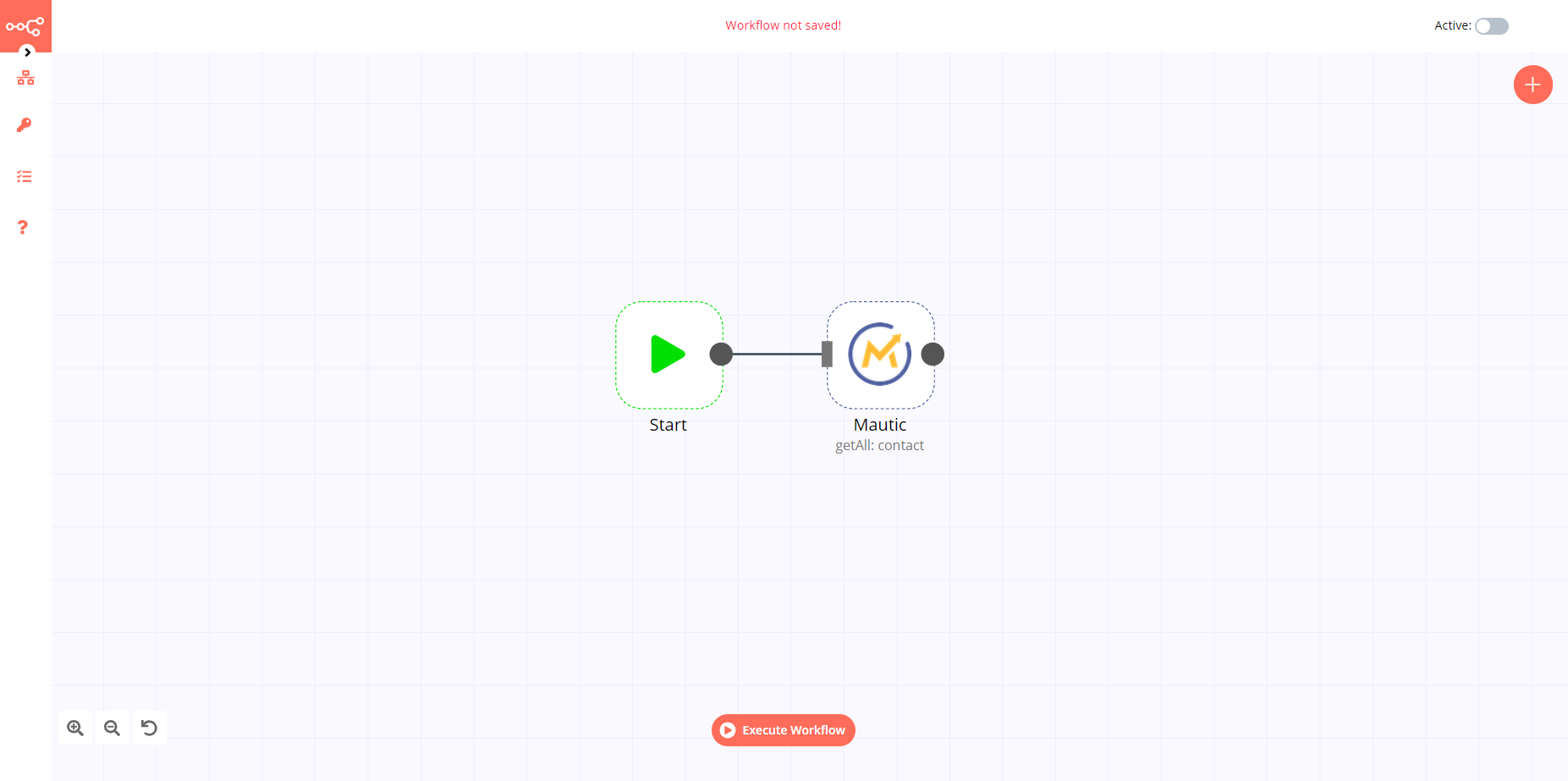
1. Start node#
The start node exists by default when you create a new workflow.
2. Mautic node#
- First of all, you'll have to enter credentials for the Mautic node. You can find out how to do that here.
- Select 'Get All' from the Operation dropdown list.
- Click on Execute Node to run the workflow.