Mailchimp#
The Mailchimp node allows you to automate work in Mailchimp, and integrate Mailchimp with other applications. n8n has built-in support for a wide range of Mailchimp features, including creating, updating, and deleting campaigns, as well as getting list groups.
On this page, you'll find a list of operations the Mailchimp node supports and links to more resources.
Credentials
Refer to Mailchimp credentials for guidance on setting up authentication.
Examples and templates
For usage examples and templates to help you get started, take a look at n8n's Mailchimp integrations list.
Basic Operations#
- Campaign
- Delete a campaign
- Get a campaign
- Get all the campaigns
- Replicate a campaign
- Creates a Resend to Non-Openers version of this campaign
- Send a campaign
- List Group
- Get all groups
- Member
- Create a new member on list
- Delete a member on list
- Get a member on list
- Get all members on list
- Update a new member on list
- Member Tag
- Add tags from a list member
- Remove tags from a list member
Example Usage#
This workflow allows you to add a new member to a list in Mailchimp. You can also find the workflow on this website. This example usage workflow uses the following two nodes.
The final workflow should look like the following image.
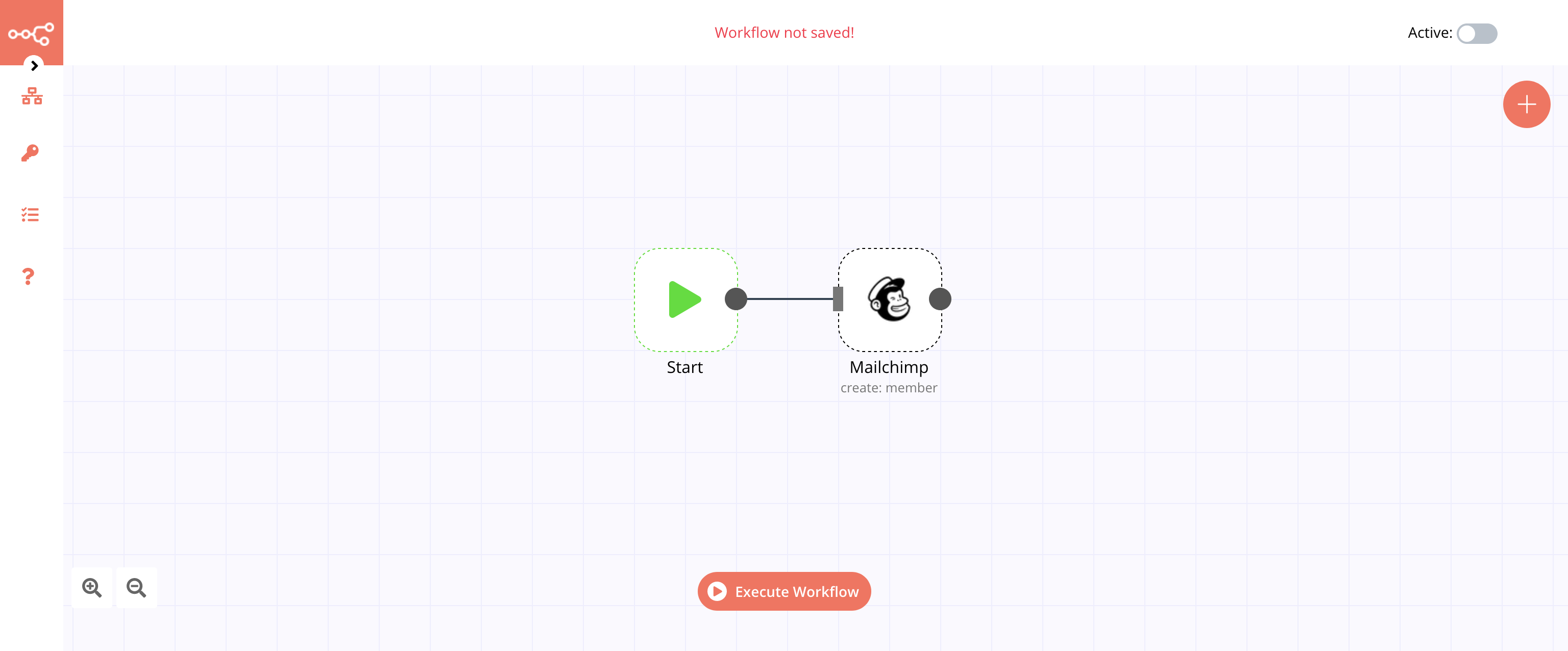
1. Start node#
The start node exists by default when you create a new workflow.
2. Mailchimp node#
- First of all, you'll have to enter credentials for the Mailchimp node. You can find out how to do that here.
- Select the Mailchimp list from the List dropdown list.
- Enter the email address in the Email field.
- Select the status from the Status dropdown list.
- Click on Execute Node to run the workflow.