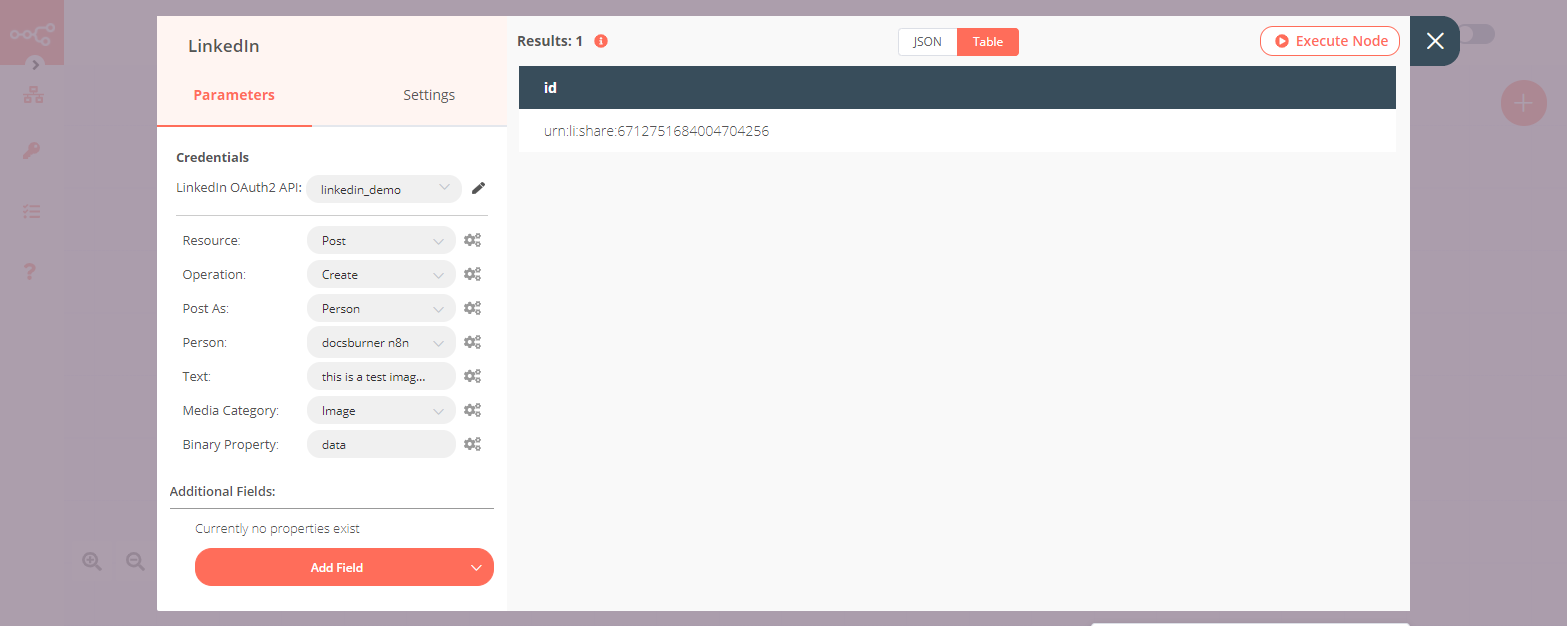LinkedIn#
The LinkedIn node allows you to automate work in LinkedIn, and integrate LinkedIn with other applications. n8n supports creating posts.
On this page, you'll find a list of operations the LinkedIn node supports and links to more resources.
Credentials
Refer to LinkedIn credentials for guidance on setting up authentication.
Examples and templates
For usage examples and templates to help you get started, take a look at n8n's LinkedIn integrations list.
Basic Operations#
- Post
- Create a new post
Keep in mind
If posting as an Organization enter only the organization number in the URN field. For example, 03262013 not urn:li:company:03262013.
Example Usage#
This workflow allows you to get an image from a URL and post it on LinkedIn. You can also find the workflow on n8n.io. This example usage workflow would use the following nodes. - Start - HTTP Request - LinkedIn
The final workflow should look like the following image.
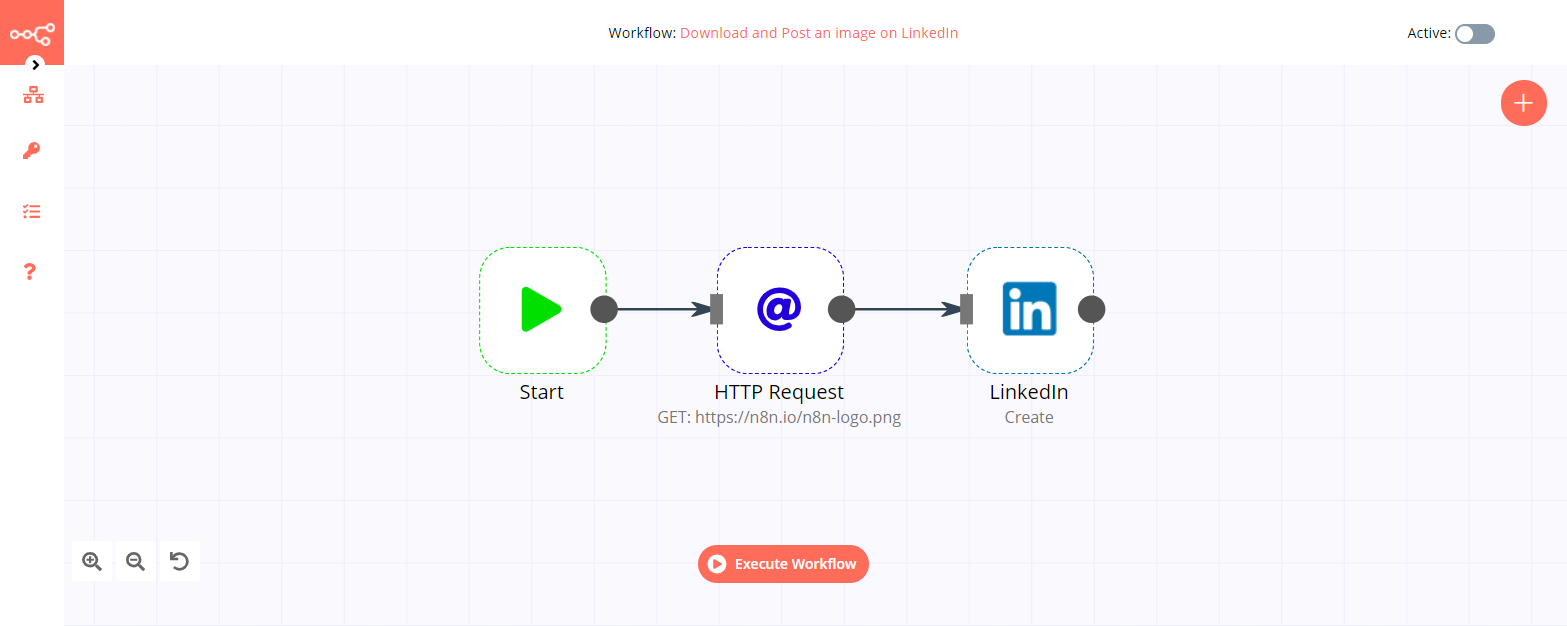
1. Start node#
The start node exists by default when you create a new workflow.
2. HTTP Request node#
- Enter the URL of the image you want to download in the URL field.
- Select File from the Response Format dropdown list.
- Click on Execute Node to run the node.
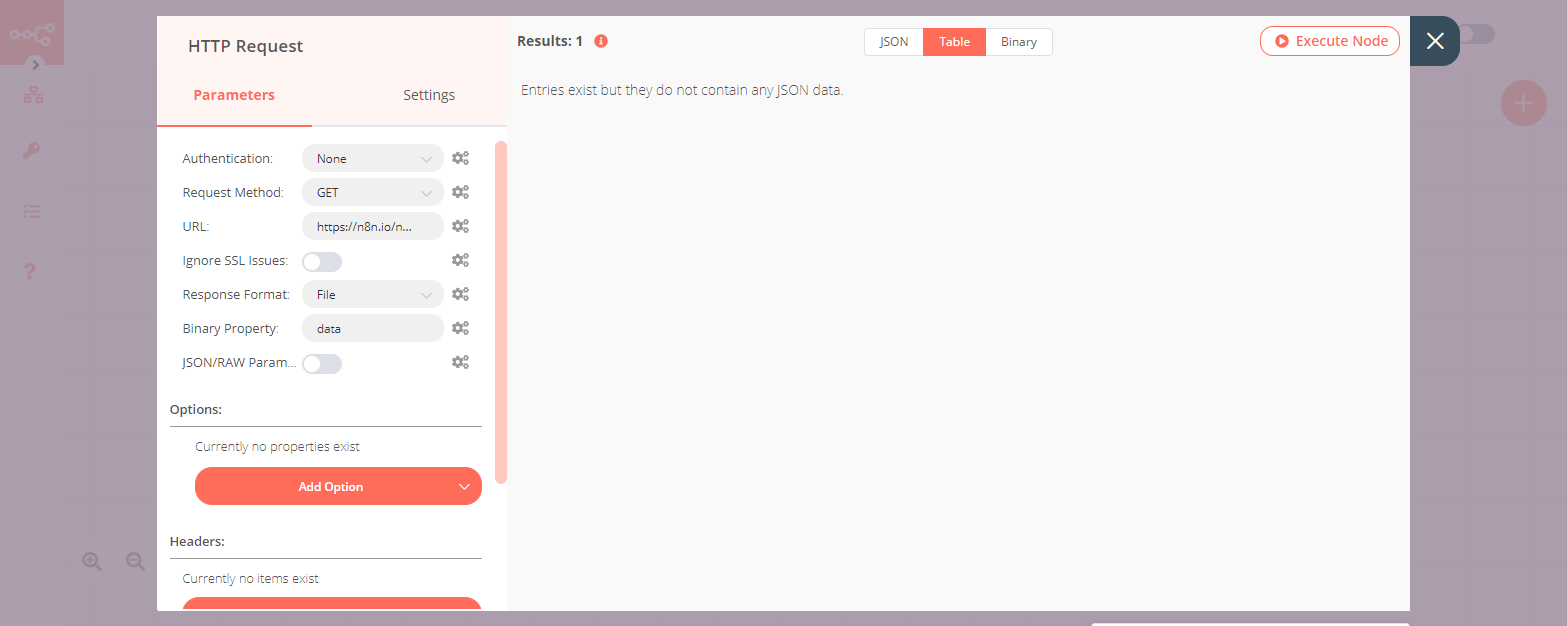
3. LinkedIn node#
- First of all, you'll have to enter credentials for the LinkedIn node. You can find out how to do that here.
- Select 'Person' from the Post As dropdown list.
- Select the person you want to post as from the Person dropdown list.
- Enter a message in the Text field.
- Select 'Image' from the Media Category dropdown list.
- Click on Execute Node to run the node.