Keap#
The Keap node allows you to automate work in Keap, and integrate Keap with other applications. n8n has built-in support for a wide range of Keap features, including creating, updating, deleting, and getting companies, products, ecommerce orders, emails, and files.
On this page, you'll find a list of operations the Keap node supports and links to more resources.
Credentials
Refer to Keap credentials for guidance on setting up authentication.
Examples and templates
For usage examples and templates to help you get started, take a look at n8n's Keap integrations list.
Basic Operations#
- Company
- Create a company
- Retrieve all companies
- Contact
- Create/update a contact
- Delete an contact
- Retrieve an contact
- Retrieve all contacts
- Contact Note
- Create a note
- Delete a note
- Get a notes
- Retrieve all notes
- Update a note
- Contact Tag
- Add a list of tags to a contact
- Delete a contact's tag
- Retrieve all contact's tags
- Ecommerce Order
- Create an ecommerce order
- Get an ecommerce order
- Delete an ecommerce order
- Retrieve all ecommerce orders
- Ecommerce Product
- Create an ecommerce product
- Delete an ecommerce product
- Get an ecommerce product
- Retrieve all ecommerce product
- Email
- Create a record of an email sent to a contact
- Retrieve all sent emails
- Send Email
- File
- Delete a file
- Retrieve all files
- Upload a file
Example Usage#
This workflow allows you to get all contacts from Keap. You can also find the workflow on the website. This example usage workflow would use the following two nodes. - Start - Keap
The final workflow should look like the following image.
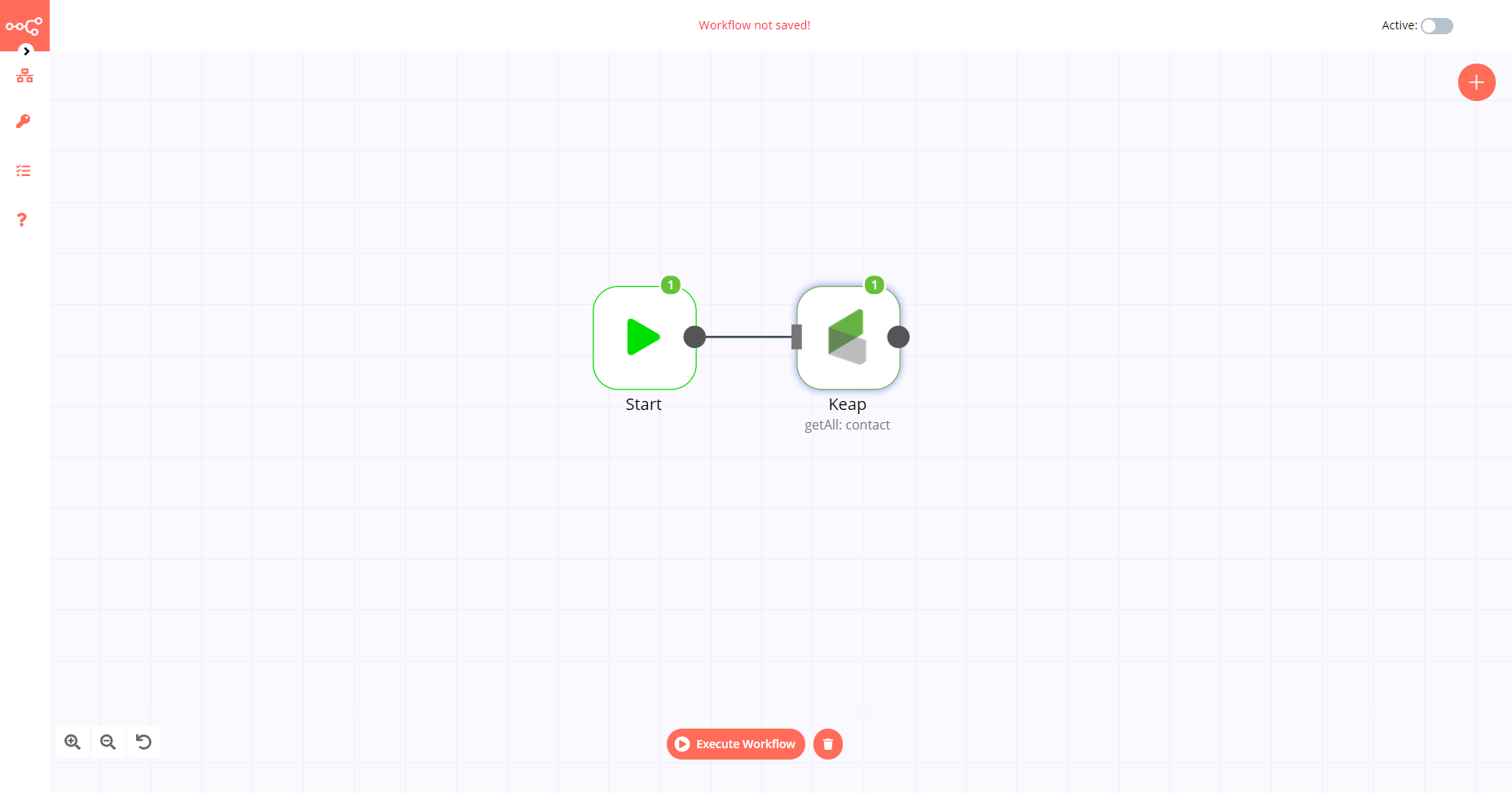
1. Start node#
The start node exists by default when you create a new workflow.
2. Keap node#
- First of all, you'll have to enter credentials for the Keap node. You can find out how to do that here.
- Select the 'Contact' option from the Resource dropdown list.
- Select the 'Get All' option from the Operation dropdown list.
- Click on Execute Node to run the workflow.