Invoice Ninja#
The Invoice Ninja node allows you to automate work in Invoice Ninja, and integrate Invoice Ninja with other applications. n8n has built-in support for a wide range of Invoice Ninja features, including creating, updating, deleting, and getting clients, expense, invoice, payments and quotes.
On this page, you'll find a list of operations the Invoice Ninja node supports and links to more resources.
Credentials
Refer to Invoice Ninja credentials for guidance on setting up authentication.
Examples and templates
For usage examples and templates to help you get started, take a look at n8n's Invoice Ninja integrations list.
Basic Operations#
- Client
- Create a new client
- Update an existing client
- Delete a client
- Perform actions on an client (i.e. merge, archive, restore, purge, client_statement)
- Get data of a client
- Get data of all clients
- Vendor
- Create a new vendor
- Update an existing vendor
- Delete a vendor
- Perform actions on an vendor (i.e. archive, restore)
- Get data of a vendor
- Get data of all vendors
- Invoice
- Create a new invoice
- Update an existing invoice
- Delete a invoice
- Perform actions on an invoice (i.e. auto_bill, clone, mark_sent, mark_payed, cancel, email, archive, restore)
- Get data of a invoice (+ download pdf)
- Get data of all invoices
- Recurring Invoice
- Create a new recurring invoice
- Update an existing recurring invoice
- Delete an recurring invoice
- Perform actions on an recurring invoice (i.e. start, stop, email, archive, restore)
- Get data of an recurring invoice (+ download pdf)
- Get data of all recurring invoices
- Quote
- Create a new quote
- Update an existing quote
- Delete a quote
- Perform actions on a quote (i.e. approve, clone, mark_sent, cancel, email, archive, restore)
- Get data of a quote (+ download pdf)
- Get data of all quotes
- Payment
- Create a new payment
- Update an existing payment
- Delete a payment
- Perform actions on a payment (i.e. archive, restore)
- Get data of a payment
- Get data of all payments
- Expense
- Create a new expense
- Update an existing expense
- Delete an expense
- Perform actions on an expense (i.e. archive, restore)
- Get data of an expense
- Get data of all expenses
- Recurring Expense
- Create a new recurring expense
- Update an existing recurring expense
- Delete an recurring expense
- Perform actions on an recurring expense (i.e. start, stop, email, archive, restore)
- Get data of an recurring expense
- Get data of all recurring expenses
- Project
- Create a new project
- Update an existing project
- Delete a project
- Perform actions on a project (i.e. archive, restore)
- Get data of a project
- Get data of all projects
- Task
- Create a new task
- Update an existing task
- Delete a task
- Perform actions on a task (i.e. archive, restore)
- Get data of a task
- Get data of all tasks
- Product
- Create a new product
- Update an existing product
- Delete a product
- Perform actions on a product (i.e. archive, restore)
- Get data of a product
- Get data of all products
- Subscription
- Create a new subscription
- Update an existing subscription
- Delete a subscription
- Perform actions on a subscription (i.e. archive, restore)
- Get data of a subscription
- Get data of all subscription
- Purchase Order
- Create a new purchase order
- Update an existing purchase order
- Delete a purchase order
- Perform actions on a purchase order (i.e. add_to_inventory, cancel, expense, mark_sent, email, archive, restore)
- Get data of a purchase order (+ download pdf)
- Get data of all purchase orders
- Bank Transaction
- Create a new transaction
- Update an existing transaction
- Delete a transaction
- Perform actions on a transaction (i.e. convert, archive, restore)
- Get data of a transaction
- Get data of all transactions
- Credit
- Create a new credit
- Update an existing credit
- Delete a credit
- Perform actions on a credit (i.e. mark_sent, email, archive, restore)
- Get data of a credit
- Get data of all credits
- Document
- Upload a document
- Delete a document
- Get data of a document (+ download)
- Get data of all documents
- System / Other
- Get metadata of the system
Example Usage#
This workflow allows you to get multiple clients' data from Invoice Ninja. You can also find the workflow on this website. This example usage workflow uses the following two nodes.
The final workflow should look like the following image.
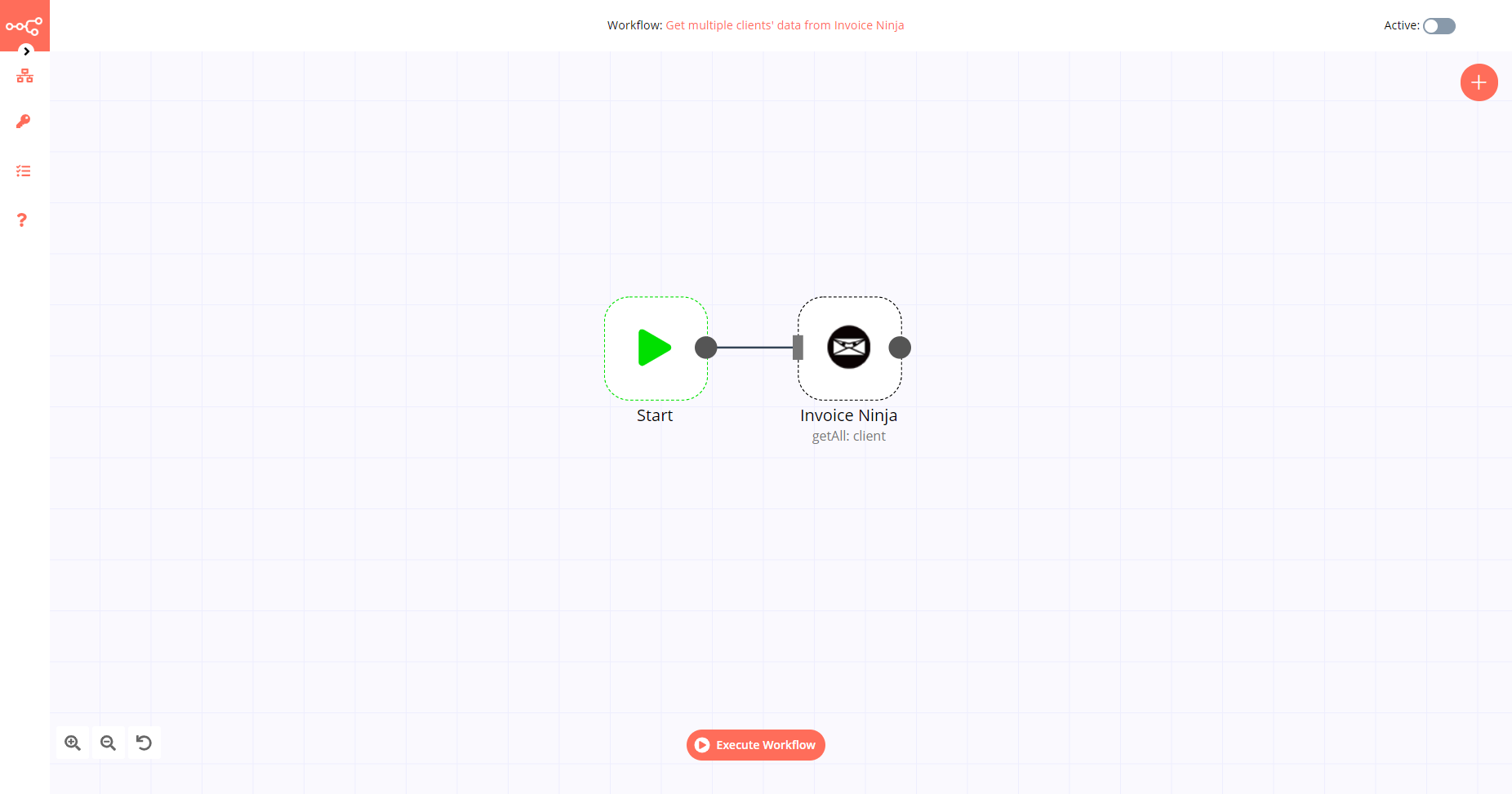
1. Start node#
The start node exists by default when you create a new workflow.
2. Invoice Ninja node#
- First of all, you'll have to enter credentials for the Invoice Ninja node. You can find out how to do that here.
- Select the 'Get All' option from the Operation dropdown list.
- Click on Execute Node to run the workflow.