Intercom#
The Intercom node allows you to automate work in Intercom, and integrate Intercom with other applications. n8n has built-in support for a wide range of Intercom features, including creating, updating, deleting, and getting companies, leads, and users.
On this page, you'll find a list of operations the Intercom node supports and links to more resources.
Credentials
Refer to Intercom credentials for guidance on setting up authentication.
Examples and templates
For usage examples and templates to help you get started, take a look at n8n's Intercom integrations list.
Basic Operations#
- Company
- Create a new company
- Get data of a company
- Get data of all companies
- Update a company
- List company's users
- Lead
- Create a new lead
- Delete a lead
- Get data of a lead
- Get data of all leads
- Update new lead
- User
- Create a new user
- Delete a user
- Get data of a user
- Get data of all users
- Update a user
Example Usage#
This workflow allows you to create a new user in Intercom. You can also find the workflow on the website. This example usage workflow would use the following two nodes. - Start - Intercom
The final workflow should look like the following image.
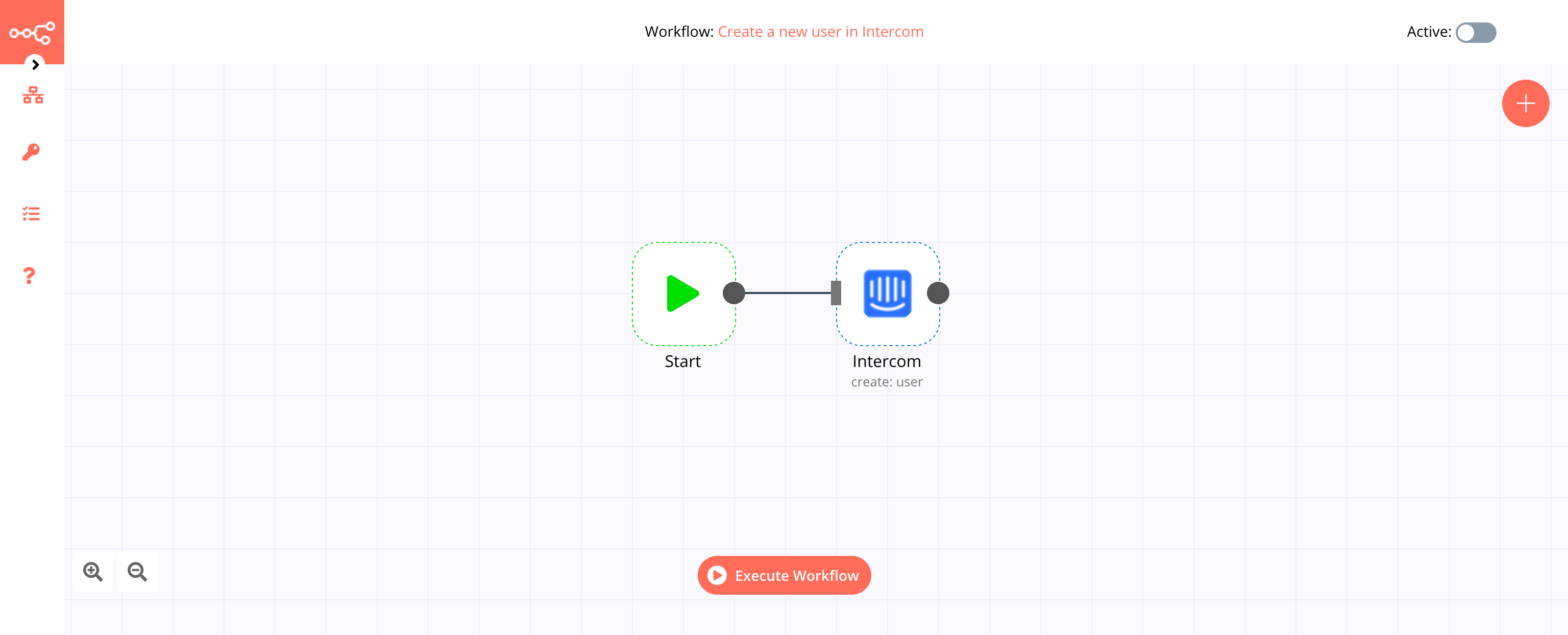
1. Start node#
The start node exists by default when you create a new workflow.
2. Intercom node#
- First of all, you'll have to enter credentials for the Intercom node. You can find out how to do that here.
- Select 'Email' from the dropdown list for the Identifier Type field.
- Enter the email in the Value field.
- Click on Execute Node to run the workflow.