HubSpot#
The HubSpot node allows you to automate work in HubSpot, and integrate HubSpot with other applications. n8n has built-in support for a wide range of HubSpot features, including creating, updating, deleting, and getting contacts, deals, lists, engagements and companies.
On this page, you'll find a list of operations the HubSpot node supports and links to more resources.
Credentials
Refer to HubSpot credentials for guidance on setting up authentication.
Examples and templates
For usage examples and templates to help you get started, take a look at n8n's HubSpot integrations list.
Basic Operations#
- Contact
- Create/Update a contact
- Delete a contact
- Get a contact
- Get all contacts
- Get recently created/updated contacts
- Search contacts
- Contact List
- Add contact to a list
- Remove a contact from a list
- Company
- Create a company
- Delete a company
- Get a company
- Get all companies
- Get recently created companies
- Get recently modified companies
- Search companies by domain
- Update a company
- Deal
- Create a deal
- Delete a deal
- Get a deal
- Get all deals
- Get recently created deals
- Get recently modified deals
- Search deals
- Update a deal
- Engagement
- Create an engagement
- Delete an engagement
- Get an engagement
- Get all engagements
- Form
- Get all fields from a form
- Submit data to a form
- Ticket
- Create a ticket
- Delete a ticket
- Get a ticket
- Get all tickets
- Update a ticket
Example Usage#
This workflow allows you to retrieve a contact from HubSpot. You can also find the workflow on the website. This example usage workflow would use the following two nodes. - Start - HubSpot
The final workflow should look like the following image.
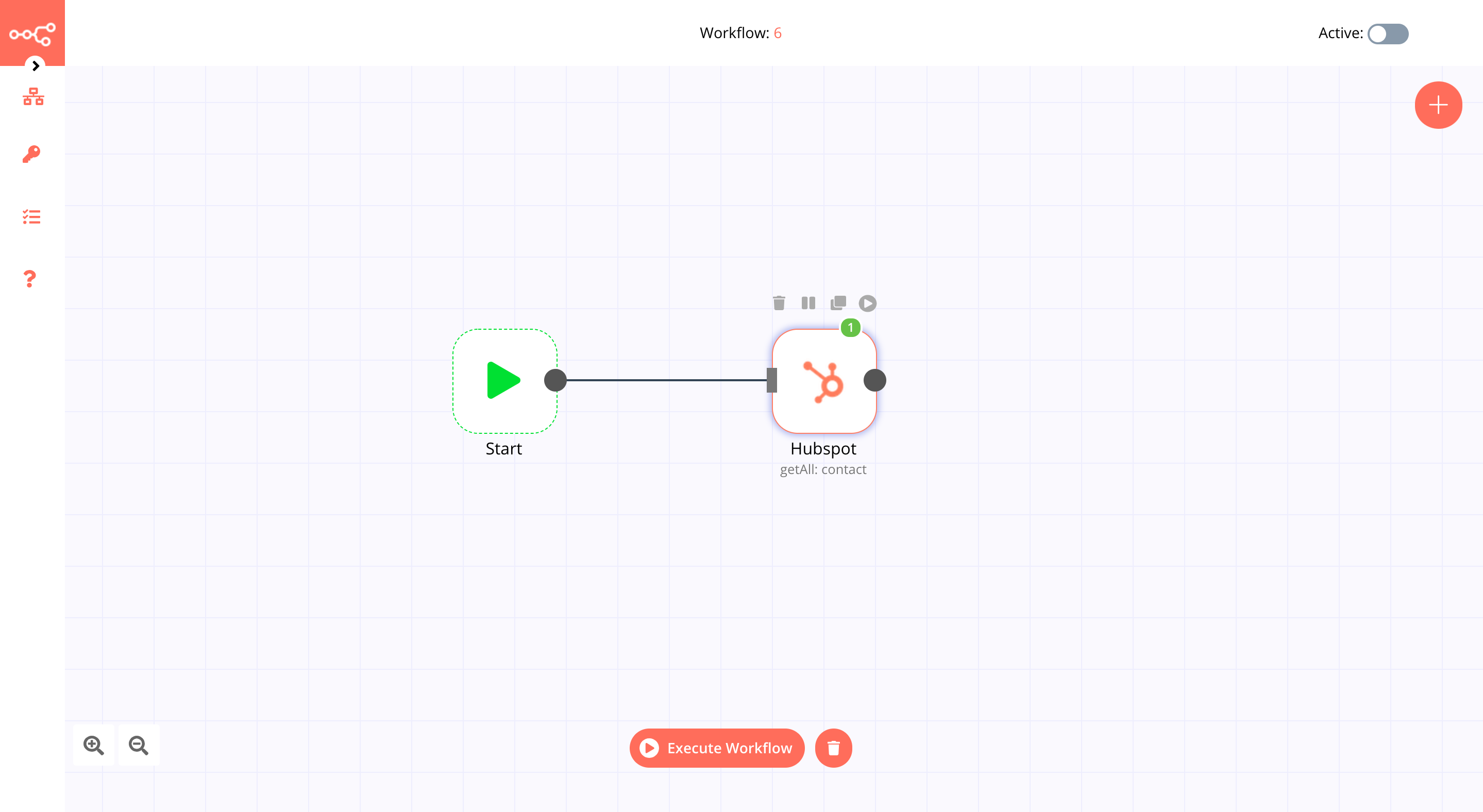
1. Start node#
The start node exists by default when you create a new workflow.
2. HubSpot node#
- First of all, you'll have to enter credentials for the HubSpot node. You can find out how to do that here.
- Select the 'Contact' option under the Resource field.
- Select the 'Get' option under the Operation field.
- Enter the contact ID under the Contact ID field.
- Click on Execute Node to run the workflow.