Google Calendar#
The Google Calendar node allows you to automate work in Google Calendar, and integrate Google Calendar with other applications. n8n has built-in support for a wide range of Google Calendar features, including adding, retrieving, deleting and updating calendar events.
On this page, you'll find a list of operations the Google Calendar node supports and links to more resources.
Credentials
Refer to Google Calendar credentials for guidance on setting up authentication.
Examples and templates
For usage examples and templates to help you get started, take a look at n8n's Google Calendar integrations list.
Basic Operations#
- Calendar
- If a time-slot is available in a calendar
- Event
- Add a event to calendar
- Delete an event
- Retrieve an event
- Retrieve all events from a calendar
- Update an event
Example Usage#
This workflow allows you to add an event to Google Calendar. You can also find the workflow on the website. This example usage workflow uses the following two nodes. - Start - Google Calendar
The final workflow should look like the following image.
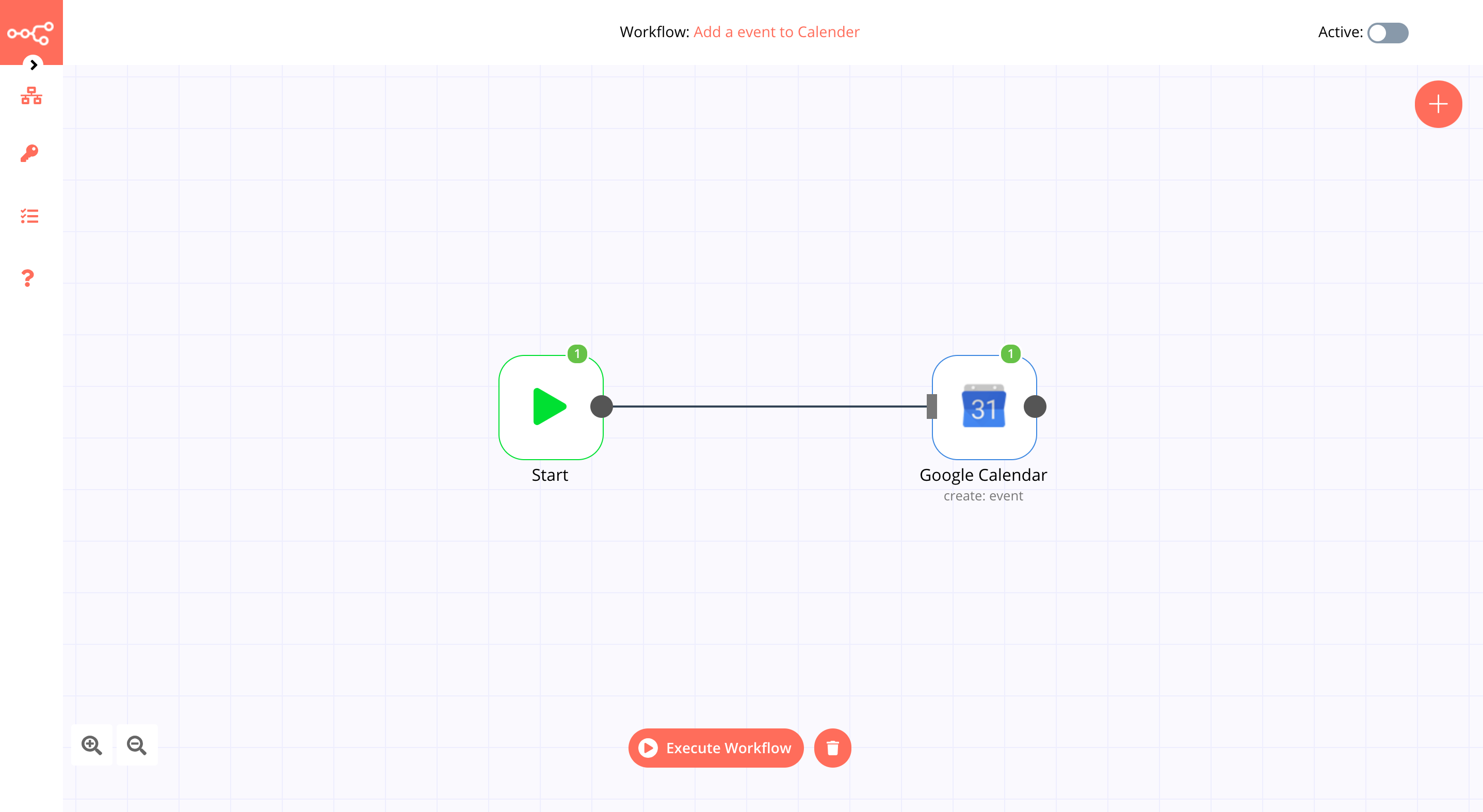
1. Start node#
The start node exists by default when you create a new workflow.
2. Google Calendar node#
- First of all, you'll have to enter credentials for the Google Calendar node. You can find out how to do that here.
- Select the Calendar from the dropdown list of the user's calendar list.
- Enter the start date of your event in the Start field.
- Enter the end date of your event in the End field.
- Click on Execute Node to run the workflow.