GitLab#
The GitLab node allows you to automate work in GitLab, and integrate GitLab with other applications. n8n has built-in support for a wide range of GitLab features, including creating, updating, deleting, and editing issues, repositories, releases and users.
On this page, you'll find a list of operations the GitLab node supports and links to more resources.
Credentials
Refer to GitLab credentials for guidance on setting up authentication.
Examples and templates
For usage examples and templates to help you get started, take a look at n8n's GitLab integrations list.
Basic Operations#
- File
- Create
- Delete
- Edit
- Get
- List
- Issue
- Create a new issue
- Create a new comment on an issue
- Edit an issue
- Get the data of a single issue
- Lock an issue
- Release
- Create a new release
- Delete a new release
- Get a new release
- Get all releases
- Update a new release
- Repository
- Get the data of a single repository
- Returns issues of a repository
- User
- Returns the repositories of a user
Example Usage#
This workflow allows you to get the details of a GitLab repository. You can also find the workflow on the website. This example usage workflow uses the following two nodes. - Start - GitLab
The final workflow should look like the following image.
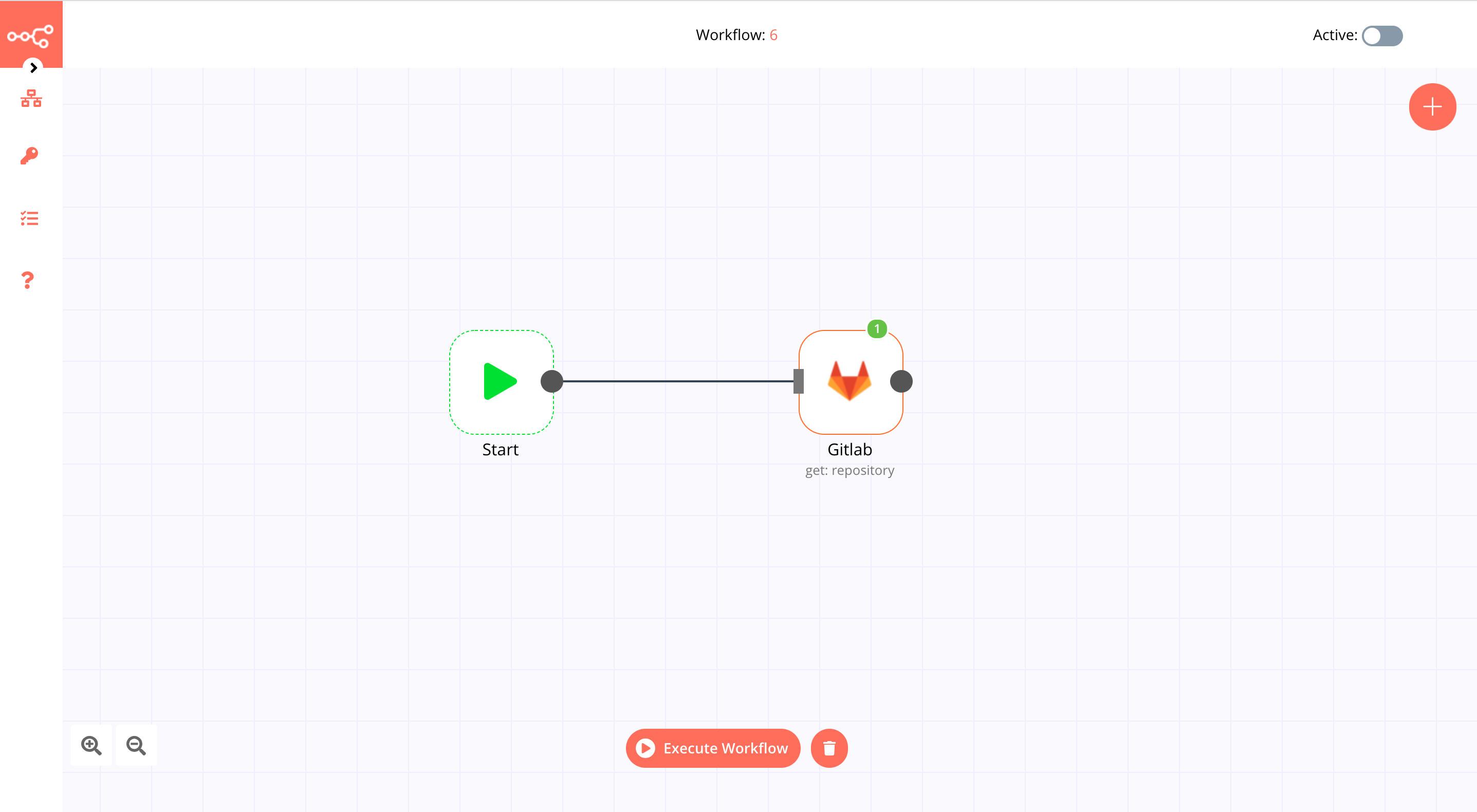
1. Start node#
The start node exists by default when you create a new workflow.
2. GitLab node#
- First of all, you'll have to enter credentials for the GitLab node. You can find out how to do that here.
- Select the 'Repository' option from the Resource dropdown list.
- Select the 'Get' option under the Operation field.
- Enter the project owner in the Project Owner field.
- Enter the project name in the Project Name field.
- Click on Execute Node to run the workflow.