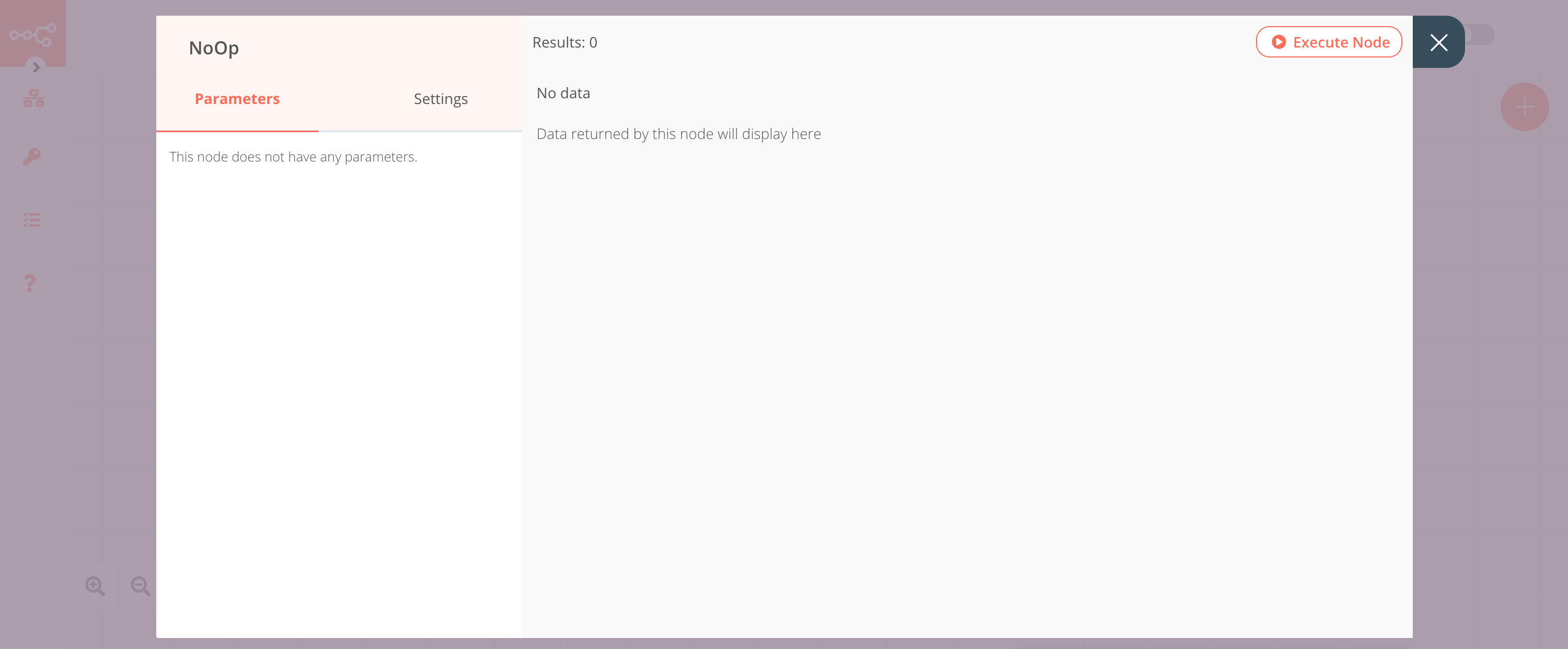GetResponse#
The GetResponse node allows you to automate work in GetResponse, and integrate GetResponse with other applications. n8n has built-in support for a wide range of GetResponse features, including creating, updating, deleting, and getting contacts.
On this page, you'll find a list of operations the GetResponse node supports and links to more resources.
Credentials
Refer to GetResponse credentials for guidance on setting up authentication.
Examples and templates
For usage examples and templates to help you get started, take a look at n8n's GetResponse integrations list.
Basic Operations#
- Contact
- Create a new contact
- Delete a contact
- Get a contact
- Get all contacts
- Update contact properties
Example Usage#
This workflow allows you to get all the contacts from GetResponse and check if they belong to a specific campaign. If they don't belong to the specified campaign, the workflow updates the campaign ID of the contacts using the GetResponse node. You can also find the workflow on n8n.io. This example usage workflow would use the following nodes. - Start - GetResponse - IF - No Operation, do nothing
The final workflow should look like the following image.
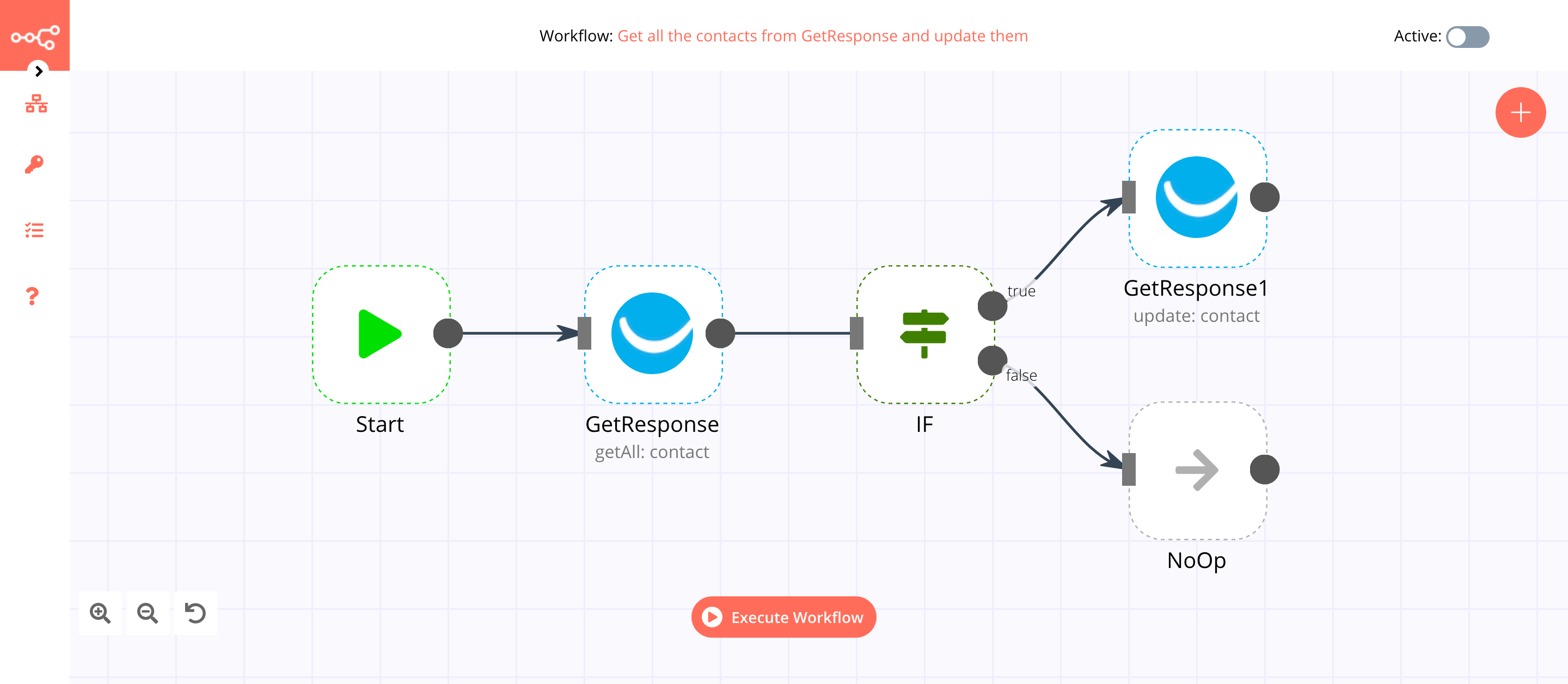
1. Start node#
The start node exists by default when you create a new workflow.
2. GetResponse node (getAll: contact)#
This node will retrieve all the contacts from GetResponse.
- First of all, you'll have to enter credentials for the GetResponse node. You can find out how to do that here.
- Select 'GetAll' from the Operation dropdown list.
- Toggle Return All to true.
- Click on Execute Node to run the node.
In the screenshot below, you will notice that the node retrieves all the contacts from GetResponse.
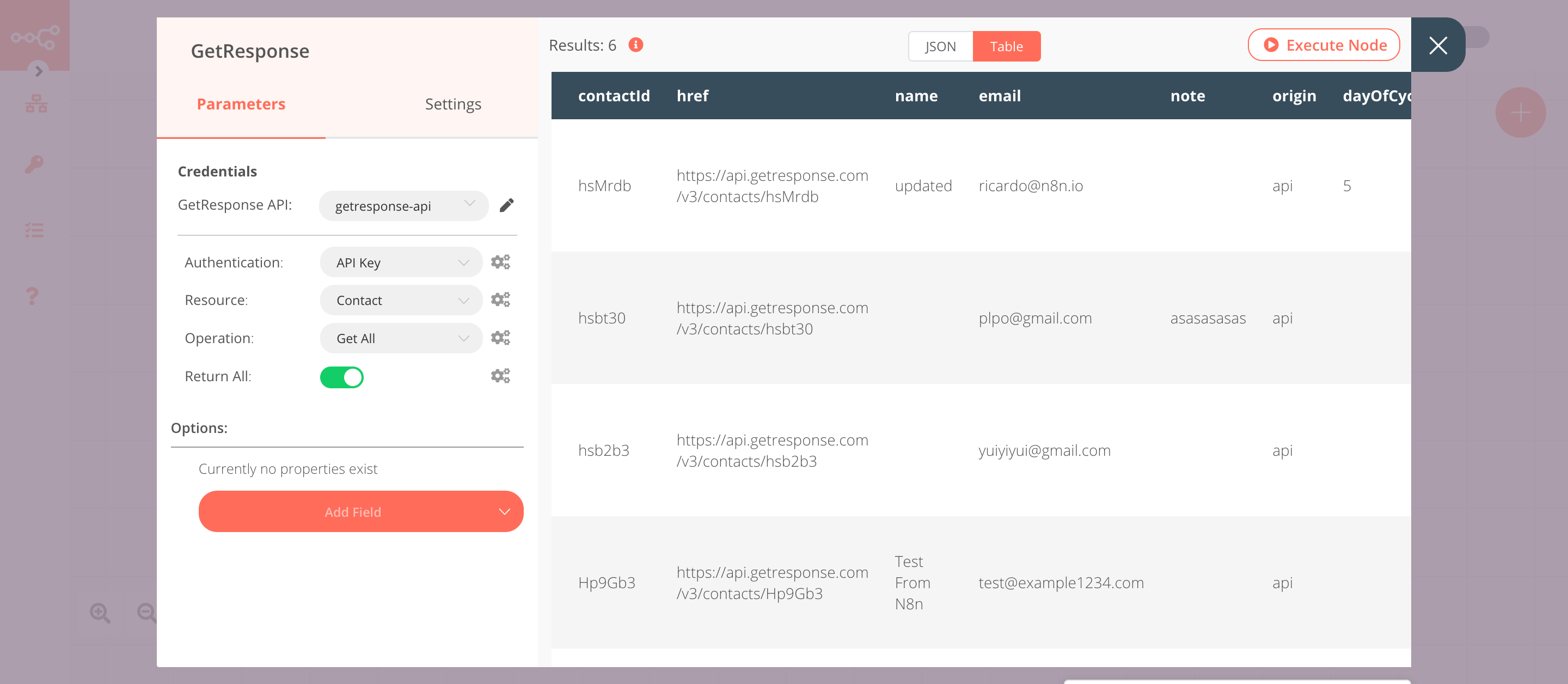
3. IF node#
This node will check if a contact belongs to the n8n campaign or not. If a contact does not belong to the n8n campaign, it will return true otherwise false. Create a campaign in GetResponse if you don't already have one.
- Click on Add Condition and select 'String'.
- Click on the gears icon next to the Value 1 field and click on Add Expression.
- Select the following in the Variable Selector section: Nodes > GetResponse > Output Data > JSON > campaign > name. You can also add the following expression:
{{$node["GetResponse"].json["campaign"]["name"]}}. - Select 'Not Equal' from the Operation dropdown list.
- Enter
n8nin the Value 2 field. If you have a campaign with a different name, use that name instead. - Click on Execute Node to run the node.
In the screenshot below, you will notice that the node returns all the contacts that do not belong to the n8n campaign.
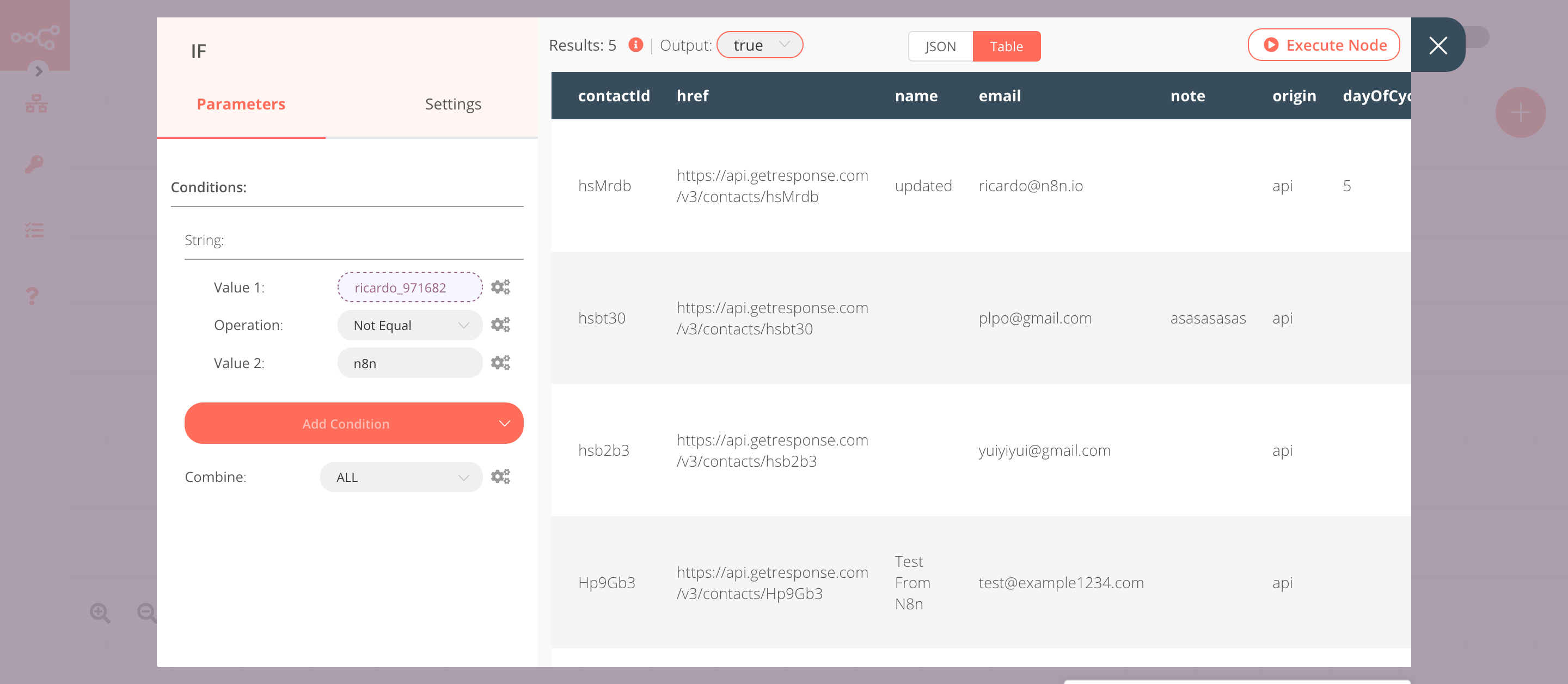
4. GetResponse1 node (update: contact)#
This node will update the campaign ID of all the contacts that we get from the true branch of the previous node.
- Create a GetResponse node connected to the 'true' output of the IF node.
- Select the credentials that you entered in the previous GetResponse node.
- Select 'Update' from the Operation dropdown list.
- Click on the gears icon next to the Contact ID field and click on Add Expression.
- Select the following in the Variable Selector section: Nodes > IF > Output Data > JSON > contactId. You can also add the following expression:
{{$node["IF"].json["contactId"]}}. - Click on Add Field and select 'Campaign ID' from the dropdown list.
- Select
n8nfrom the Campaign ID dropdown list. If you have a campaign with a different name, select that instead. - Click on Execute Node to run the node.
In the screenshot below, you notice that the node updates the campaign ID of all the contacts that do not belong to the n8n campaign.
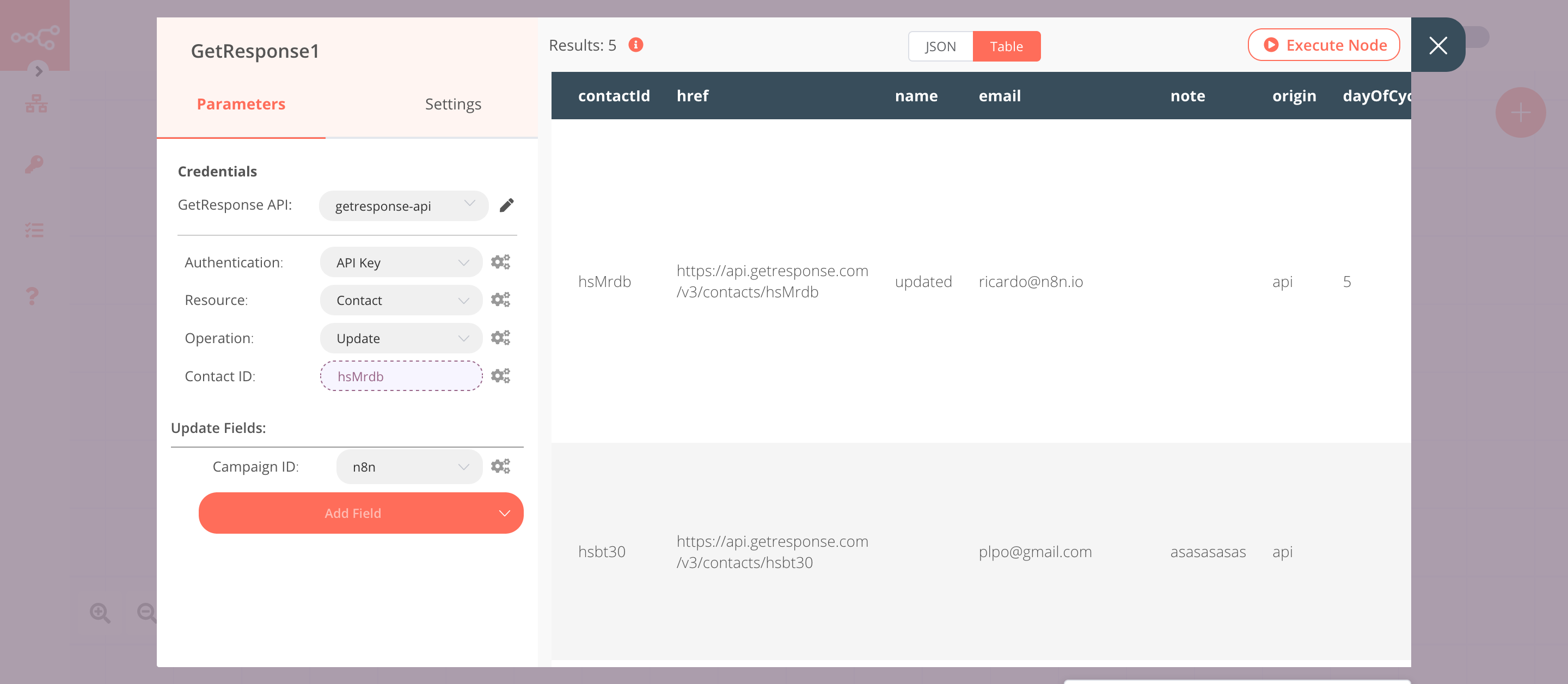
5. NoOp node#
Adding this node here is optional, as the absence of this node won't make a difference to the functioning of the workflow.
- Create a NoOp node connected to the 'false' output of the IF node.
- Click on Execute Node to run the node.