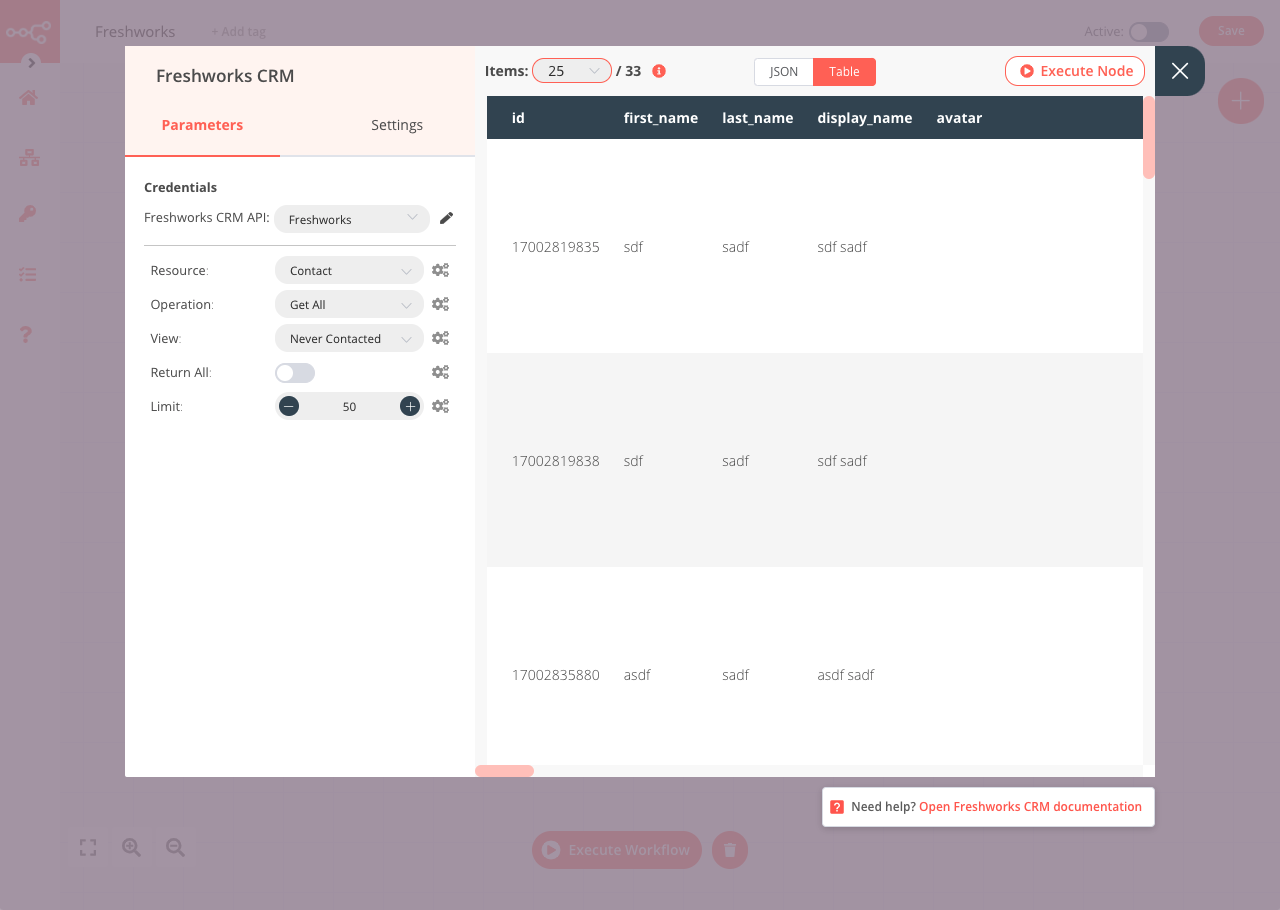Freshworks CRM#
The Freshworks CRM node allows you to automate work in Freshworks CRM, and integrate Freshworks CRM with other applications. n8n has built-in support for a wide range of Freshworks CRM features, including creating, updating, deleting, and retrieve, accounts, appointments, contacts, deals, notes, sales activity and more.
On this page, you'll find a list of operations the Freshworks CRM node supports and links to more resources.
Credentials
Refer to Freshworks CRM credentials for guidance on setting up authentication.
Examples and templates
For usage examples and templates to help you get started, take a look at n8n's Freshworks CRM integrations list.
Basic operations#
- Account
- Create an account
- Delete an account
- Retrieve an account
- Retrieve all accounts
- Update an account
- Appointment
- Create an appointment
- Delete an appointment
- Retrieve an appointment
- Retrieve all appointments
- Update an appointment
- Contact
- Create a contact
- Delete a contact
- Retrieve a contact
- Retrieve all contacts
- Update a contact
- Deal
- Create a deal
- Delete a deal
- Retrieve a deal
- Retrieve all deals
- Update a deal
- Note
- Create a note
- Delete a note
- Update a note
- Sales Activity
- Retrieve a sales activity
- Retrieve all sales activities
- Task
- Create a task
- Delete a task
- Retrieve a task
- Retrieve all tasks
- Update a task
Example usage#
This workflow allows you to fetch all Contacts in Freshworks CRM that you have yet to contact. This example usage workflow would use the following two nodes:
The final workflow should look like the following image.
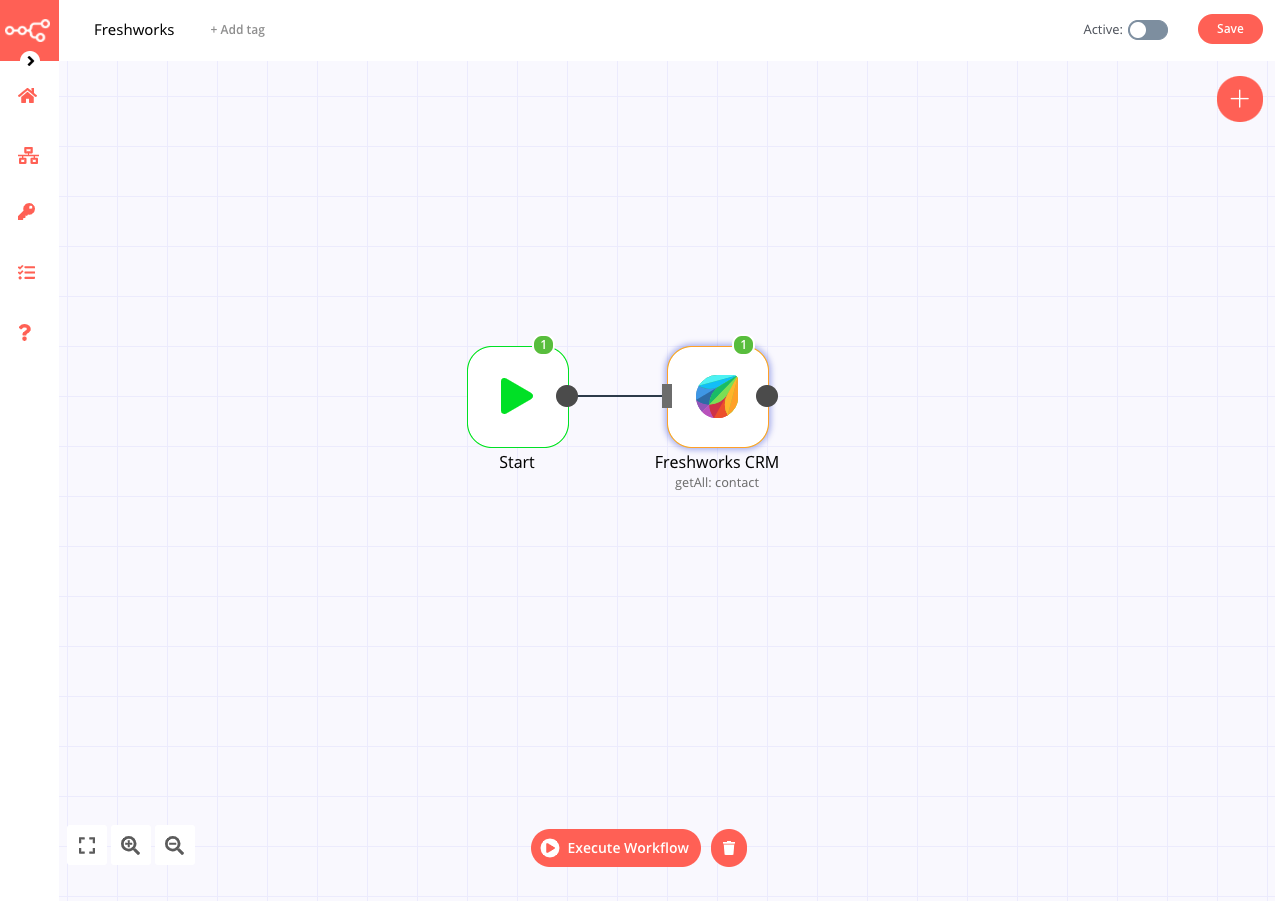
1. Start node#
The start node exists by default when you create a new workflow.
2. Freshworks CRM node#
- First enter your credentials for the Freshworks CRM node. You can find out how to do that here.
- Select Contact from the Resource dropdown.
- Select Get All from the Operation dropdown.
- Select Never Contacted from the View dropdown.
- Click on Execute Node to run the workflow.