Facebook Graph API#
The Facebook Graph API node allows you to automate work in Facebook Graph API, and integrate Facebook Graph API with other applications. n8n has built-in support for a wide range of Facebook Graph API features, including using queries GET POST DELETE for several parameters like host URL, request methods and much more.
On this page, you'll find a list of operations the Facebook Graph API node supports and links to more resources.
Credentials
Refer to Facebook Graph API credentials for guidance on setting up authentication.
Examples and templates
For usage examples and templates to help you get started, take a look at n8n's Facebook Graph API integrations list.
Basic operations#
Default - GET - POST - DELETE
Video Uploads - GET - POST - DELETE
Parameters#
- Host URL: The host URL for the request. The following options are available:
- Default: Requests are passed to the
graph.facebook.comhost URL. Used for the majority of requests. - Video: Requests are passed to the
graph-video.facebook.comhost URL. Used for video upload requests only.
- Default: Requests are passed to the
- HTTP Request Method: The method to be used for this request, from the following options:
- GET
- POST
- DELETE
- Graph API Version: The version of the Facebook Graph API to be used for this request.
- Node: The node on which to operate, for example
/<page-id>/feed. Read more about it in the official Facebook Developer documentation. - Edge: Edge of the node on which to operate. Edges represent collections of objects which are attached to the node.
- Ignore SSL Issues: Toggle to still download the response even if SSL certificate validation is not possible.
- Send Binary Data: Available for
POSToperations. If enabled binary data is sent as the body. Requires setting the following:- Binary Property: Name of the binary property which contains the data for the file to be uploaded.
Example usage#
This workflow allows you to retrieve the first and last name of a profile on Facebook. You can also find the workflow on the website. This example usage workflow would use the following two nodes. - Start - Facebook Graph API
The final workflow should look like the following image.
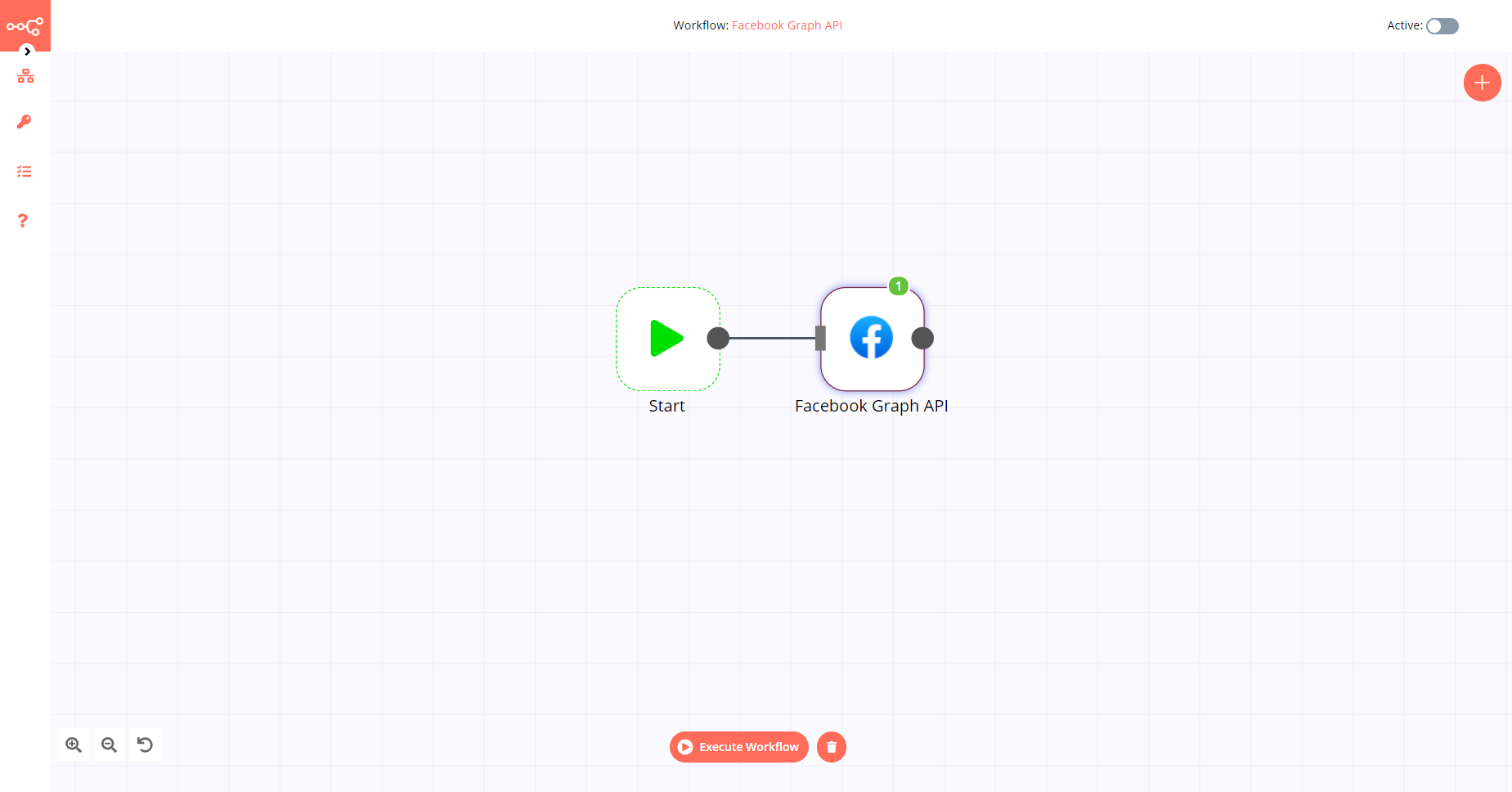
1. Start node#
The start node exists by default when you create a new workflow.
2. Facebook Graph API node#
- First of all, you'll have to enter credentials for the Facebook Graph API node. You can find out how to do that here.
- Enter
mein the Node field. - Click on the Add Option button and select 'Fields' from the dropdown list.
- Click on the Add Field button and enter
first_namein the Name field. - Click on the Add Field button and enter
last_namein the Name field. - Click on Execute Node to run the workflow.