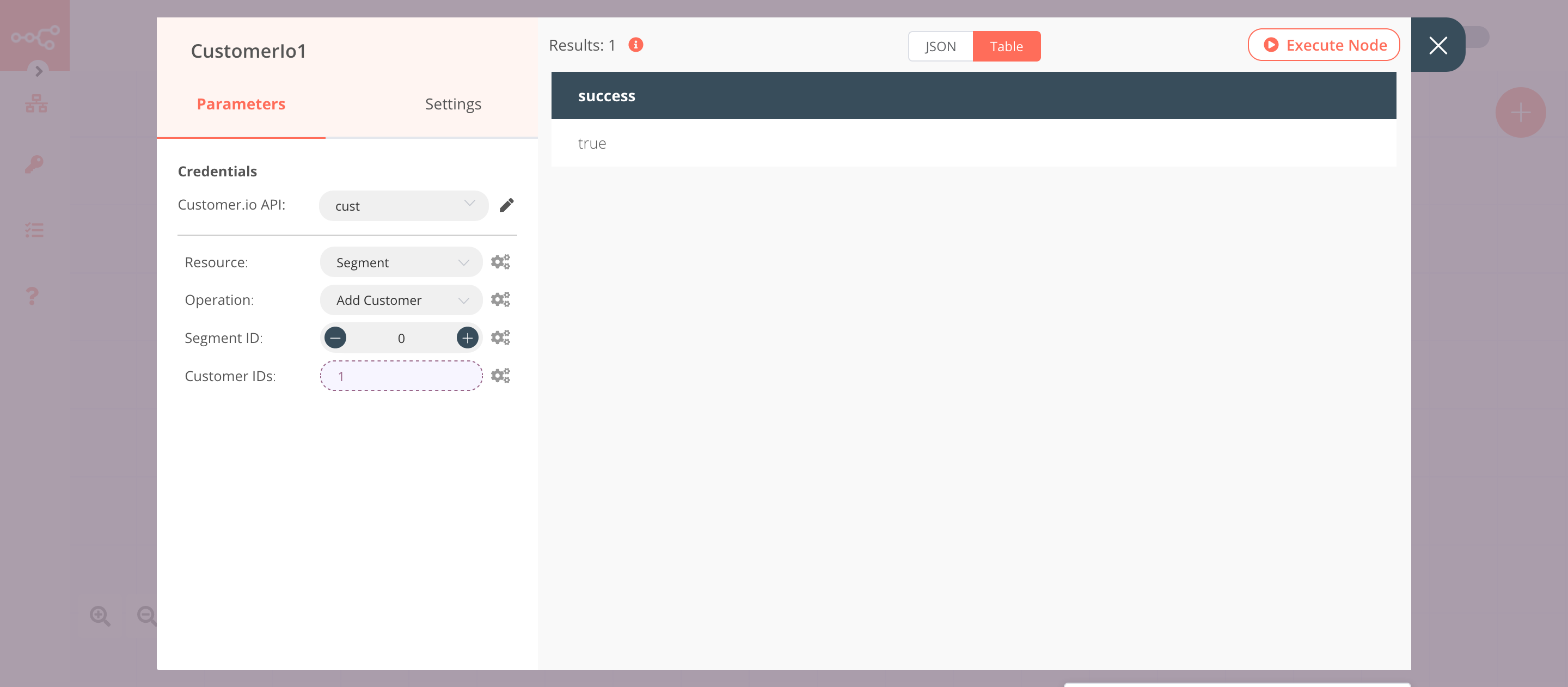Customer.io#
The Customer.io node allows you to automate work in Customer.io, and integrate Customer.io with other applications. n8n has built-in support for a wide range of Customer.io features, including creating and updating customers, tracking events, and getting campaigns.
On this page, you'll find a list of operations the Customer.io node supports and links to more resources.
Credentials
Refer to Customer.io credentials for guidance on setting up authentication.
Examples and templates
For usage examples and templates to help you get started, take a look at n8n's Customer.io integrations list.
Basic Operations#
- Customer
- Create/Update a customer.
- Delete a customer.
- Event
- Track a customer event.
- Track an anonymous event.
- Campaign
- Get
- Get All
- Get Metrics
- Segment
- Add Customer
- Remove Customer
Example Usage#
This workflow allows you to create a customer and add them to a segment in Customer.io. You can also find the workflow on n8n.io. This example usage workflow would use the following nodes. - Start - Customer.io
The final workflow should look like the following image.
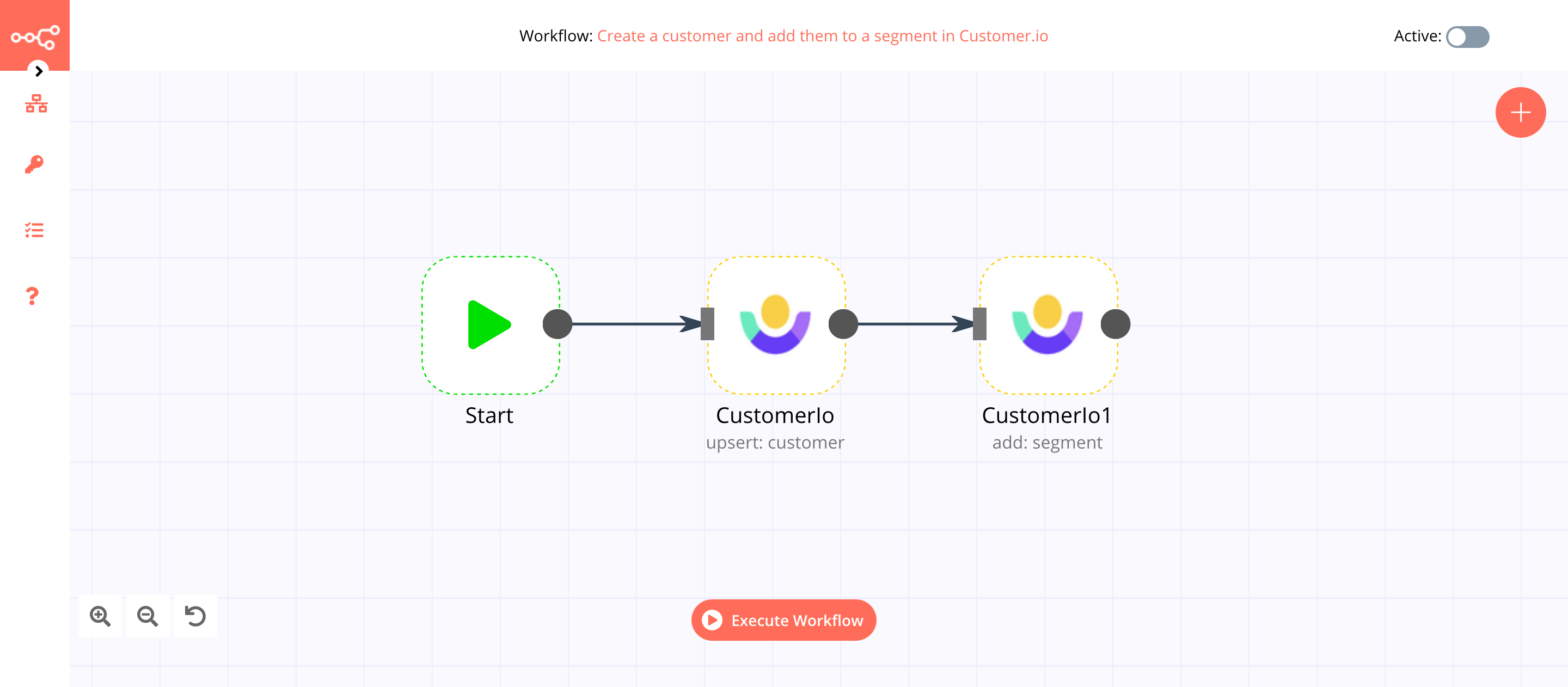
1. Start node#
The start node exists by default when you create a new workflow.
2. CustomerIo node (upsert: customer)#
- First of all, you'll have to enter credentials for the Customer.io node. You can find out how to do that here.
- Enter a customer id in the ID field.
- Click on the Add Field button and select 'Custom Properties' from the dropdown list.
- Click on the Choose Option To Add button.
- Enter
namein the Key field. - Enter the name of the customer in the Value field.
- Click on Execute Node to run the node.
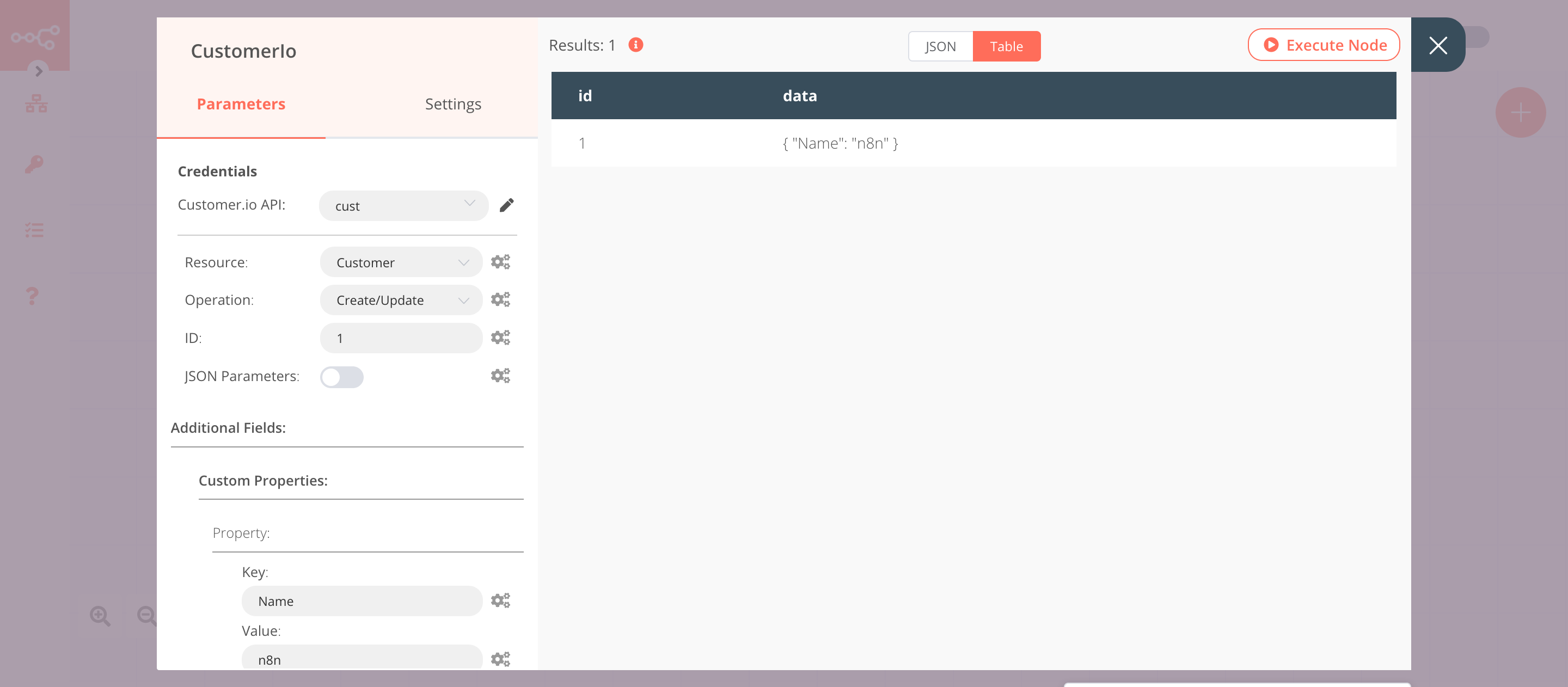
3. CustomerIo1 node (add: segment)#
- Select the credentials that you entered in the previous Customer.io node.
- Select 'Segment' from the Resource field.
- Click on the gears icon next to the Customer IDs field and click on Add Expression.
- Select the following in the Variable Selector section: Nodes > CustomerIo > Output Data > JSON > id. You can also add the following expression:
{{$node["CustomerIo"].json["id"]}}. - Click on Execute Node to run the node.