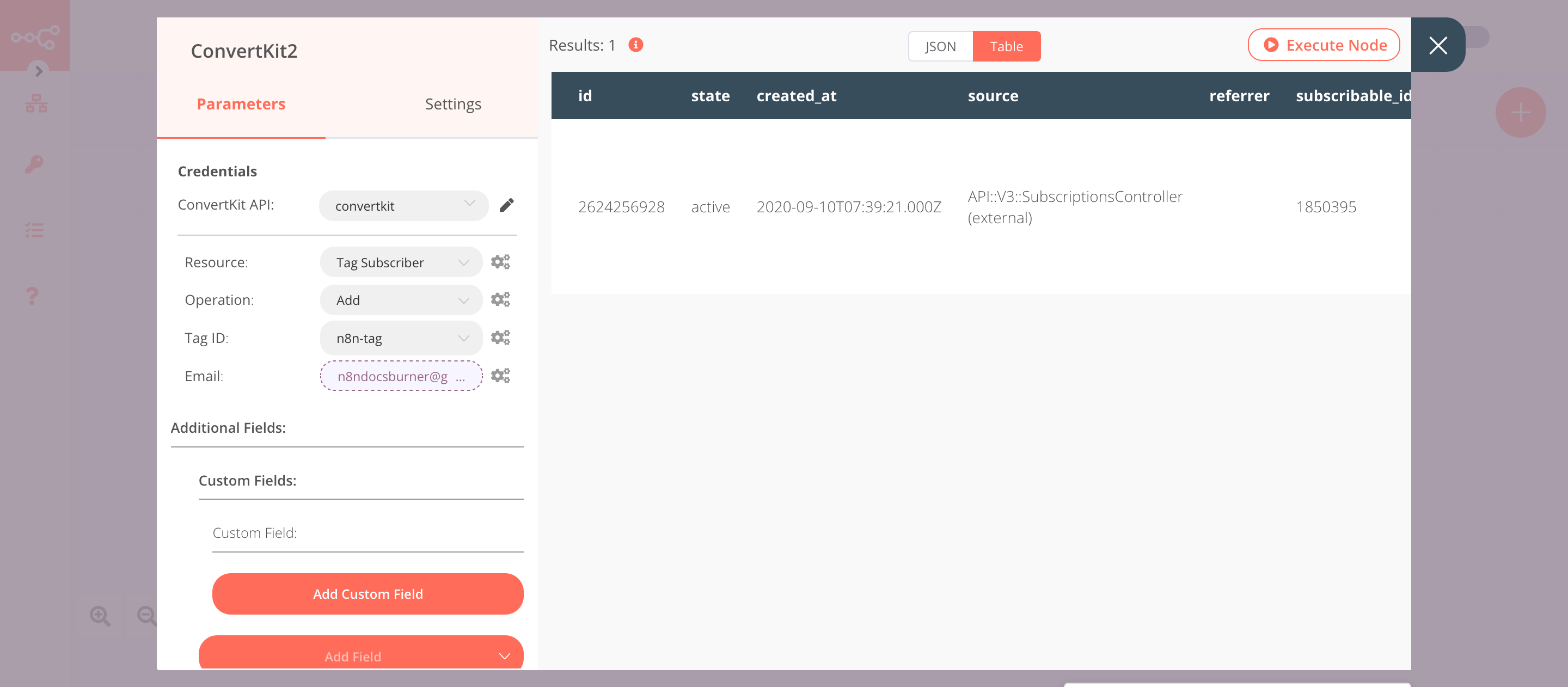ConvertKit#
The ConvertKit node allows you to automate work in ConvertKit, and integrate ConvertKit with other applications. n8n has built-in support for a wide range of ConvertKit features, including creating and deleting custom fields, getting tags, and adding subscribers.
On this page, you'll find a list of operations the ConvertKit node supports and links to more resources.
Credentials
Refer to ConvertKit credentials for guidance on setting up authentication.
Examples and templates
For usage examples and templates to help you get started, take a look at n8n's ConvertKit integrations list.
Basic Operations#
- Custom Field
- Create a field
- Delete a field
- Get all fields
- Update a field
- Form
- Add a subscriber
- Get all forms
- List subscriptions to a form including subscriber data
- Sequence
- Add a subscriber
- Get all sequences
- Get all subscriptions to a sequence including subscriber data
- Tag
- Create a tag
- Get all tags
- Tag Subscriber
- Add a tag to a subscriber
- List subscriptions to a tag including subscriber data
- Delete a tag from a subscriber
Example Usage#
This workflow allows you to add a subscriber to a form, create a tag and add the subscriber to the tag using the ConvertKit node. You can also find the workflow on n8n.io. This example usage workflow would use the following nodes. - Start - ConvertKit
The final workflow should look like the following image.
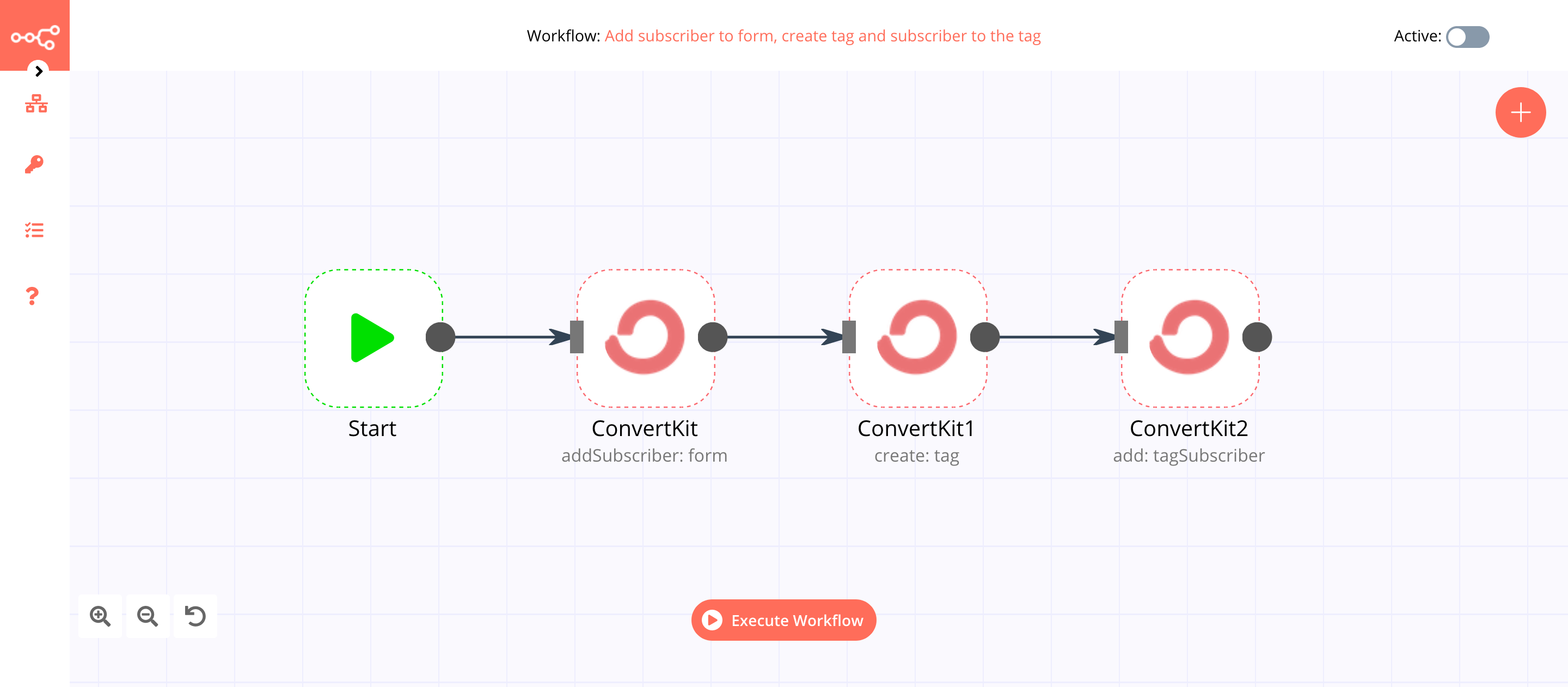
1. Start node#
The start node exists by default when you create a new workflow.
2. ConvertKit node (addSubscriber: form)#
- First of all, you'll have to enter credentials for the ConvertKit node. You can find out how to do that here.
- Select the form from the Form ID dropdown list.
- Enter the email address in the Email field.
- Click on Execute Node to run the node.
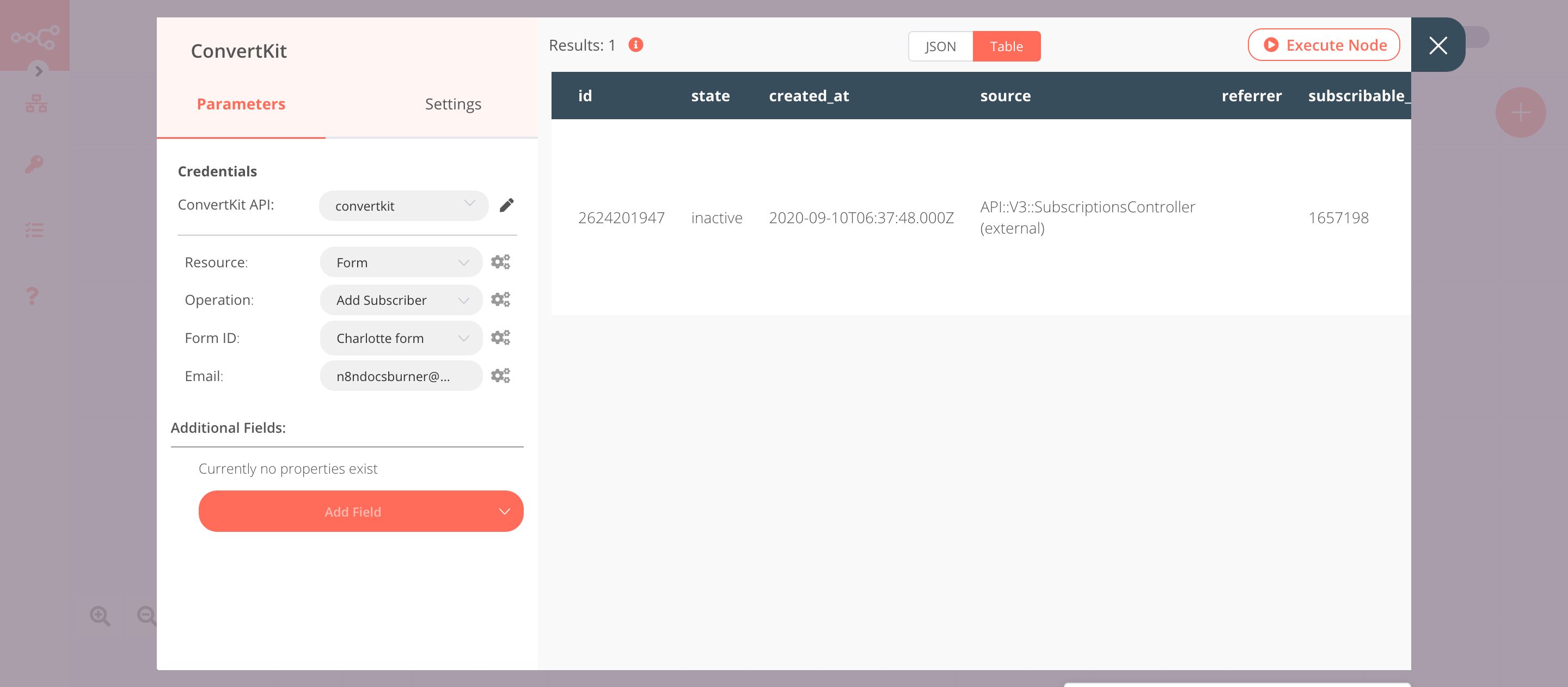
3. ConvertKit1 node (create: tag)#
- Select the credentials that you entered in the previous ConvertKit node.
- Select 'Tag' from the Resource dropdown list.
- Enter the tag name in the Name field.
- Click on Execute Node to run the node.
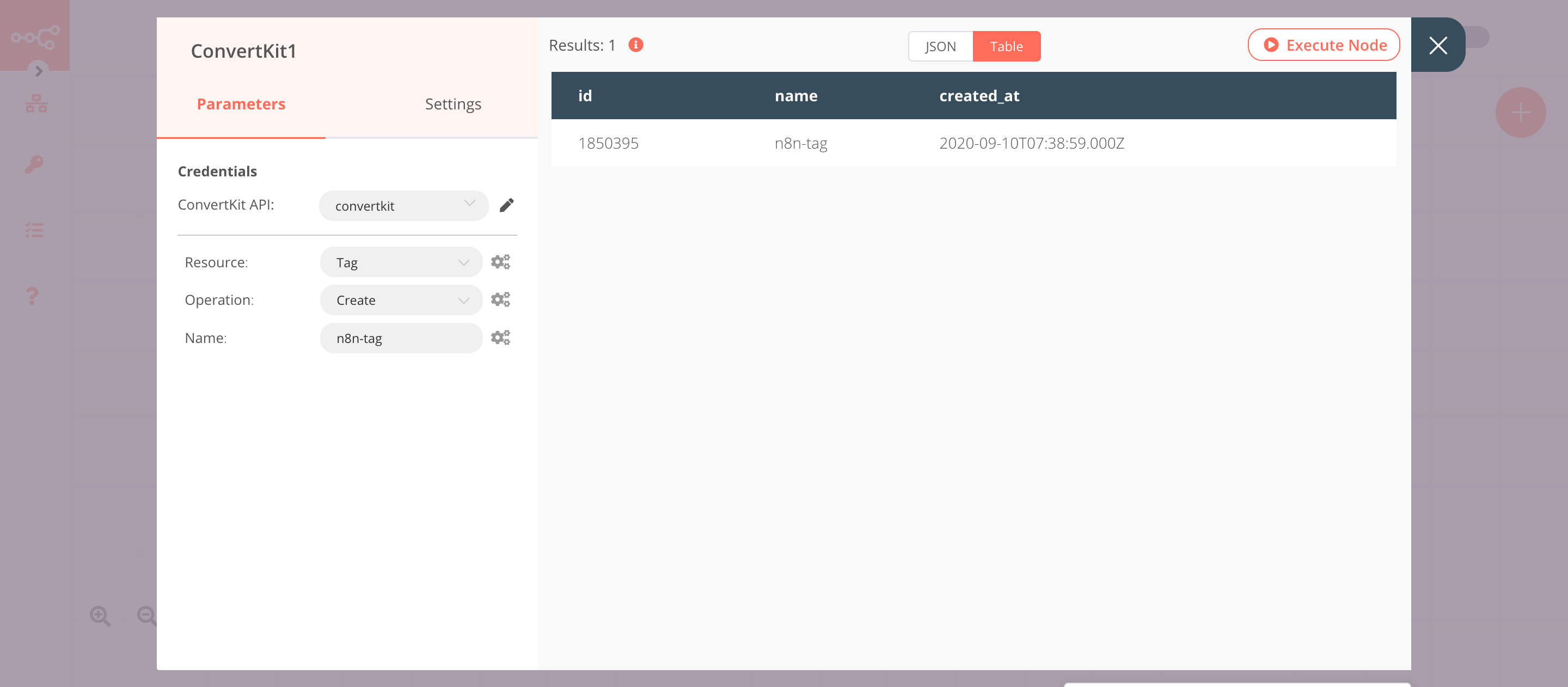
4. ConvertKit2 node (add: tagSubscriber)#
- Select the credentials that you entered in the previous ConvertKit node.
- Select 'Tag Subscriber' from the Resource dropdown list.
- Select 'Add' from the Operation dropdown list.
- Select the tag from the Tag ID dropdown list.
- Click on the gears icon next to the Email field and click on Add Expression.
- Select the following in the Variable Selector section: Nodes > ConvertKit > Output Data > JSON > subscriber > email_address. You can also add the following expression:
{{$node["ConvertKit"].json["subscriber"]["email_address"]}}. - Click on Execute Node to run the node.