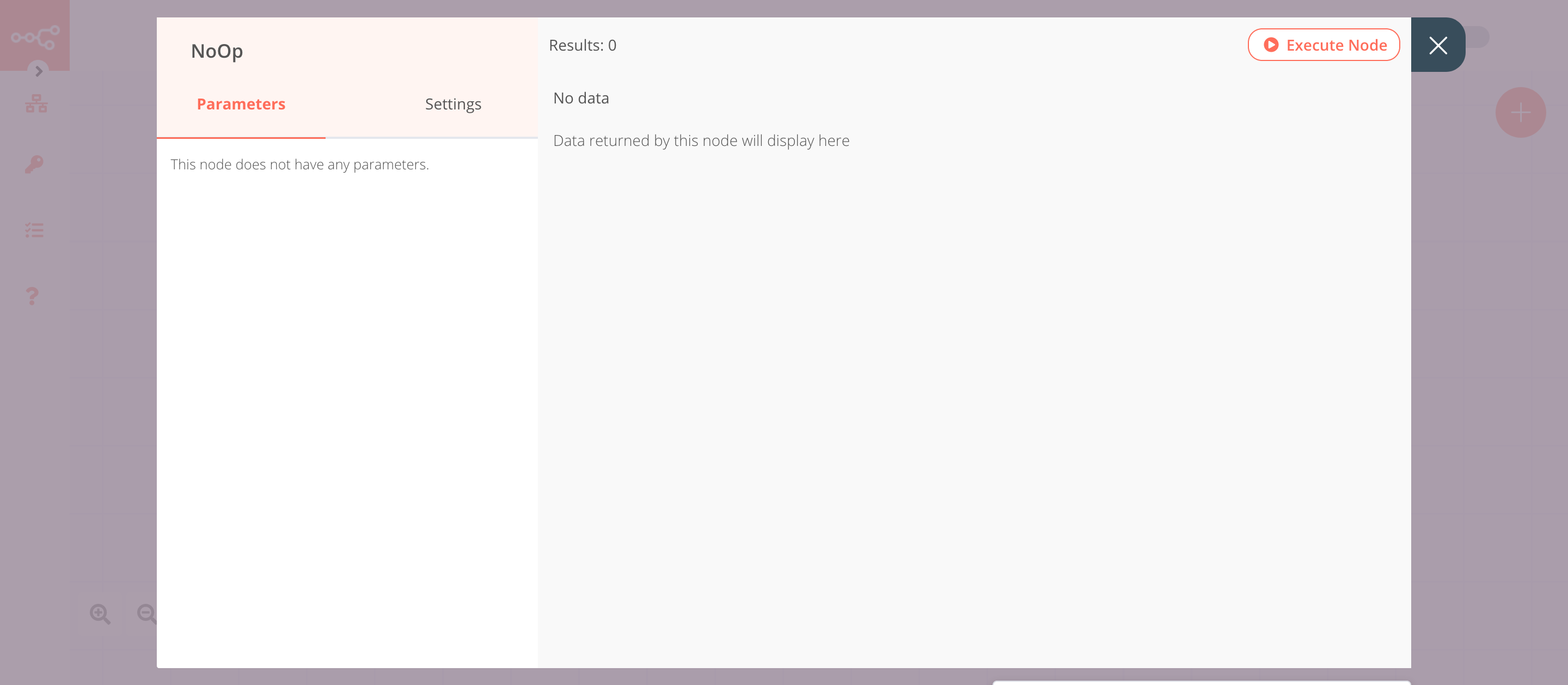CoinGecko#
The CoinGecko node allows you to automate work in CoinGecko, and integrate CoinGecko with other applications. n8n has built-in support for a wide range of CoinGecko features, including getting coins and events.
On this page, you'll find a list of operations the CoinGecko node supports and links to more resources.
Examples and templates
For usage examples and templates to help you get started, take a look at n8n's CoinGecko integrations list.
Operations#
- Coin
- Get a candlestick open-high-low-close chart for the selected currency
- Get current data for a coin
- Get all coins
- Get historical data (name, price, market, stats) at a given date for a coin
- Get prices and market related data for all trading pairs that match the selected currency
- Get historical market data include price, market cap, and 24h volume (granularity auto)
- Get the current price of any cryptocurrencies in any other supported currencies that you need
- Get coin tickers
- Event
- Get all events
Example Usage#
This workflow allows you to get the price of BTC in EUR using the CoinGecko node and send an SMS when the price is greater than or equal to €9000. You can also find the workflow on n8n.io. This example usage workflow would use the following nodes.
The final workflow should look like the following image.
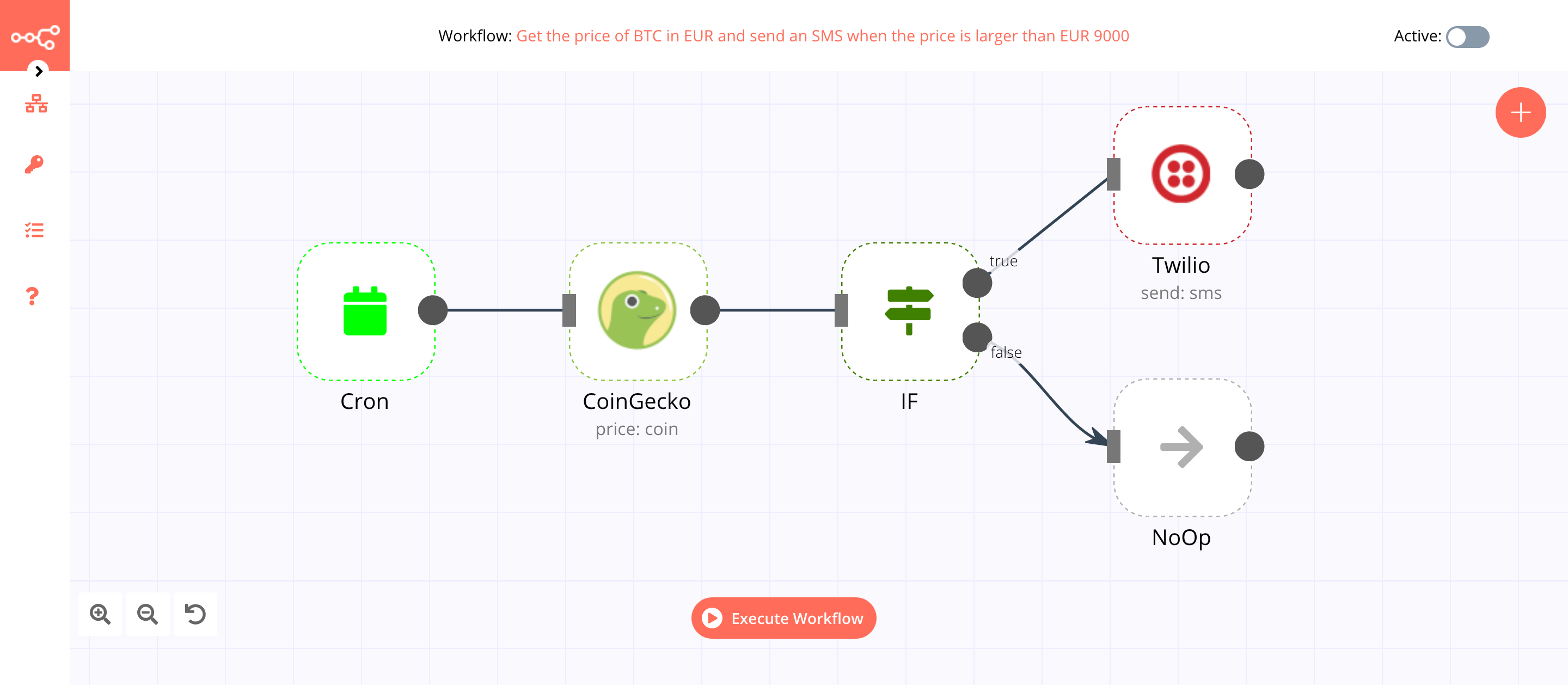
1. Schedule Trigger node#
The Schedule Trigger node will trigger the workflow every minute.
- Click on Add Cron Time.
- Select 'Every Minute' from the Mode dropdown list.
- Click on Execute Node to run the node.
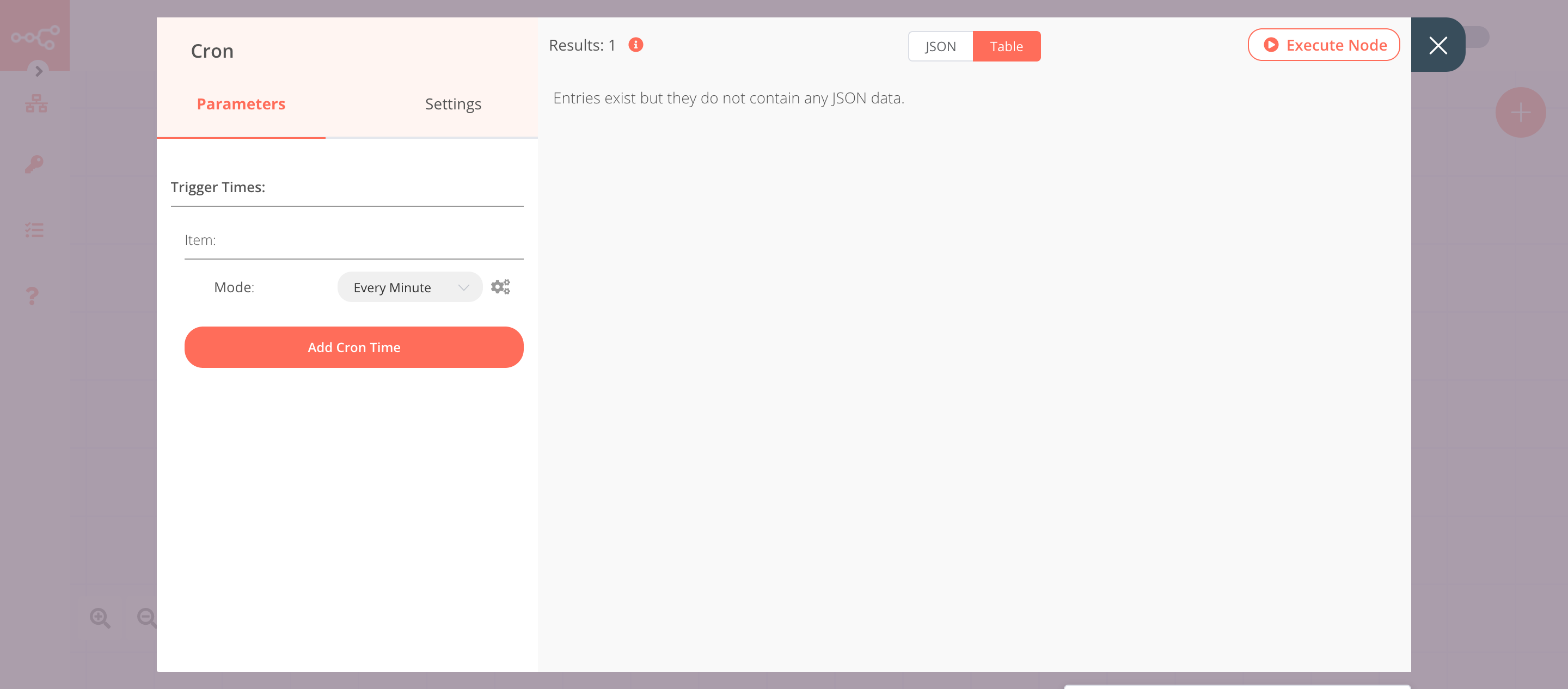
2. CoinGecko node (price: coin)#
This node will get the price of BTC in EUR using the CoinGecko API. Feel free to select a different Coin ID and Currency. 1. Select 'Price' from the Operation dropdown list. 2. Select 'BTC' from the Coin IDs dropdown list. 3. Select 'EUR' from the Currencies dropdown list. 4. Click on Execute Node to run the node.
In the screenshot below, you will notice that the node fetches the price of 1 BTC in EUR. This information will be passed on to the next nodes in the workflow.
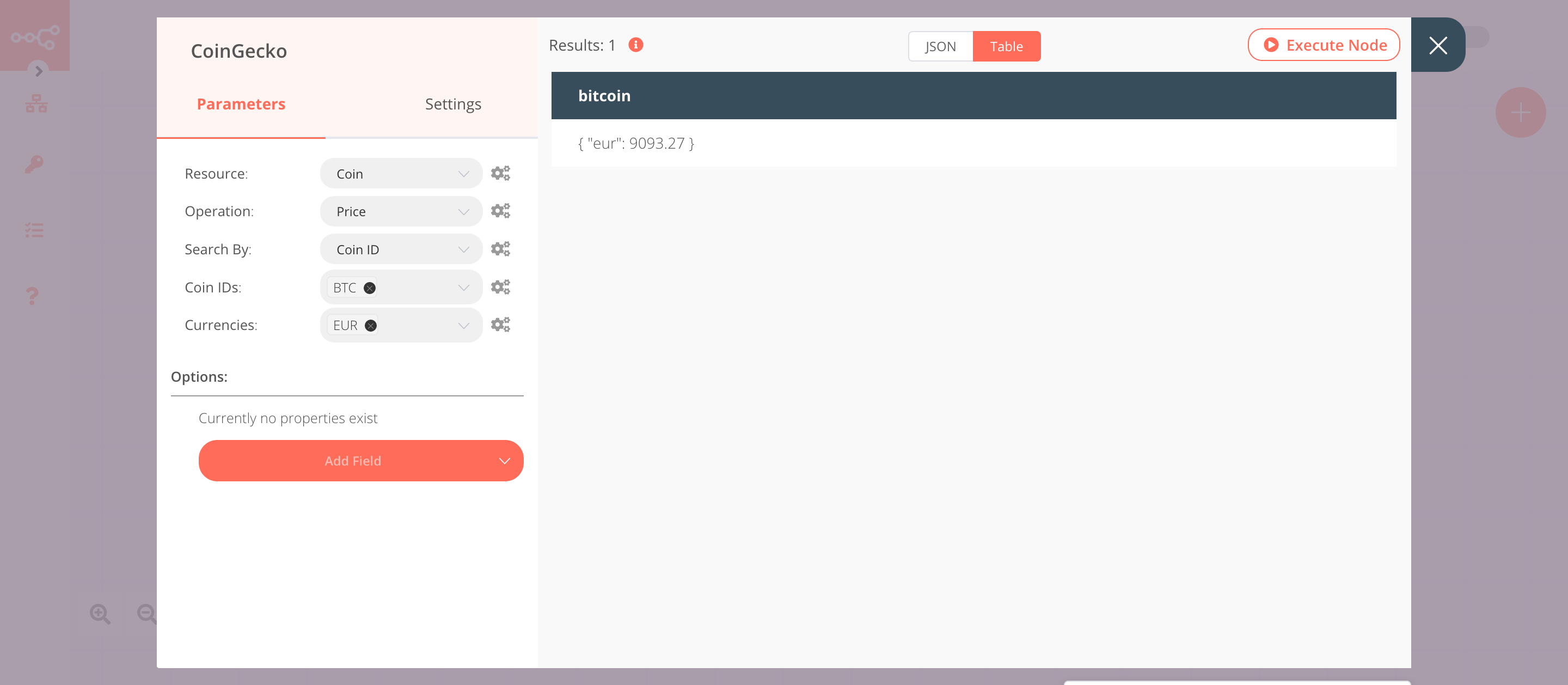
3. IF node#
This node will compare the price that we got from the CoinGecko node. If the price is greater than or equal to 9000, it will return true otherwise false.
- Click on Add Condition and select 'Number' from the dropdown list.
- Click on the gears icon next to the Value 1 field and click on Add Expression.
- Select the following in the Variable Selector section: Nodes > CoinGecko > Output Data > JSON > bitcoin > eur. You can also add the following expression:
{{$node["CoinGecko"].json["bitcoin"]["eur"]}}. - Select 'Larger Equal' from the Operation dropdown list.
- Set Value 2 to 9000.
- Click on Execute Node to run the node.
In the screenshot below, you will notice that the node returns an output for true when the price is greater than 9000.
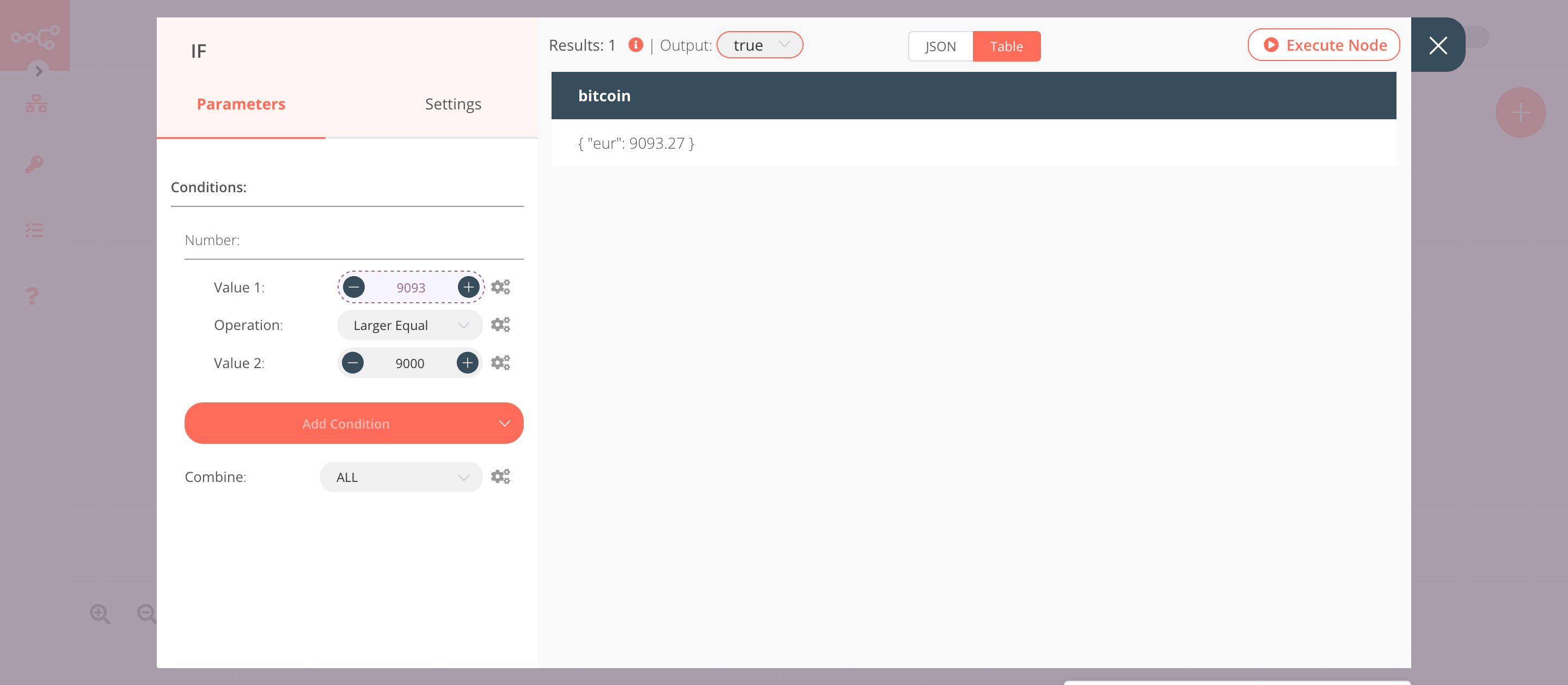
4. Twilio node (send: sms)#
This node sends an SMS to a number when the price is greater than or equal to 9000.
- Connect this node with the true output of the IF node.
- You'll have to enter credentials for the Twilio node. You can find out how to do that here.
- Enter the Twilio phone number in the From field.
- Enter the receiver's phone number in the To field.
-
Click on the gears icon next to the Message field and click on Add Expression.
-
Enter
The price went up! The new price is €{{$node["CoinGecko"].json["bitcoin"]["eur"]}}in the Expression field. - Click on Execute Node to run the node.
In the screenshot below, you will notice that the node sends an SMS with the price that we obtained from the CoinGecko node.
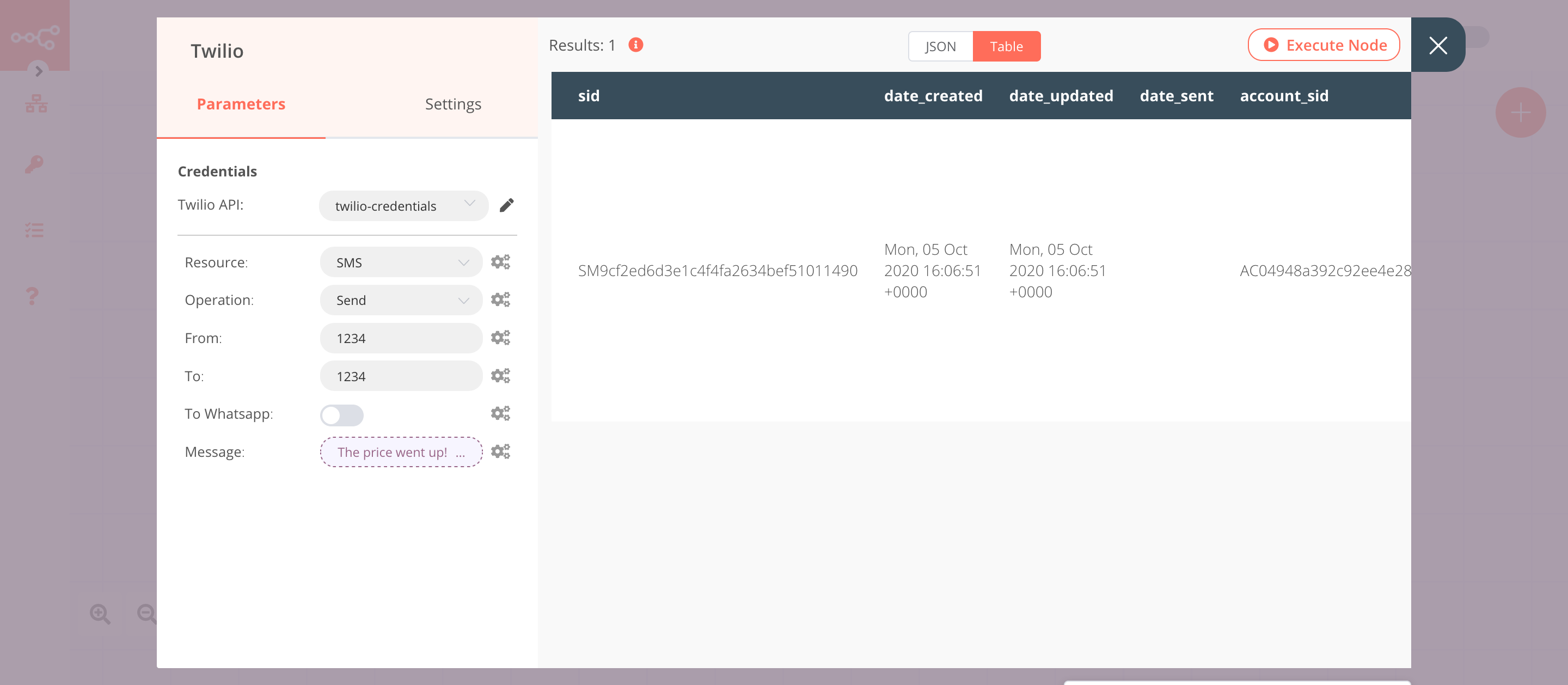
5. NoOp node#
Adding this node here is optional, as the absence of this node won't make a difference to the functioning of the workflow.
- Connect this node with the false output of the IF node.
- Click on Execute Node to run the node.