Box#
The Box node allows you to automate work in Box, and integrate Box with other applications. n8n has built-in support for a wide range of Box features, including creating, copying, deleting, searching, uploading, and downloading files and folders.
On this page, you'll find a list of operations the Box node supports and links to more resources.
Credentials
Refer to Box credentials for guidance on setting up authentication.
Examples and Templates
For usage examples and templates to help you get started, take a look at n8n's Box integrations list.
Basic Operations#
- File
- Copy a file
- Delete a file
- Download a file
- Get a file
- Search files
- Share a file
- Upload a file
- Folder
- Create a folder
- Get a folder
- Delete a folder
- Search files
- Share a folder
- Update folder
Example Usage#
This workflow allows you to create a folder on Box. You can also find the workflow on the website. This example usage workflow would use the following two nodes. - Start - Box
The final workflow should look like the following image.
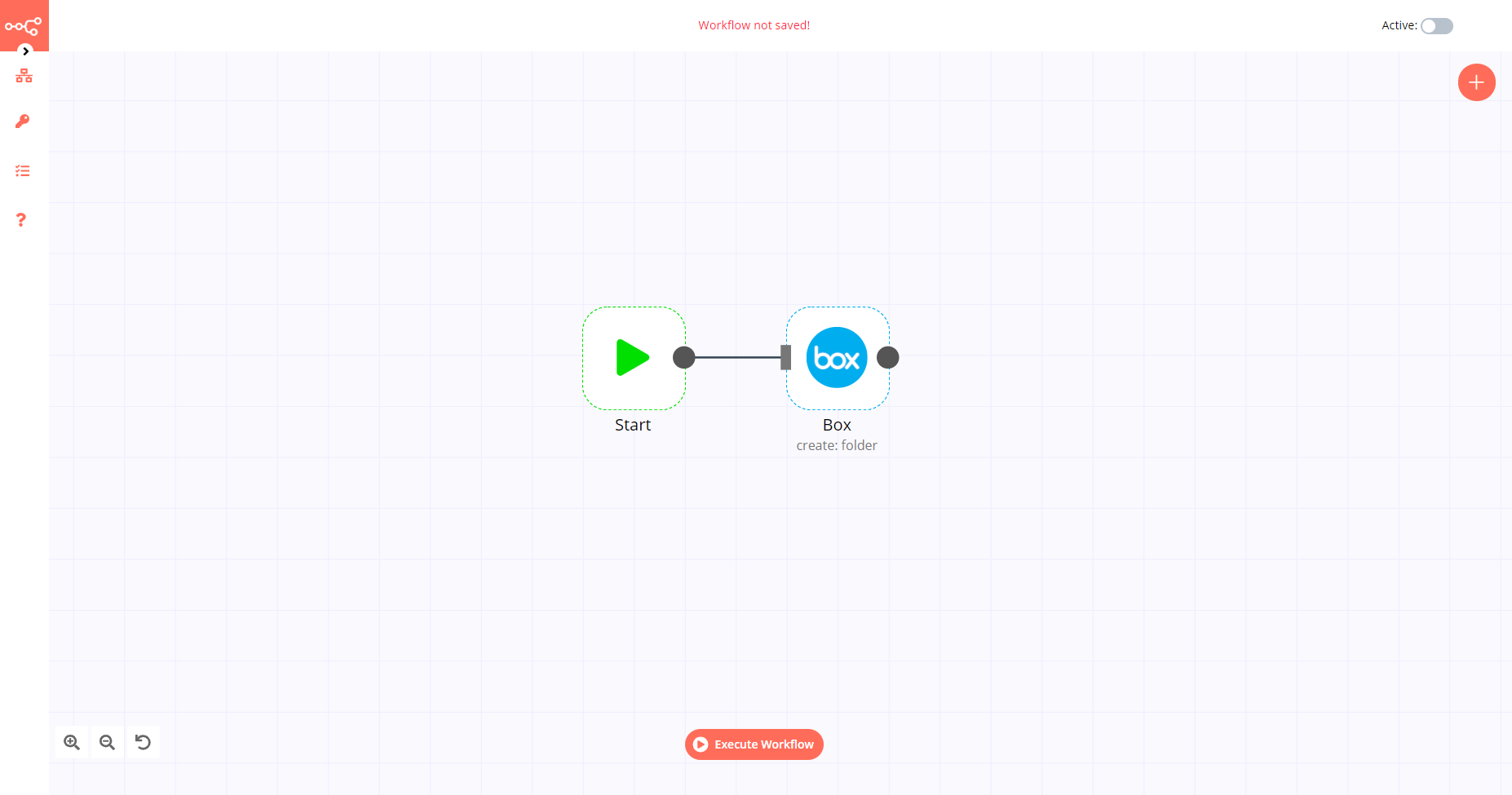
1. Start node#
The start node exists by default when you create a new workflow.
2. Box node#
- First of all, you'll have to enter credentials for the Box node. You can find out how to do that here.
- Select the 'Folder' option from the Resource dropdown list.
- Enter the name of the folder in the Name field.
- Click on Execute Node to run the workflow.