Beeminder#
The Beeminder node allows you to automate work in Beeminder, and integrate Beeminder with other applications. n8n has built-in support for a wide range of Beeminder features, including creating, deleting, and updating datapoints.
On this page, you'll find a list of operations the Beeminder node supports and links to more resources.
Credentials
Refer to Beeminder credentials for guidance on setting up authentication.
Examples and Templates
For usage examples and templates to help you get started, take a look at n8n's Beeminder integrations list.
Basic Operations#
Datapoint - Create datapoint for a goal - Delete a datapoint - Get all datapoints for a goal - Update a datapoint
Example Usage#
This workflow allows you to add a datapoint to Beeminder when a new activity gets added to Strava. You can also find the workflow on n8n.io. This example usage workflow would use the following nodes. - Strava Trigger - Beeminder
The final workflow should look like the following image.
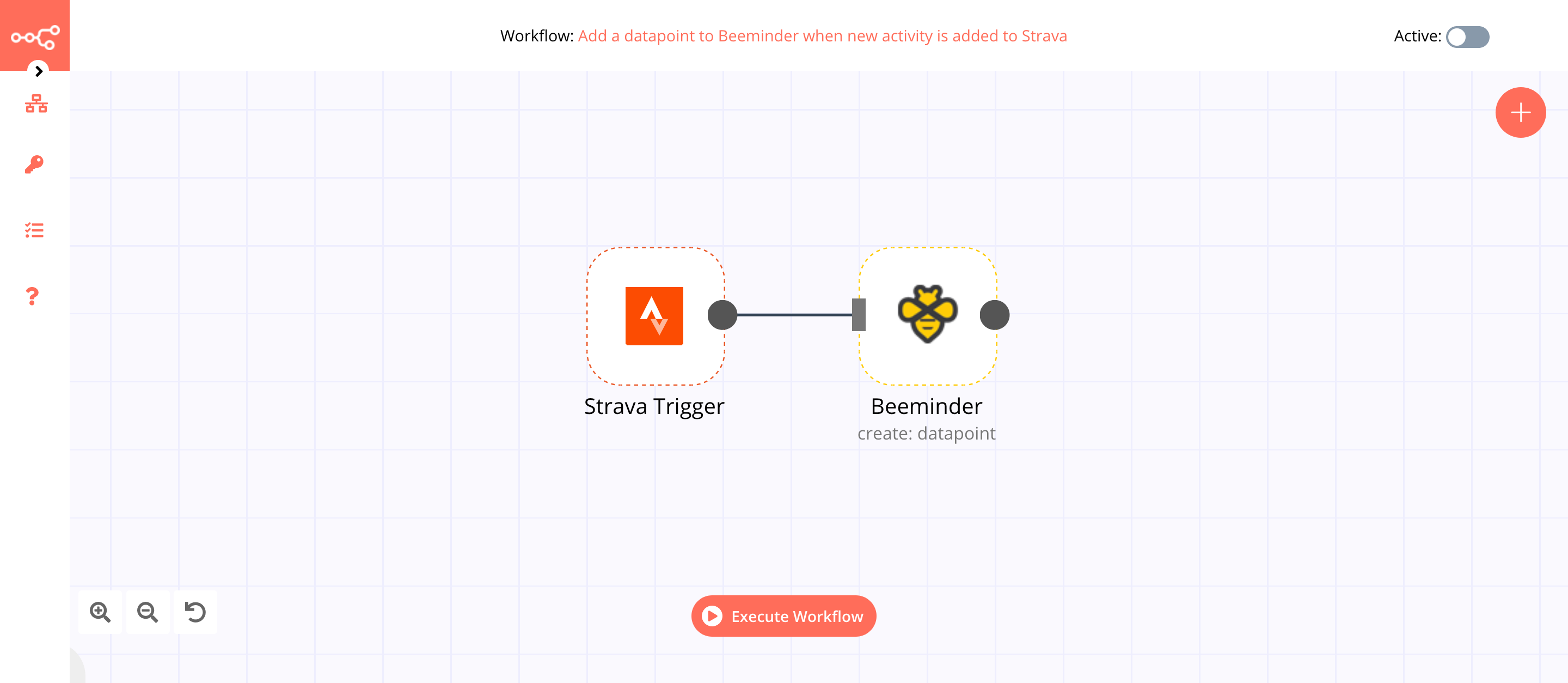
1. Strava Trigger node#
This node will trigger the workflow whenever a new activity gets added to your Strava account.
- First of all, you'll have to enter credentials for the Strava Trigger node. You can find out how to do that here.
- Select 'created' from the Event dropdown list.
- Click on Execute Node to run the node.
In the screenshot below, you will notice that the node triggers the workflow when a new activity gets added to Strava.
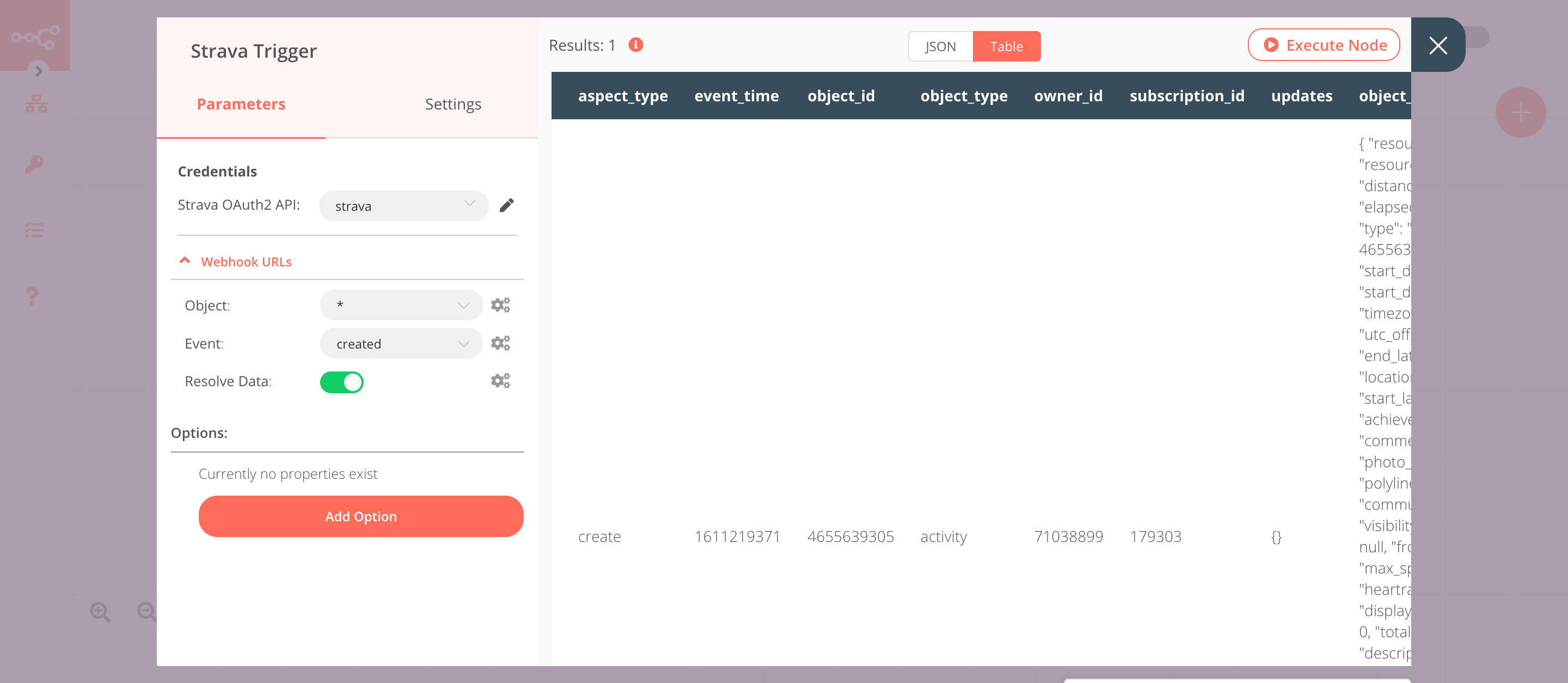
2. Beeminder node (create: datapoint)#
This node will create a datapoint for the goal testing. If you have created a goal with a different name, select that goal instead.
- First of all, you'll have to enter credentials for the Beeminder node. You can find out how to do that here.
- Select a goal from the Goal Name dropdown list.
- Click on Add Field and select 'Comment'.
-
Click on the gears icon next to the Comment field and click on Add Expression.
-
Select the following in the Variable Selector section: Current Node > Input Data > JSON > object_data > name. You can also add the following expression:
{{$json["object_data"]["name"]}}. -
Click on Execute Node to run the node.
In the screenshot below, you will notice that the node creates a datapoint in Beeminder.
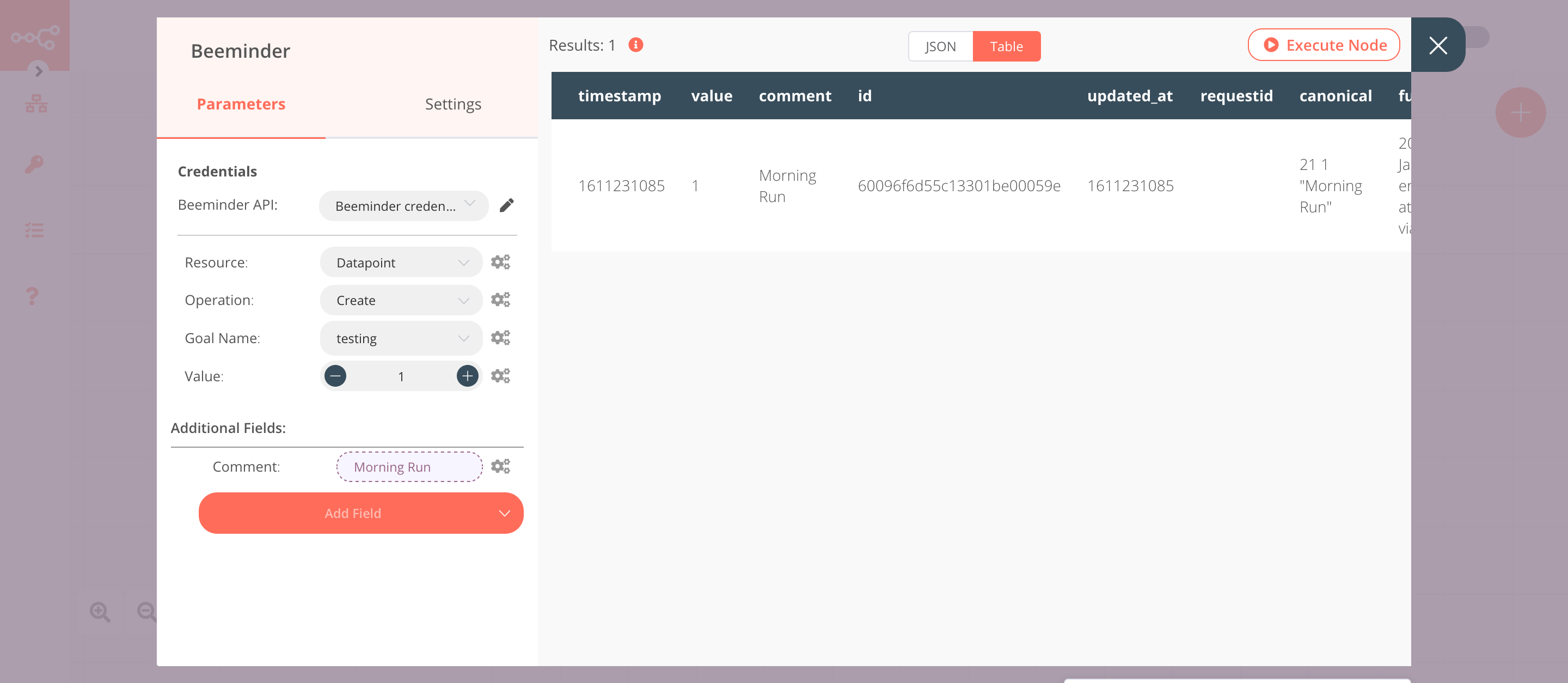
Activate workflow for production
You'll need to save the workflow and then click on the Activate toggle on the top right of the screen to activate the workflow. Your workflow will then be triggered as specified by the settings in the Strava Trigger node.