Baserow#
The Baserow node allows you to automate work in Baserow, and integrate Baserow with other applications. n8n has built-in support for a wide range of Baserow features, including creating, getting, retrieving, and updating rows.
On this page, you'll find a list of operations the Baserow node supports and links to more resources.
Credentials
Refer to Baserow credentials for guidance on setting up authentication.
Examples and Templates
For usage examples and templates to help you get started, take a look at n8n's Baserow integrations list.
Basic operations#
- Row
- Create a row
- Delete a row
- Retrieve a row
- Retrieve all rows
- Update a row
Example#
This workflow allows you to create, find, and delete rows in Baserow default Customer table. This example workflow uses the following nodes.
The final workflow should look like the following image:
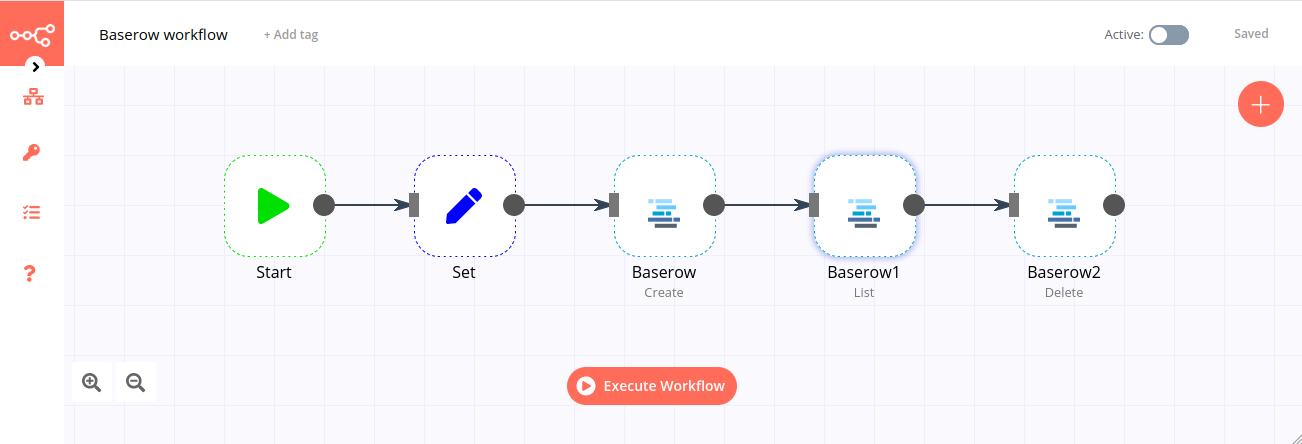
For this workflow you need an account to any Baserow instance with the demo table Customers.
1. Start node#
The start node exists by default when you create a new workflow.
2. Set node#
We will use the Set node to set the values for the name and id fields of a new record.
- Click on the Add Value button and select 'String' from the dropdown list.
- Enter
Namein the Name field. - Enter a name in the Value field.
- Click on the Add Value button and select 'String' from the dropdown list.
- Enter
Last namein the Name field. - Enter a last name in the Value field.
- Click on the Add Value button and select 'Boolean' from the dropdown list.
- Enter
Activein the Name field. - Check the value.
- Click on Execute Node to run the node.
3. Baserow node (Create)#
This node will create a row in the Customers table with the content from the previous node.
- Enter your credentials for the Baserow node. You can find out how to create credentials here.
- Enter your Baserow instance URL (default value is for official version).
- Select 'Create' from the Operation dropdown list.
- Enter the Table ID in the Table ID field. For obtaining the Table ID, see the Database API page available from the database menu.
- Click on Execute Node to run the node.
4. Baserow node (List)#
This node will list all the rows with the name Bill. If you want to list records with a different name, use that name instead.
- Select the credentials that you entered in the previous node.
- Click on the gears icon next to the Host field and click on Add Expression.
- Select the following in the Variable Selector section: Nodes > Baserow > Parameters > Host. You can also add the following expression:
{{$node["Baserow"].parameter["host"]}}. - Select the 'List' option from the Operation dropdown list.
- Click on the gears icon next to the Table ID field and click on Add Expression.
- Select the following in the Variable Selector section: Nodes > Baserow > Parameters > Table. You can also add the following expression:
{{$node["Baserow"].parameter["table"]}}. - Click on Add Option and select 'Search' from the dropdown list.
- Enter
Billin the Search field. - Click on Execute Node to run the node.
You will notice that the node only returns the record with a column containing Bill.
5. Baserow node (Delete)#
This node will delete all the rows listed from the previous node.
- Select the credentials that you entered in the previous node.
- Click on the gears icon next to the Host field and click on Add Expression.
- Select the following in the Variable Selector section: Nodes > Baserow > Parameters > Host. You can also add the following expression:
{{$node["Baserow"].parameter["host"]}}. - Select the 'Delete' option from the Operation dropdown list.
- Click on the gears icon next to the Table ID field and click on Add Expression.
- Select the following in the Variable Selector section: Nodes > Baserow > Parameters > Table. You can also add the following expression:
{{$node["Baserow"].parameter["table"]}}. - Click on the gears icon next to the Row ID field and click on Add Expression.
- Select the following in the Variable Selector section: Current Node > Input Data > JSON > id. You can also add the following expression:
{{$json["id"]}}. - Click on Execute Node to run the node.