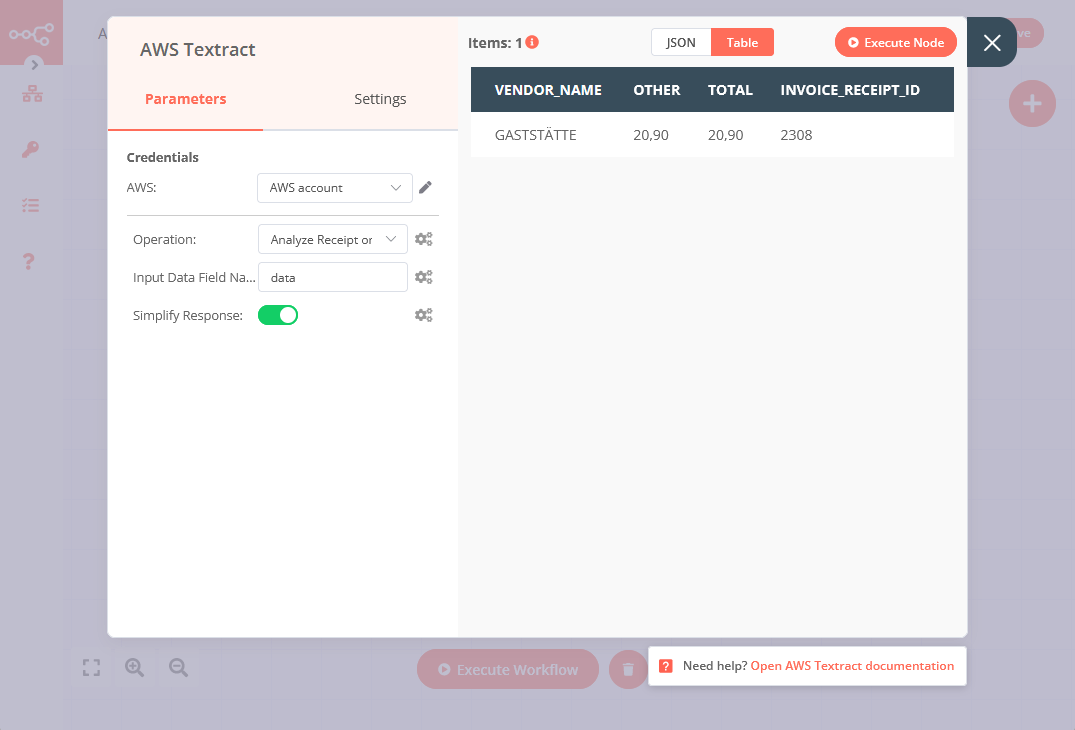AWS Textract#
The AWS Textract node allows you to automate work in AWS Textract, and integrate AWS Textract with other applications. n8n has built-in support for a wide range of AWS Textract features, including analyzing invoices.
On this page, you'll find a list of operations the AWS Textract node supports and links to more resources.
Credentials
Refer to AWS Textract credentials for guidance on setting up authentication.
Examples and Templates
For usage examples and templates to help you get started, take a look at n8n's AWS Textract integrations list.
Examples and Templates
For usage examples and templates to help you get started, take a look at n8n's AWS Textract integrations list.
Basic Operations#
- Analyze Receipt or Invoice
Example Usage#
This workflow allows you to extract data from a an invoice stored in AWS S3. You can also find the workflow on n8n.io. This example usage workflow uses the following nodes. - Start - AWS S3 - AWS Textract
The final workflow looks like the following image.
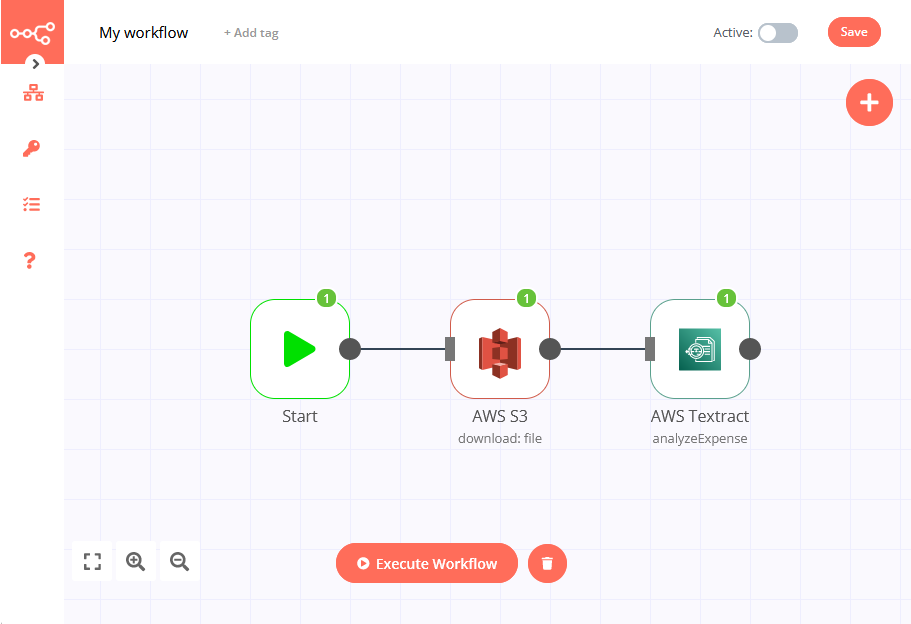
1. Start node#
The start node exists by default when you create a new workflow.
2. AWS S3 node (download: file)#
This node will retrieve an image file with a receipt from an S3 bucket.
- Choose your credentials for the AWS S3 node. See here for information on how to create these credentials.
- Enter the bucket name in the Bucket Name field.
- Enter the file key in the File Key field.
- Click on Execute Node to run the node.
In the screenshot below you can see the file returned by the node.
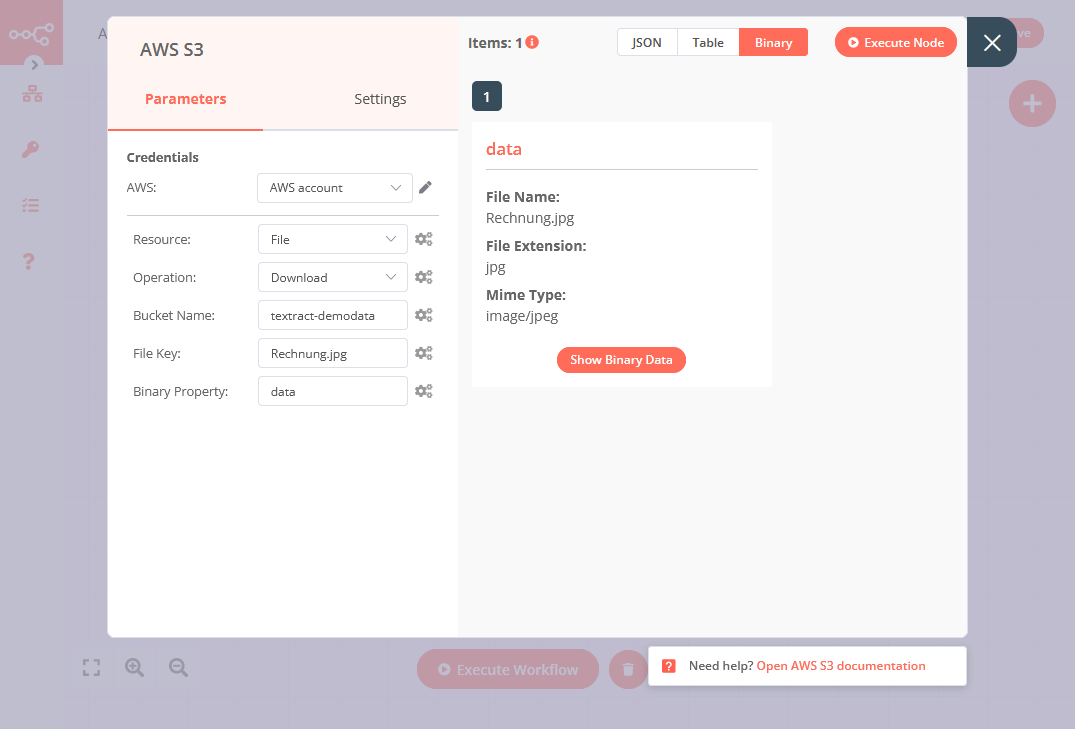
3. AWS Textract node (analyzeExpense)#
This node will extract data from the receipt returned by the previous node.
- Choose your AWS credentials.
- Click on Execute Node to run the node.
In the screenshot below, you can see the receipt data extracted by AWS Textract and returned by the node.