Asana#
The Asana node allows you to automate work in Asana, and integrate Asana with other applications. n8n has built-in support for a wide range of Asana features, including creating, updating, deleting, and getting users, tasks, projects, and subtasks.
On this page, you'll find a list of operations the Asana node supports and links to more resources.
Credentials
Refer to Asana credentials for guidance on setting up authentication.
Examples and templates
For usage examples and templates to help you get started, take a look at n8n's Asana integrations list.
Basic Operations#
- Project
- Create a new project
- Delete a project
- Get a project
- Get all projects
- Update a project
- Subtask
- Create a subtask
- Get all substasks
- Task
- Create a task
- Delete a task
- Get a task
- Get all tasks
- Move a task
- Search for tasks
- Update a task
- Task Comment
- Add a comment to a task
- Remove a comment from a task
- Task Tag
- Add a tag to a task
- Remove a tag from a task
- Task Project
- Add a task to a project
- Remove a task from a project
- User
- Get a user
- Get all users
Example Usage#
This workflow allows you to create a new task in Asana. You can also find the workflow on the website. This example usage workflow would use the following two nodes. - Start - Asana
The final workflow should look like the following image.
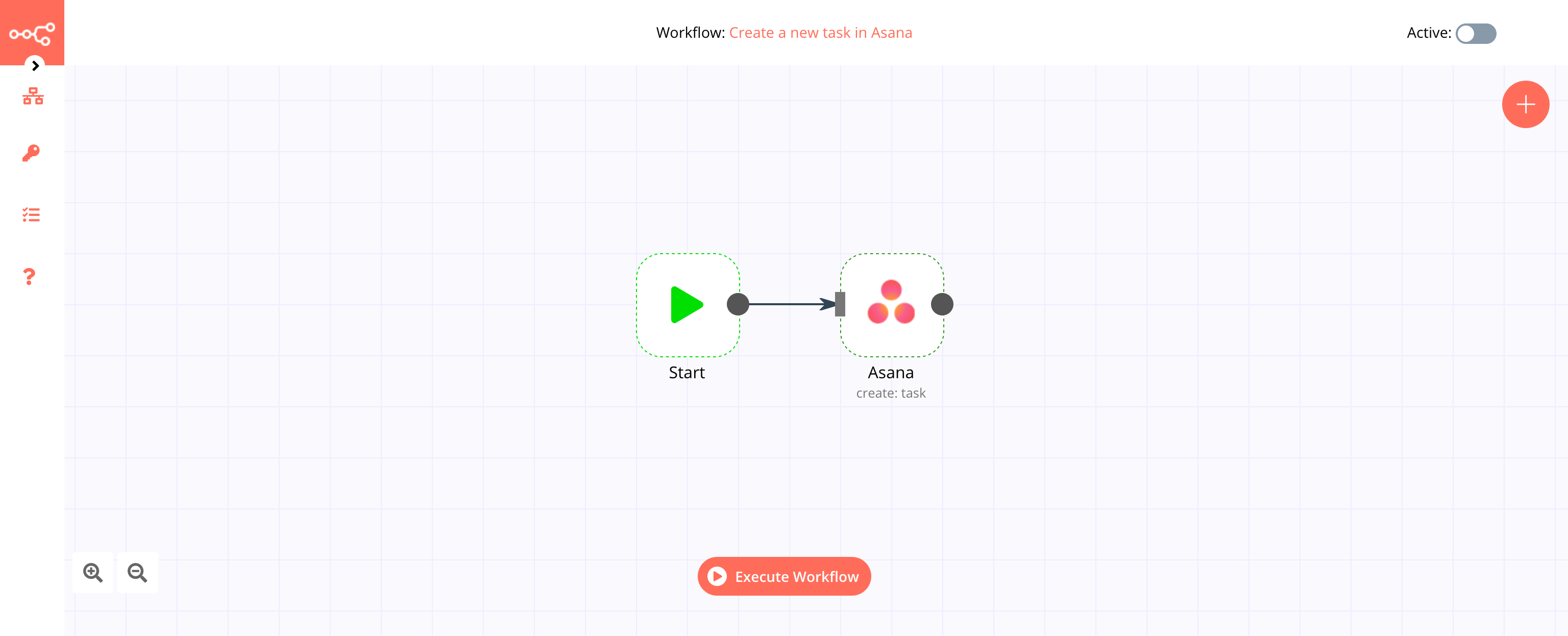
1. Start node#
The start node exists by default when you create a new workflow.
2. Asana node#
- First of all, you'll have to enter credentials for the Asana node. You can find out how to do that here.
- Select your workspace from the Workspace dropdown list.
- Enter the name of the task in the Name field.
- Click on Execute Node to run the workflow.