ActiveCampaign#
The ActiveCampaign node allows you to automate work in ActiveCampaign, and integrate ActiveCampaign with other applications. n8n has built-in support for a wide range of ActiveCampaign features, including creating, getting, updating, and deleting accounts, contact, orders, e-commerce customers, connections, lists, tags, and deals.
On this page, you'll find a list of operations the ActiveCampaign node supports and links to more resources.
Credentials
Refer to ActiveCampaign credentials for guidance on setting up authentication.
Examples and templates
For usage examples and templates to help you get started, take a look at n8n's ActiveCampaign integrations list.
Basic Operations#
- Account
- Create an account
- Delete an account
- Get data of an account
- Get data of all accounts
- Update an account
- Account Contact
- Create an association
- Delete an association
- Update an association
- Contact
- Create a contact
- Delete a contact
- Get data of a contact
- Get data of all contact
- Update a contact
- Contact List
- Add contact to a list
- Remove contact from a list
- Contact Tag
- Add a tag to a contact
- Remove a tag from a contact
- Connection
- Create a connection
- Delete a connection
- Get data of a connection
- Get data of all connections
- Update a connection
- Deal
- Create a deal
- Delete a deal
- Get data of a deal
- Get data of all deals
- Update a deal
- Create a deal note
- Update a deal note
- E-commerce Order
- Create a order
- Delete a order
- Get data of a order
- Get data of all orders
- Update a order
- E-Commerce Customer
- Create a E-commerce Customer
- Delete a E-commerce Customer
- Get data of a E-commerce Customer
- Get data of all E-commerce Customer
- Update a E-commerce Customer
- E-commerce Order Products
- Get data of all order products
- Get data of a ordered product
- Get data of an order's products
- List
- Get all lists
- Tag
- Create a tag
- Delete a tag
- Get data of a tag
- Get data of all tags
- Update a tag
Example Usage#
This workflow allows you to create a contact in ActiveCampaign. You can also find the workflow on the website. This example usage workflow would use the following two nodes. - Start - ActiveCampaign
The final workflow should look like the following image.
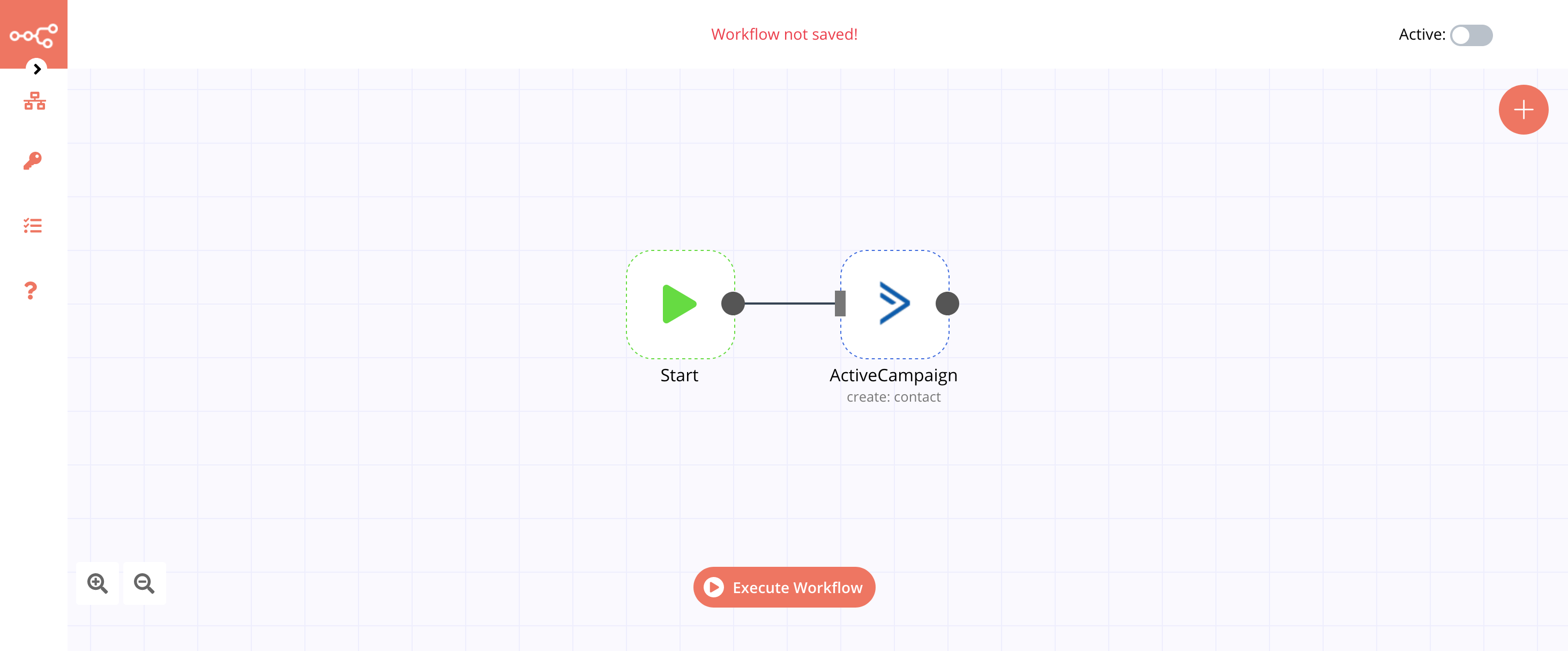
1. Start node#
The start node exists by default when you create a new workflow.
2. ActiveCampaign node#
- First of all, you'll have to enter credentials for the ActiveCampaign node. You can find out how to do that here.
- Enter the email of the contact in the Email field.
- Toggle the Update if exists option to yes.
- Under the Additional Fields section, click on the Add Field button and select First Name.
- Enter the first name of the contact in the First Name field.
- Click on Add Field again and select Last Name.
- Enter the last name of the contact in the Last name field.
- Click on Execute Node to run the workflow.