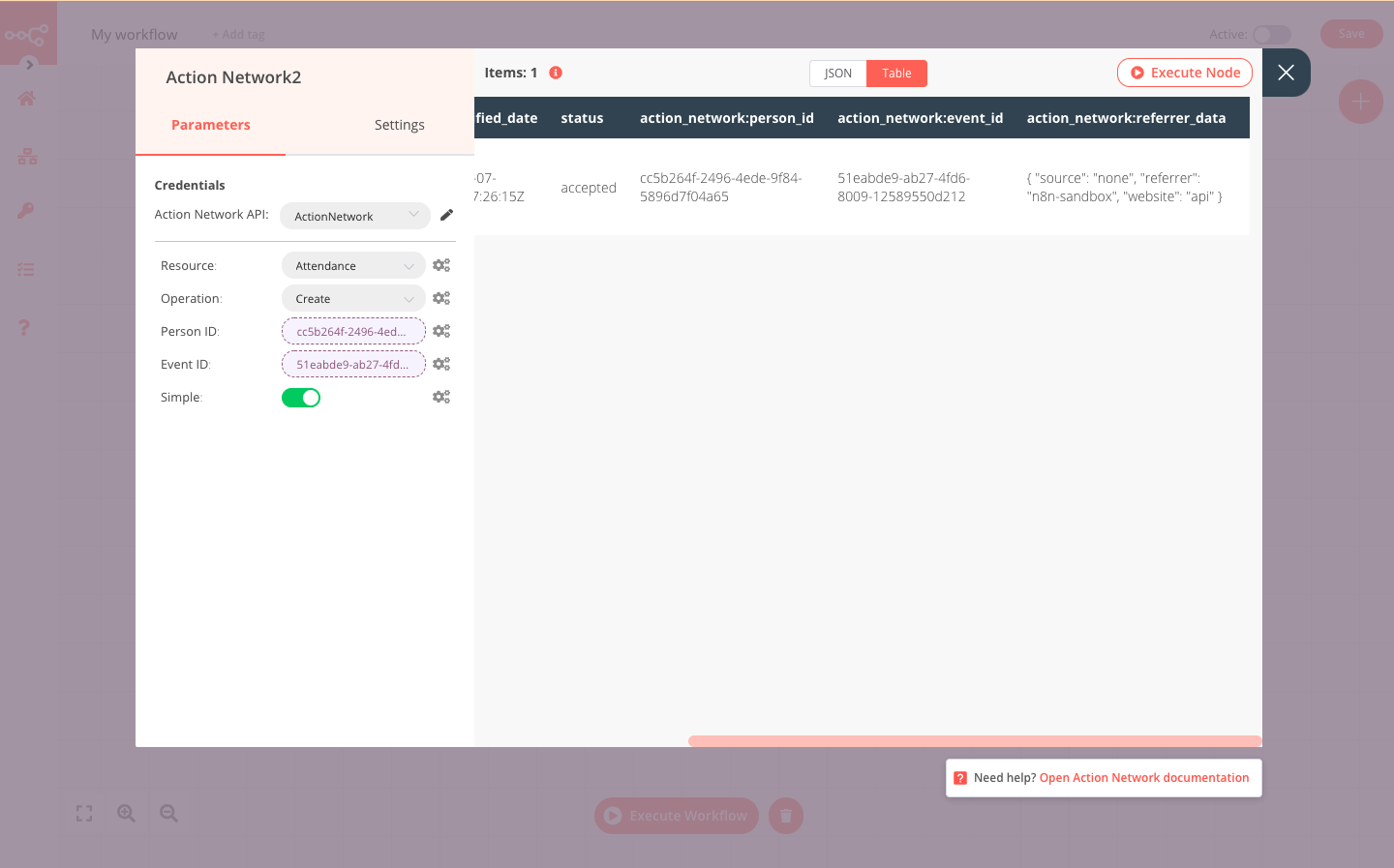Action Network#
The Action Network node allows you to automate work in Action Network, and integrate Action Network with other applications. n8n has built-in support for a wide range of Action Network features, including creating, updating, and deleting events, people, tags, and signatures.
On this page, you'll find a list of operations the Action Network node supports, and links to more resources.
Credentials
Refer to Action Network credentials for guidance on setting up authentication.
Examples and templates
For usage examples and templates to help you get started, take a look at n8n's Action Network integrations list.
Basic operations#
- Attendance
- Create
- Get
- Get All
- Event
- Create
- Get
- Get All
- Person
- Create
- Get
- Get All
- Update
- Person Tag
- Add
- Remove
- Petition
- Create
- Get
- Get All
- Update
- Signature
- Create
- Get
- Get All
- Update
- Tag
- Create
- Get
- Get All
Example#
This workflow allows you to create a new event in Action Network, then create a new person and mark them as having attended your event. This workflow uses the following two nodes. - Start - ActiveCampaign
The final workflow should look like the following image.
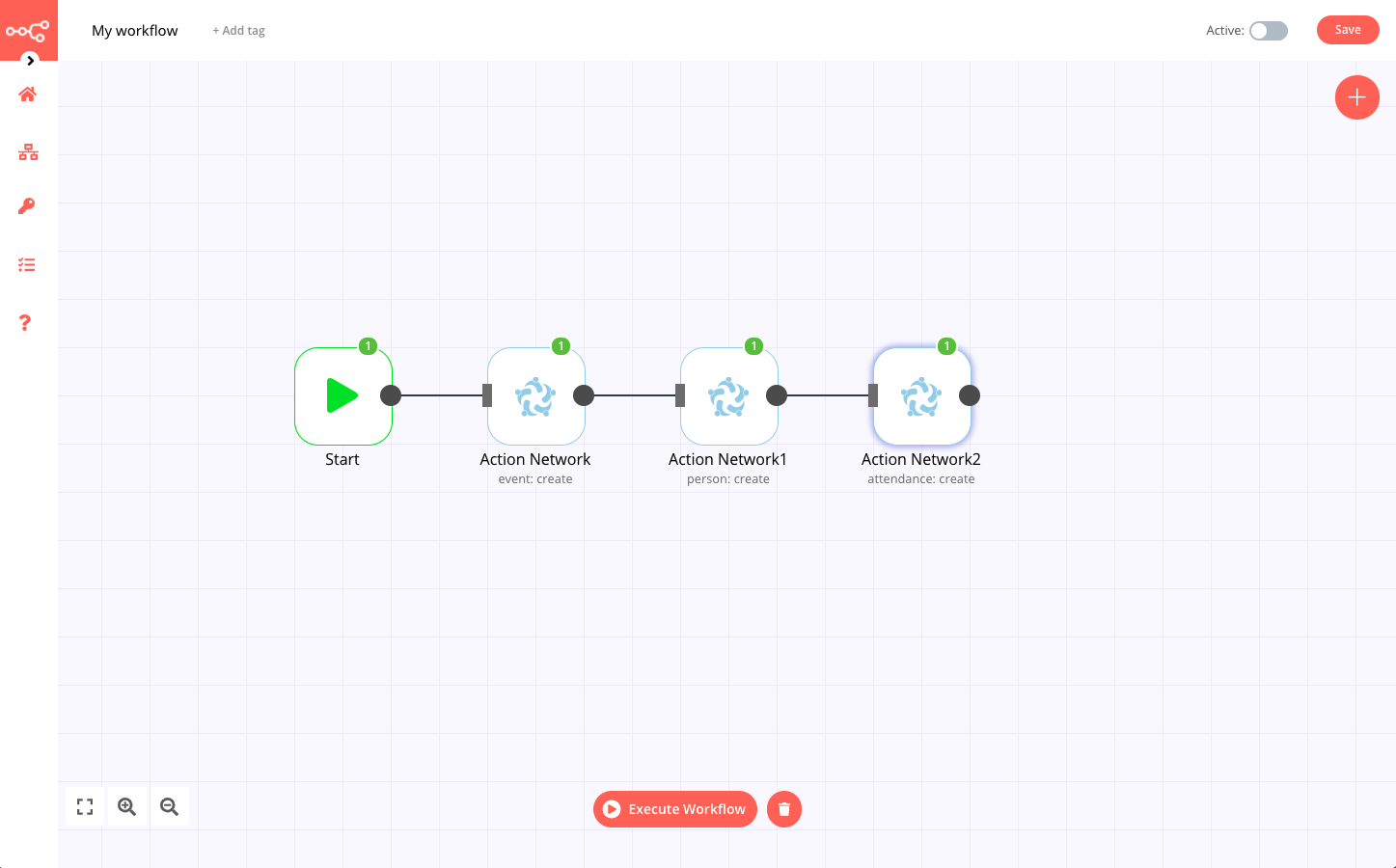
1. Start node#
The start node exists by default when you create a new workflow.
2. Action Network node#
- First enter your credentials. You can find out how to do that here.
- Fill in the remaining parameters as follows:
- Resource: Select Event from the dropdown list.
- Operation: Select Create from the dropdown list.
- Origin System: Enter where this event originated. n8n.io in our example.
- Title: Enter the name of your event, July Meetup in our example here.
- Enable the Simple toggle to return an easier to view response as opposed to the complete raw data.
- Use the Additional Fields to enter any further details about your event. Here we provided the Start Date.
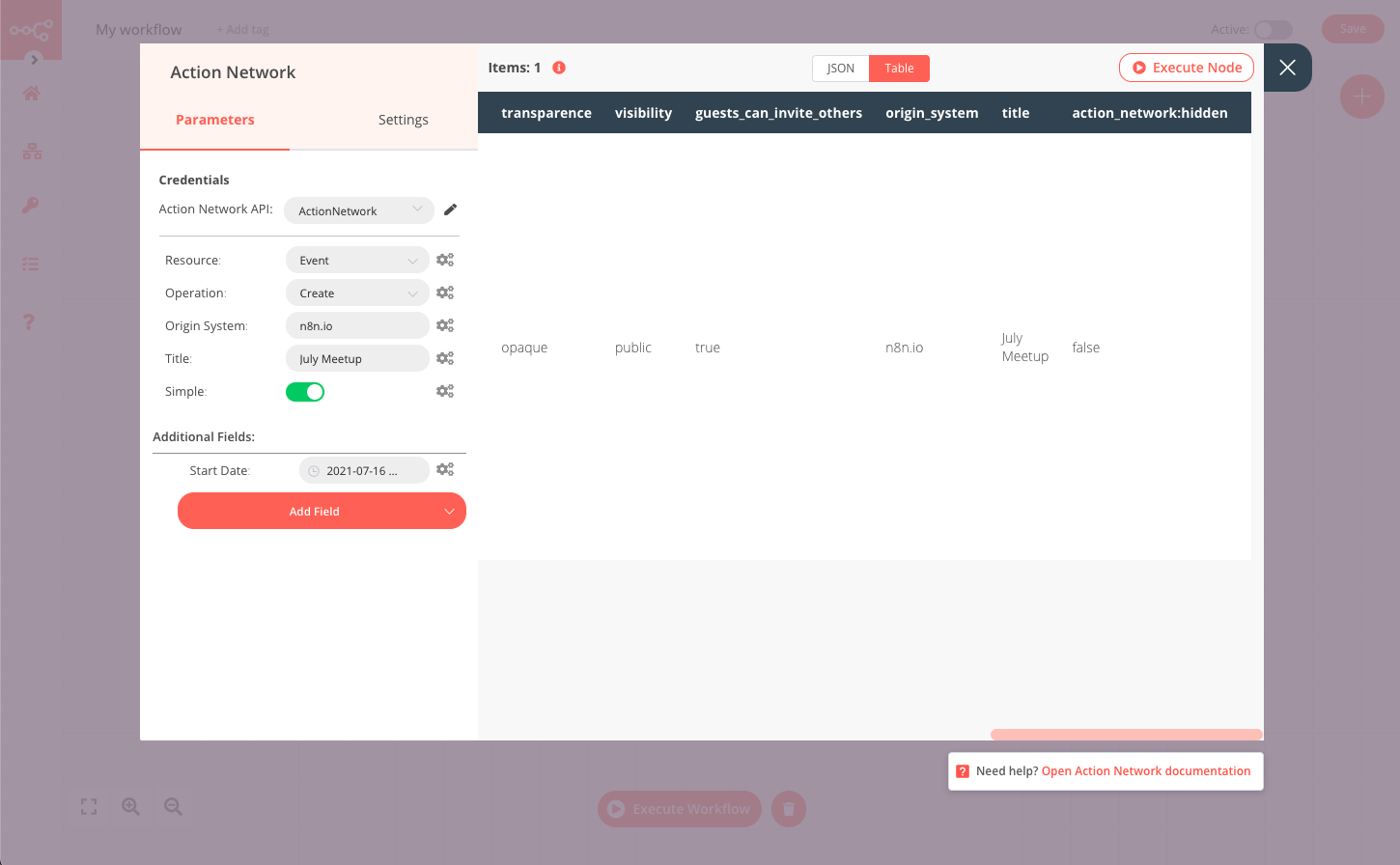
3. Action Network1 node#
- First enter your credentials. You can find out how to do that here.
- Fill in the remaining parameters as follows:
- Resource: Select Person from the dropdown list.
- Operation: Select Create from the dropdown list.
- Enable the Simple toggle to return an easier to view response as opposed to the complete raw data.
- In the Email Address section, enter the address and status for this person (here we Subscribe them).
- Use the Additional Fields to enter any further details about this person. Here we provided their given name.
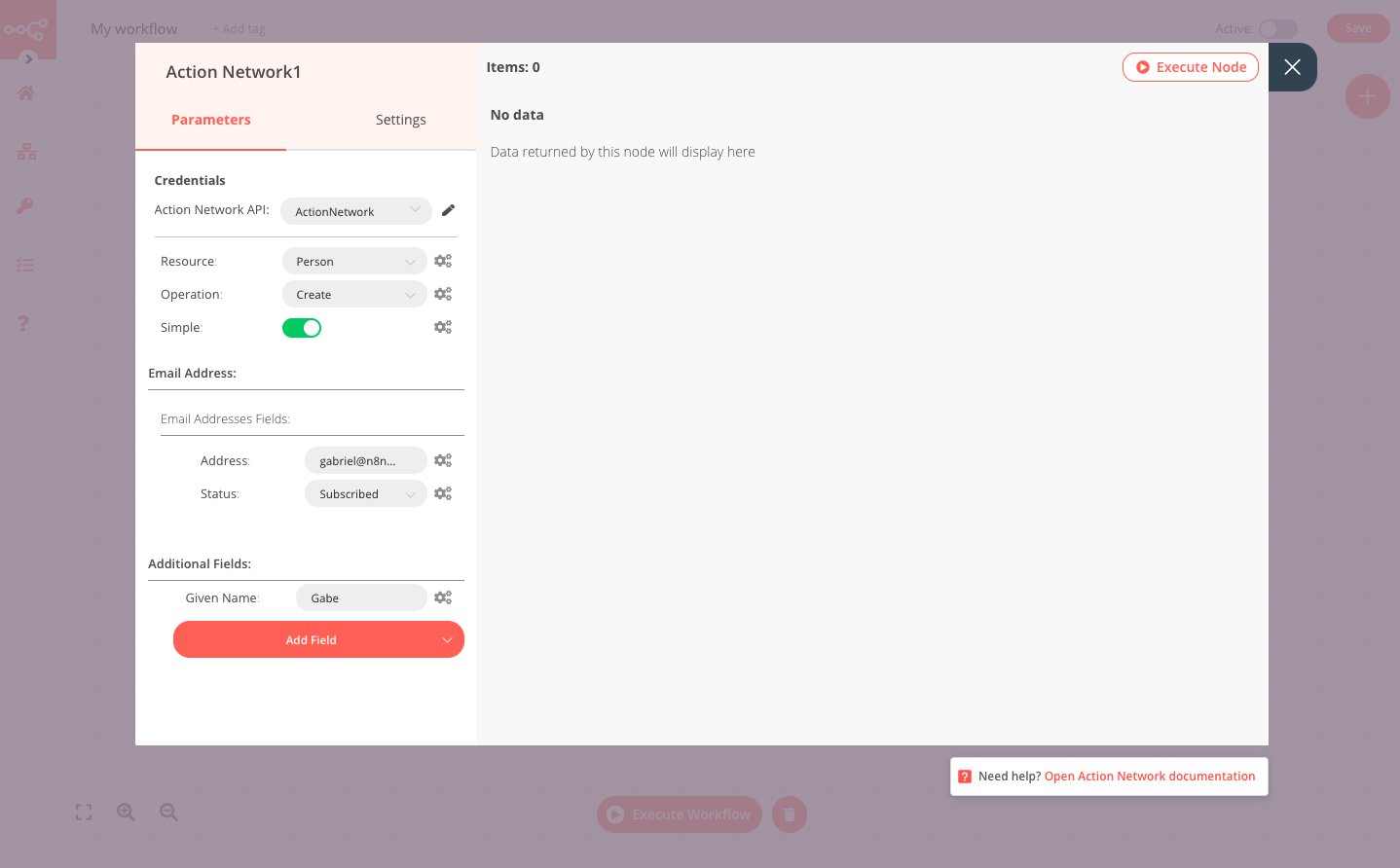
4. Action Network2 node#
- First enter your credentials. You can find out how to do that here.
- Fill in the remaining parameters as follows:
- Resource: Select Attendance from the dropdown list.
- Operation: Select Create from the dropdown list.
- Person ID: Enter the ID for the person created by the previous node.
- Event ID: Enter the ID for the event created in the first node.
- Enable the Simple toggle to return an easier to view response as opposed to the complete raw data.